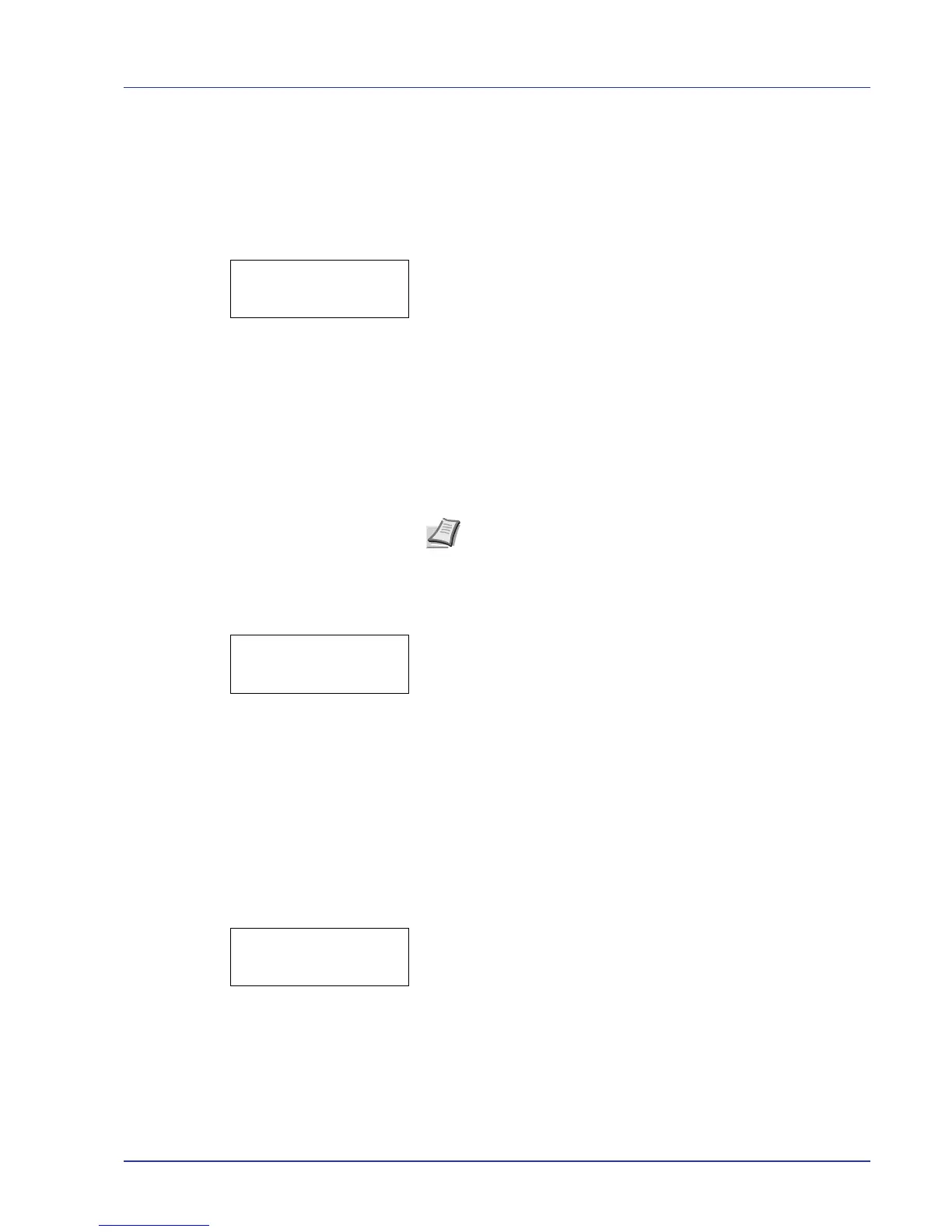Using the Operation Panel 2-93
Print Test Page
The test page is printed to check the effectiveness of printer adjustments.
This is primarily used for maintenance by service personnel, but it
contains information that may also be useful to you.
1 Press Z while >Service > is displayed.
2 Press U or V repeatedly until >>Print Test Page appears.
3 Press [OK]. A question mark (?) appears.
4 Press [OK] again. Processing appears and a test page is printed
out.
5 When printing ends, the display returns to Ready.
Maintenance (New Maintenance Kit replacement confirmation
setting)
This specifies the setting for confirmation of replacement with the new
Maintenance Kit (resets the total number of Maintenance Kit print
images). This is primarily used for maintenance by service personnel.
1 Press Z while >Service > is displayed.
2 Press U or V repeatedly until >>Maintenance appears.
3 Press [OK]. A question mark (?) appears.
4 Press [OK] again. The confirmation of replacement with the new
Maintenance Kit is set.
5 When the replacement ends, the display returns to Ready.
DEV-CLN (Developer/Refresh mode setting)
This sets the refresh mode for the developer. When the printing quality
declines, refreshing the developer can restore the printing quality. This is
primarily used for maintenance by service personnel.
1 Press Z while >Service > is displayed.
2 Press U or V repeatedly until >>DEV-CLN appears.
3 Press [OK]. A question mark (?) appears.
4 Press [OK] again. Developer refreshing begins and Please wait is
displayed.
5 When refreshing ends, the display returns to Ready.
Note The Maintenance menu is displayed only when Install
MK appears.