
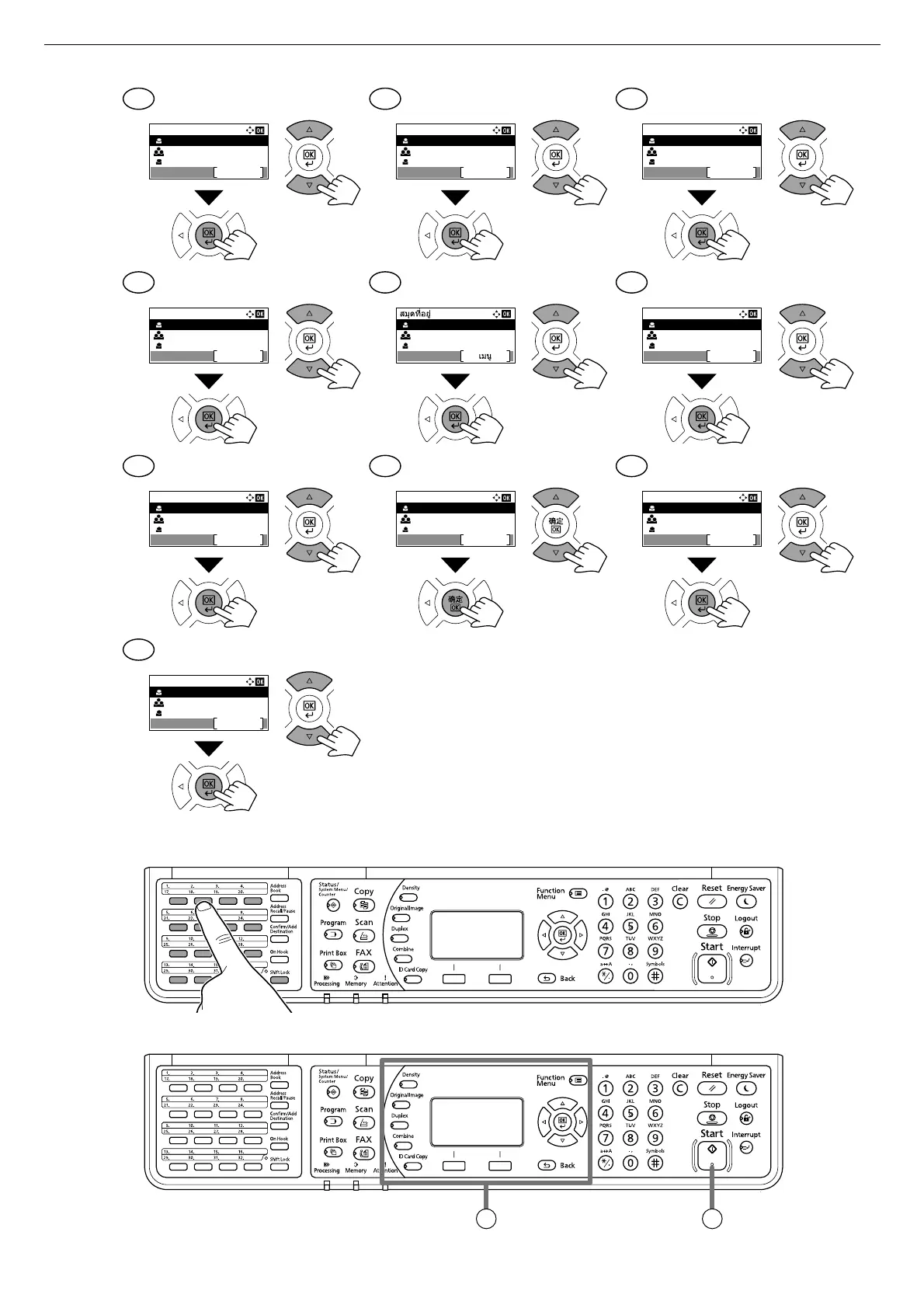 Loading...
Loading...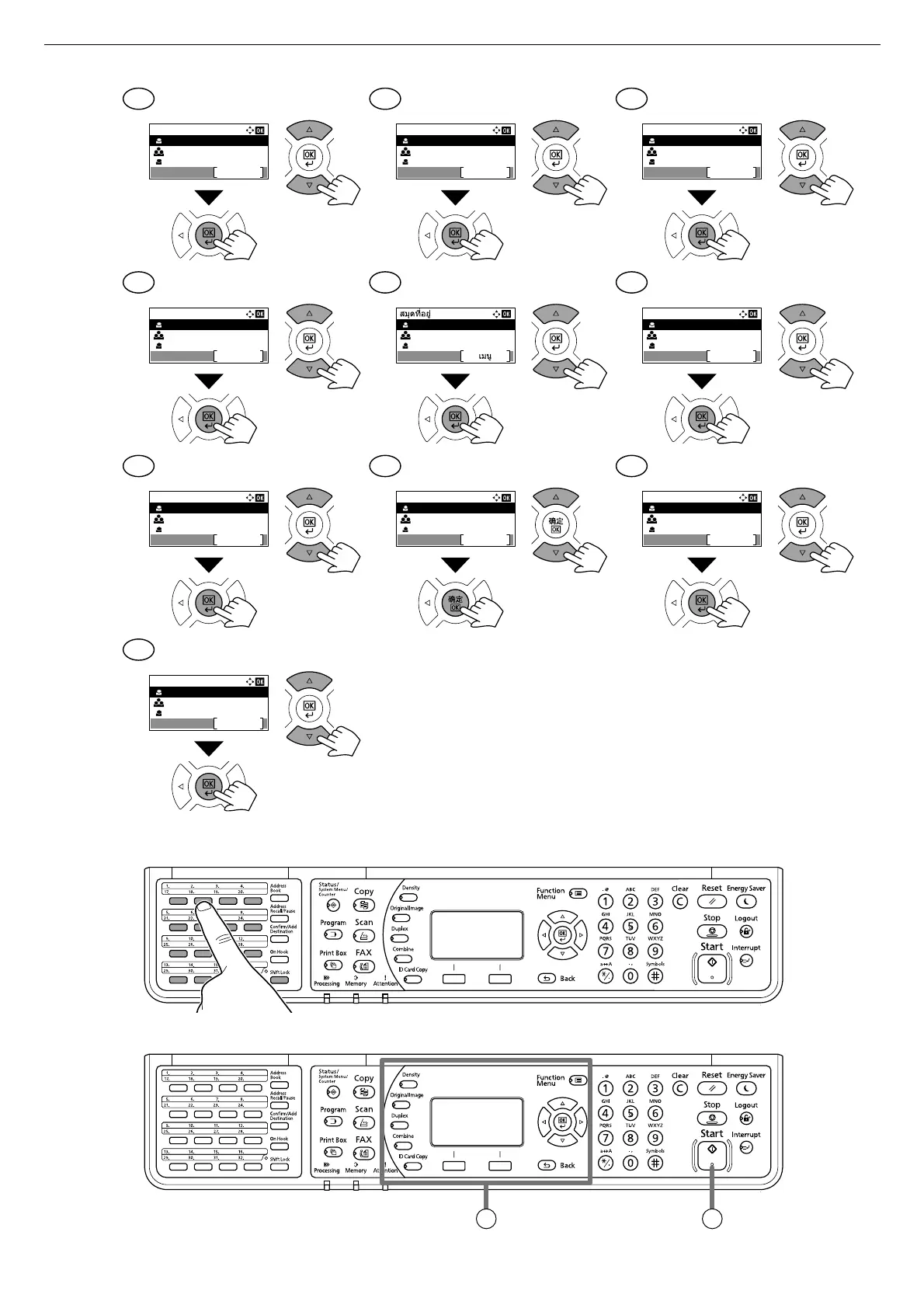
Do you have a question about the Kyocera TASKalfa 2021 and is the answer not in the manual?
| Duplex printing | - |
|---|---|
| Print technology | Laser |
| Maximum resolution | 1800 x 600 DPI |
| Time to first page (black, normal) | 5.7 s |
| Print speed (black, normal quality, A3) | 10 ppm |
| Print speed (black, normal quality, A4/US Letter) | 20 ppm |
| Copier resize | 24 - 400 % |
| Duplex copying | Yes |
| Maximum copy resolution | 600 x 600 DPI |
| Maximum number of copies | 999 copies |
| N-in-1 copy function (N=) | 2, 4 |
| Scan to | E-mail, PC, SMB, TWAIN, WIA |
| Grayscale levels | 256 |
| Scan speed (color) | 23 ppm |
| Image formats supported | BMP, JPEG, MMR, PNG, TIFF |
| Document formats supported | |
| Faxing | Mono faxing |
| Modem speed | 33.6 Kbit/s |
| Fax transmission speed | 4 sec/page |
| Printing colors | Black |
| Duplex functions | Copy, Fax |
| Maximum duty cycle | 16000 pages per month |
| Total input capacity | 1300 sheets |
| Total output capacity | 250 sheets |
| Total number of input trays | 4 |
| Multi-Purpose tray input capacity | 100 sheets |
| Paper tray media weight | 64 - 105 g/m² |
| Non-ISO print media sizes | Ledger (media size), Legal (media size), Letter (media size) |
| ISO A-series sizes (A0...A9) | A3, A4, A5, A6 |
| Multi-Purpose Tray media weight | 45 - 160 g/m² |
| Cabling technology | 10/100Base-T(X) |
| Ethernet LAN data rates | 10, 100 Mbit/s |
| Processor family | ARM |
| Sound pressure level (printing) | 46.1 dB |
| Display | LCD |
| Control type | Buttons |
| Market positioning | Business |
| AC input voltage | 220 - 240 V |
| AC input frequency | 50 - 60 Hz |
| Power consumption (max) | 378 W |
| Power consumption (ready) | 74 W |
| Power consumption (sleep) | 1.1 W |
| Power consumption (average operating) | - W |
| Mac operating systems supported | Mac OS X 10.5 Leopard |
| Server operating systems supported | Windows Server 2012 R2, Windows Server 2016, Windows Server 2019 |
| Windows operating systems supported | Windows 10, Windows 8.1 |
| Depth | 527 mm |
|---|---|
| Width | 565 mm |
| Height | 455 mm |
Details required temperature, humidity, and physical space for machine installation.
Guidance on responding to the 'Found New Hardware' dialog during installation.
Instructions on how to proceed through the software installation wizard.
Information on default username and password for initial device login.
Accessing the list of active print jobs to manage or cancel them.
Procedure to cancel a specific print job from the list.
Instructions for placing documents and selecting copy settings like size and zoom.
Guide on connecting the device and using software for scanning.
Steps for manually entering recipient FAX numbers for transmission.
How to navigate and utilize the device's address book for contacts.
Procedure for responding to error messages and attention indicators on the panel.
Step-by-step guide to clear paper jams from various locations.











