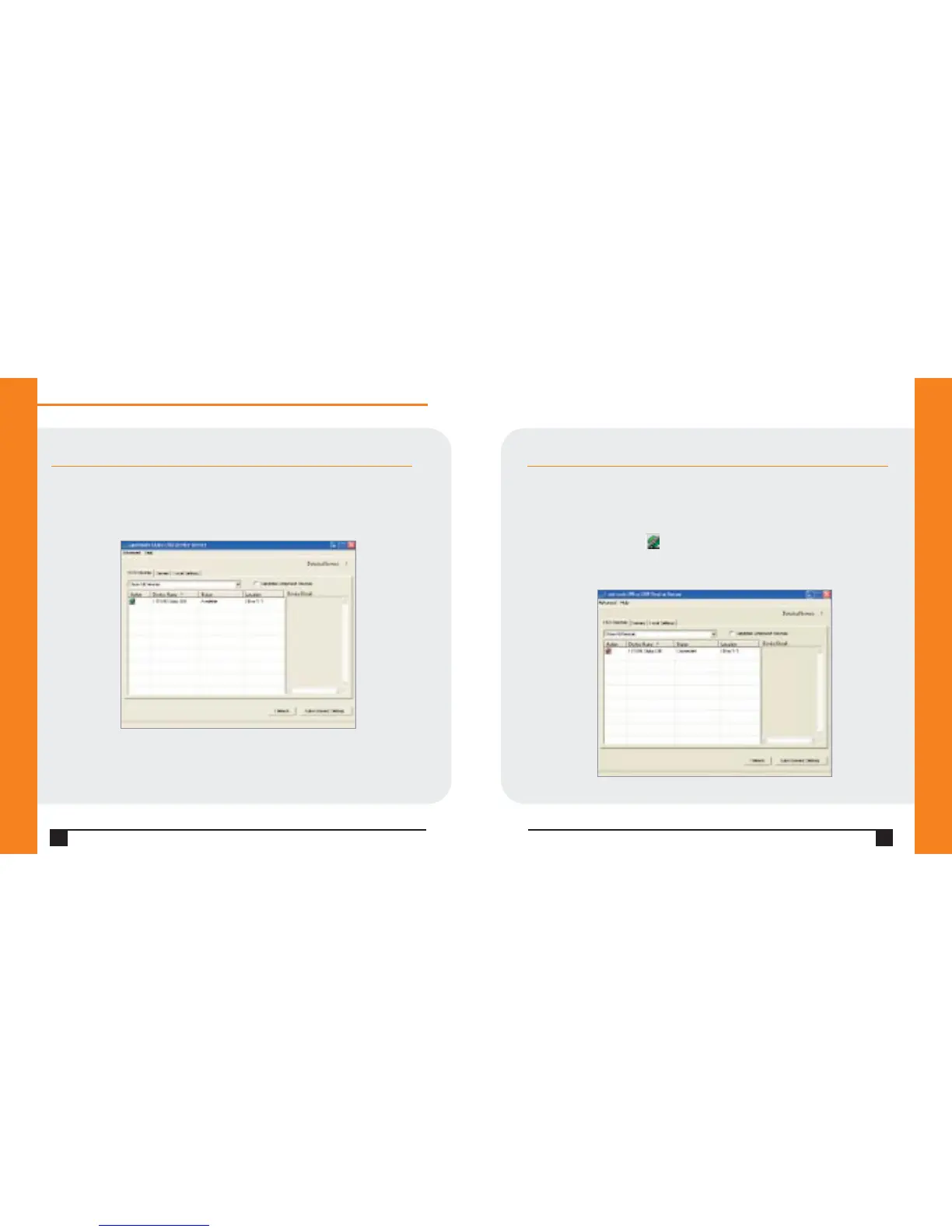CONNECTING THE USB DEVICE CONTINUED…
2.On the Start menu,click Programs➞Lantronix UBox USB Device
Server➞UBox USB Device Server.The USB Devices tab of the Lantronix
UBox USB Device Server window opens.Your networked USB device displays
in the Device Name column.
Notes:
• If you do not see your USB device,please read the detailed troubleshooting
instructions in the User Guide.
• If you have installed a software or hardware firewall,you may need to configure
it to allow access to your UBox.Please refer to the User Guide for details.
6
WWW.LANTRONIX.COM
CONNECTING/DISCONNECTING VIA SOFTWARE
Now that the USB Device is physically connected,you must connect to it
through the UBox software.
1.Click the USB Devices tab.
2.Select your device by clicking its name.
3.Click the Connect icon in the Action column to the left of the device.
You can now use your device as if it were directly connected to your computer.
Quick Start Guide
UBox 4100
7
USB Device
attached to
the UBox
➞
USB
Connected
to the UBox
➞