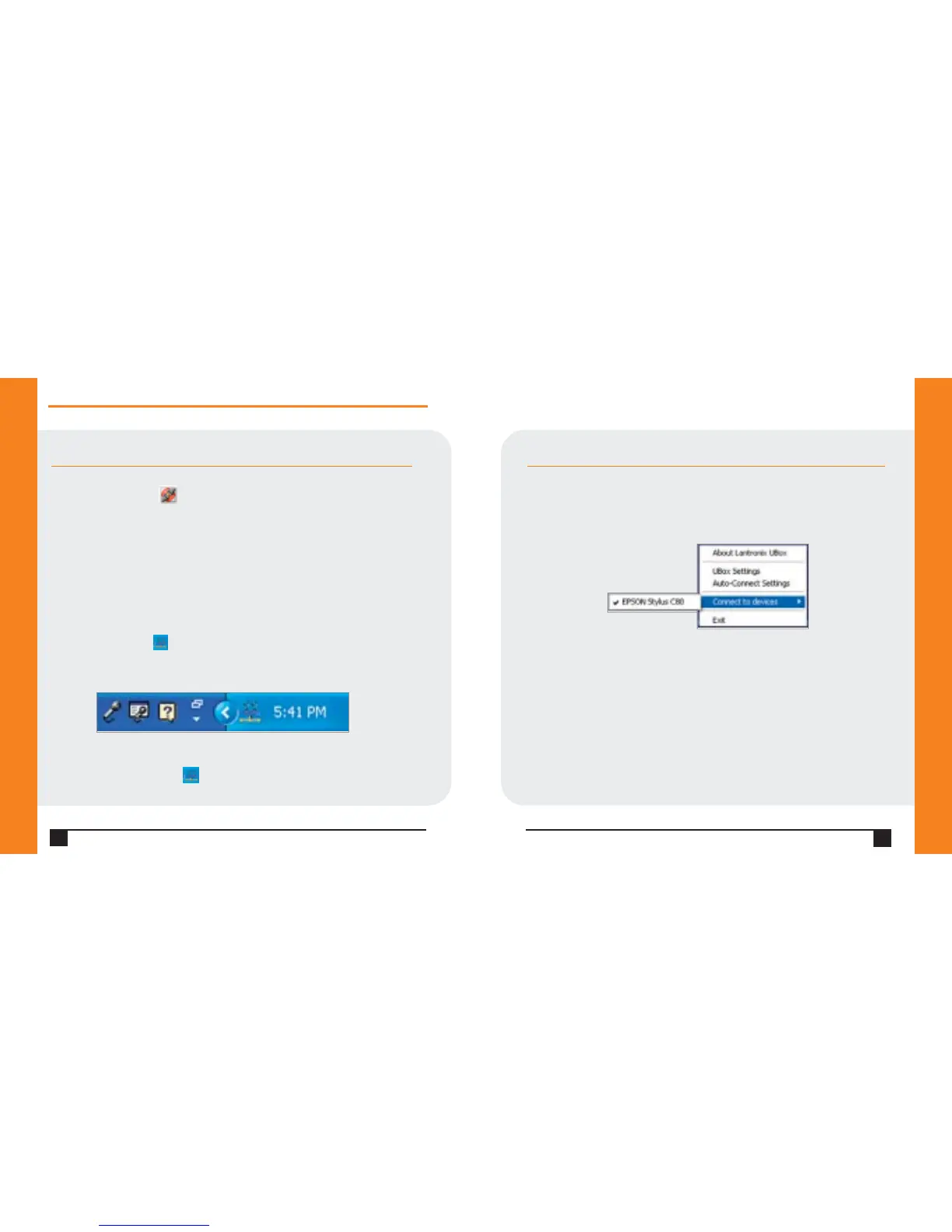CONNECTING/DISCONNECTING CONTINUED…
4.When you are finished using your USB device,select the device and click
the Disconnect icon in the Action column. This makes the USB device
available to other UBox users.
5.Repeat this procedure for additional USB devices.
Shortcut: Connect and Disconnect USB Devices Without
Opening the Software
Connect and disconnect USB devices without opening the UBox software by
using the UBox System Tray.
To use the system tray:
1.Find the UBox icon on the System Tray.The System Tray is in the
lower right corner of your screen (next to the time).
2.Right-click the UBox icon .A menu displays.
8
Quick Start Guide
UBox 4100
WWW.LANTRONIX.COM
CONNECTING/DISCONNECTING CONTINUED…
3. Select Connect to devices.A submenu lists the devices physically
connected to the UBox.A checkmark indicates that the device is connected
by the software.
4.Select the device you want to connect or disconnect.
Note: You can use the system tray for other purposes.For example,to open the
UBox application instead of using the Start menu,right-click the system tray
and select UBox Settings.
9