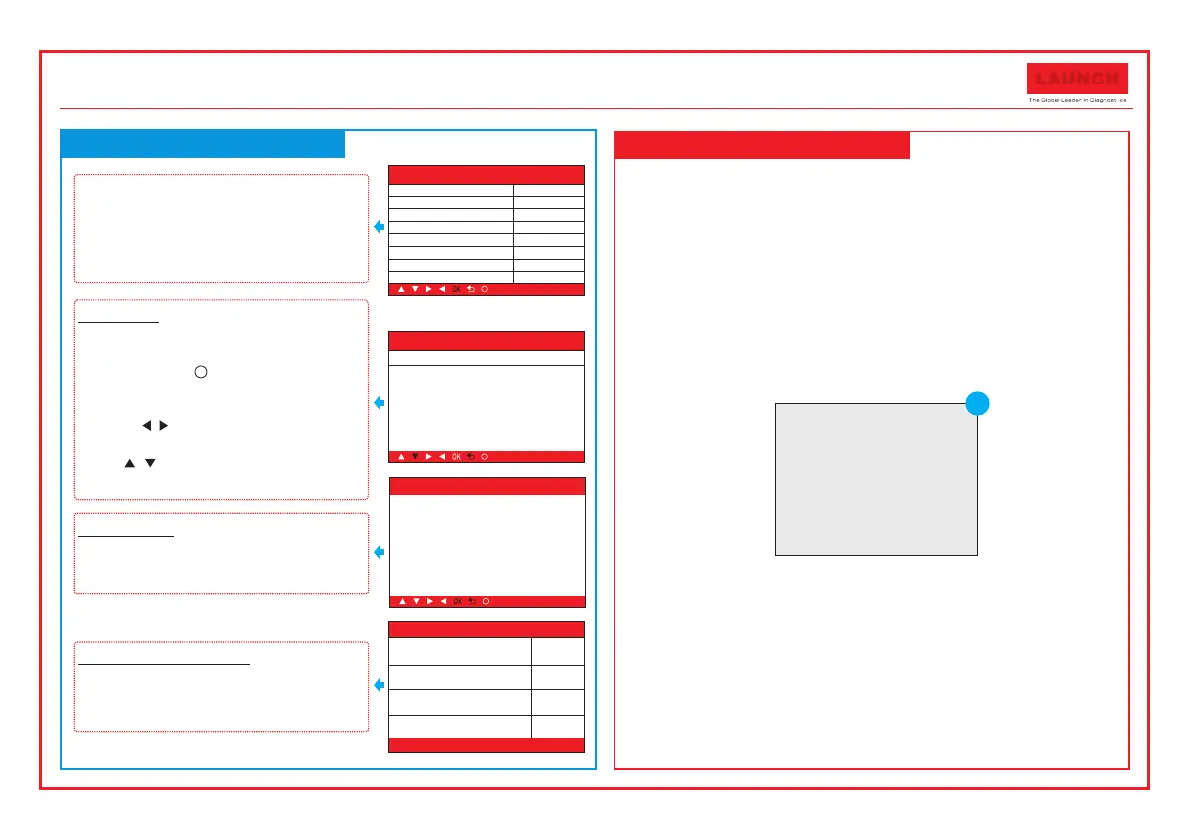1~ 4/10
I/M Readiness
Misfire Monitor
Fuel system
component monitor
Catalyst monitor
N/A
OK
INC
N/A
DTC
C138F 1/ 13
GM Pending
The fault code is not found in the database
?
Monitor Status
MIL Status
DTCs in this ECU
Readiness Completed
Readiness Not Completed
Readiness Not Supported
Datastream Supported
Ignition
Protocol Type
OFF
108
5
2
3
119
Spark
CAN
?
LAUN C H
3. Register & Update
2. Basic Operations
The tool can be updated via USB cable.
Note: Make sure the PC has an Internet connection.
1. Go to // / and download the update tool
to the computer.
2. Decompress and install it on your computer(compatible with
Windows XP, Windows 7, Windows 8 & Windows 10).
3. After installation, connect one end of the USB cable to the
USB port of PC, and the other end to the tool.
4. If a newer version is found, a screen similar to Fig. A will
appear.
5. Launch the update tool on your PC,
6.
8. The update process is complete, your tool is now ready for
use.
http: mycar.x431.com
the system starts
reading the tool. Once it obtains the tool information, it will
directly navigate to the update center.
Click [Upgrade] to start updating.
7. Once update is complete, a “Upgrade success” message
box will pop up.
Boot Version:
V1.00.000
Serial Number:
972890000029
Register Code:
36FFDB054753
1. USB Connected for Upgrade.
2. Press [EXIT] key to Enter
Normal Mode.
A
The icons in black at the bottom of
the screen indicate the available
actions, which can be done by
pressing the corresponding buttons
on the tool.
Press the F3/I/M button to check the
I/M(Inspection & Maintenance)
readiness.
Press the F1/DTC button to retrieve
the DTC.
Press the F4/ button to get more
details about the DTC.
If more than one DTC was retrieved,
press / to view different DTCs.
In the case of long code definitions,
use / to view the additional
information.
?
Read DTC
Erase DTCs
Check I/M Readiness
Once DTCs have been retrieved,
press the F2/ER button to erase.
Erase Codes
Clear/Reset Emission-Re lated Diagnostic
Information. Are you su re?
?
Quick Start Guide
CR501/CR5001&CR601/CR6001