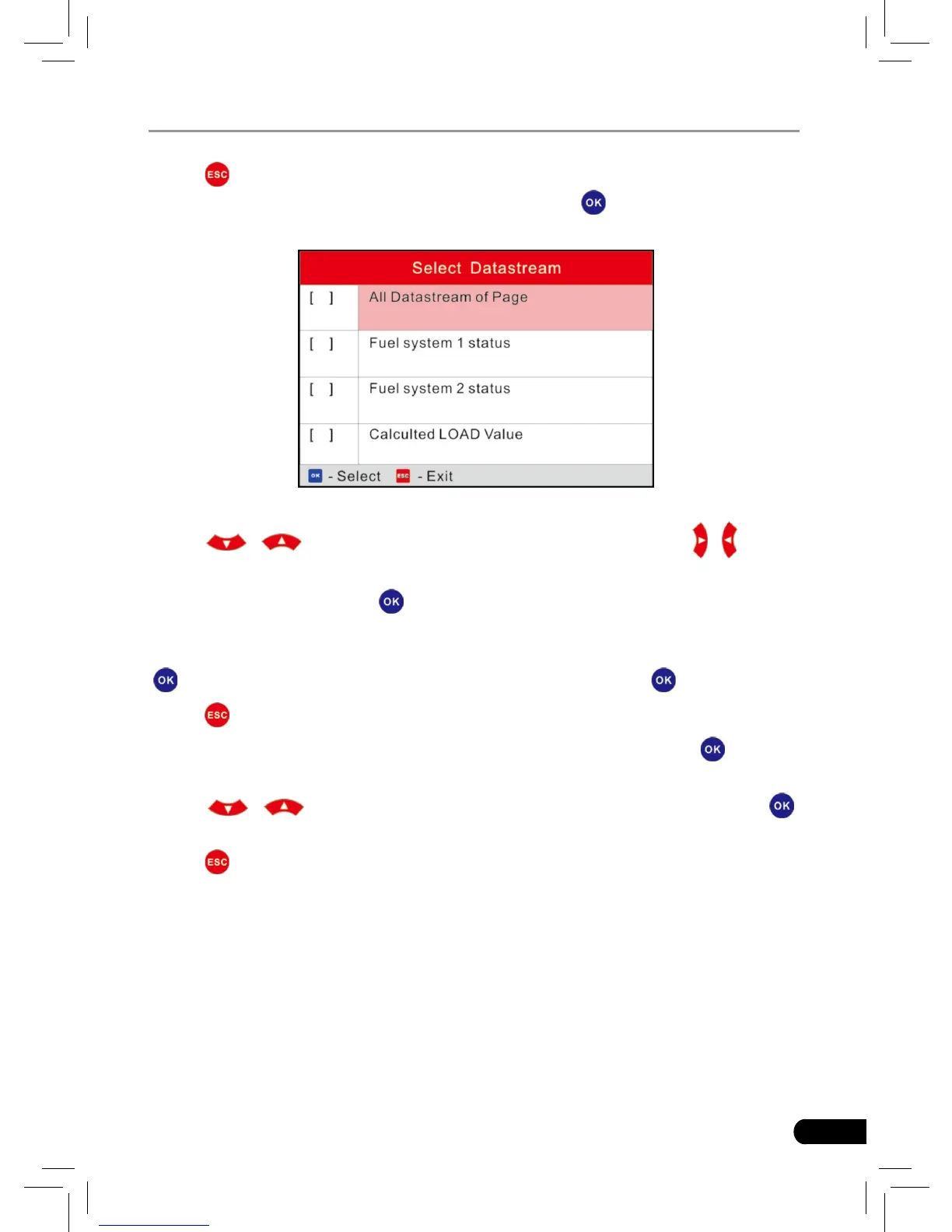Press [ ] to return to Diagnostic Menu.
Select [Select Items] in Datastream menu and press [
], the screen will display
the interface as shown below:
Figure 5-19
Press [
]/[ ] button to select datastream items, and press [ ]/[ ] button
to turn page.
After selecting items, press [
], the screen will display the selected datastream
items.
To select all datastream of the current page, highlight the rst line and then press
[
],
will appear before all items. To deselect all, just press [ ] again.
Press [
] to return to Diagnostic Menu.
If [View Graphic Items] is selected in Datastream menu and press [
] to enter
the graphic items selection screen.
Press [
]/[ ] button to select single data stream items, and press [ ]
button, the screen will display the selected items of live graphic data.
Press [
] to return to Diagnostic Menu.
5.1.5 View Freeze Frame
When an emission-related fault occurs, certain vehicle conditions are recorded
by the on-board computer. This information is referred to as freeze frame data.
Freeze Data is a snapshot of the operating conditions at the time of an emission-
related fault.
Note: if DTCs were erased, Freeze Data may not be stored in vehicle memory
depending on vehicle.
