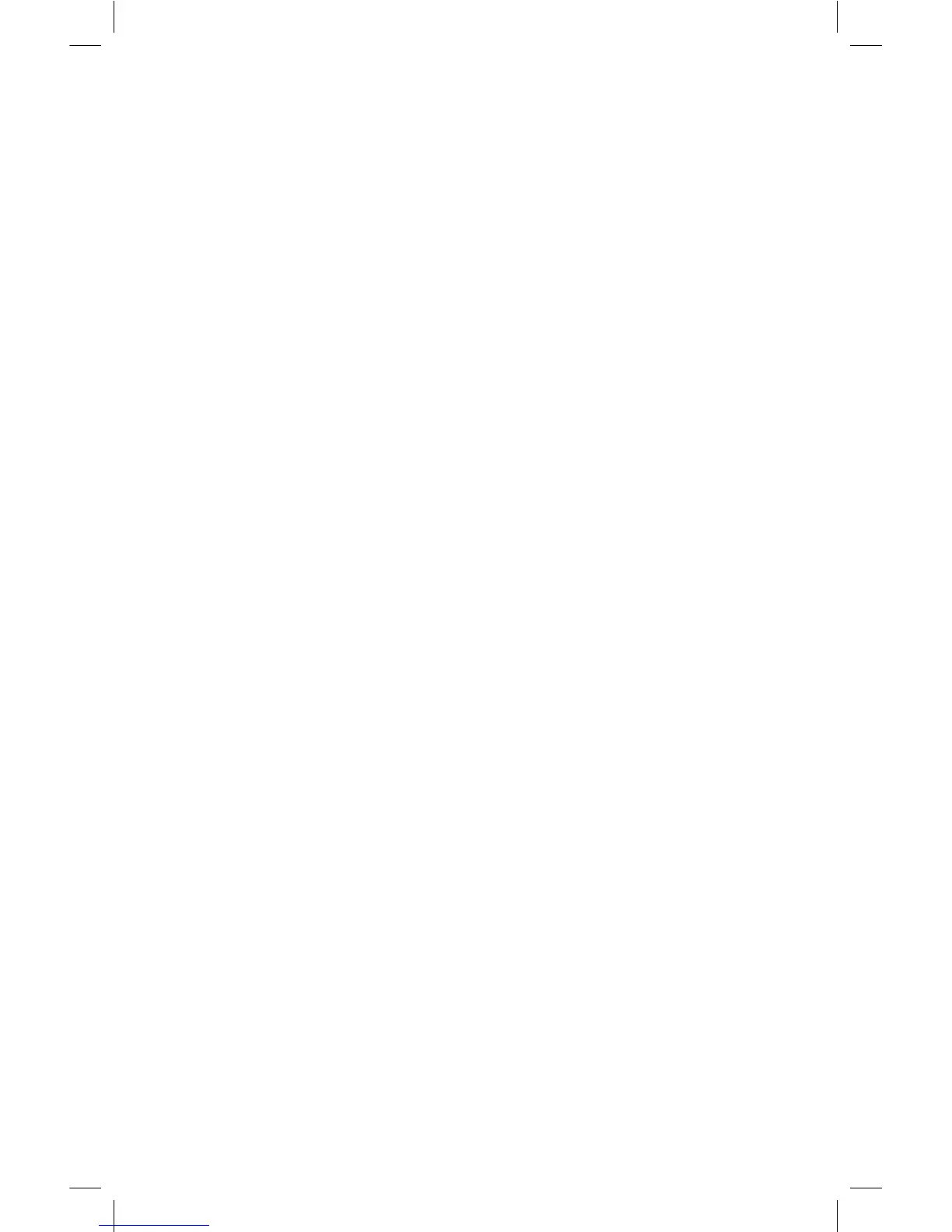2
TIME TRACKER
®
VISUAL TIMER
The Time Tracker Visual Timer
®
helps manage time in a new
way. Lighted color sections give visual cues as to the amount
of time remaining to complete a task. Each section represents
a portion of time. You can program exactly how long each of
the sections remains lit, or you can select the automatic setting
and the Time Tracker will divide the time for you. Use the
Time Tracker to time tests, practice sessions, study sessions,
experiments, phone calls, speeches, or any timed activity.
INSERT BATTERIES
You will need:
4 AAA batteries
Phillips screwdriver
1. Turn the Time Tracker
®
over. Use the Phillips screwdriver to
turn the screw on the battery door in a counterclockwise
direction to loosen the screw.
2. Remove the screw and open the door.
3. Pull the clear tab sticking out of the backup battery
compartment to activate backup batteries.
4. Insert the four AAA batteries, being careful to match the +
and – ends of the batteries to the diagram inside the battery
compartment.
5. Replace the battery compartment door and insert the screw.
Tighten the screw by using the Phillips screwdriver to turn
the screw in a clockwise direction until secure. Do not over-
tighten the screw.
6900 Time Tracker 2.0 GUD NBR.indd 2 9/5/17 12:56 PM