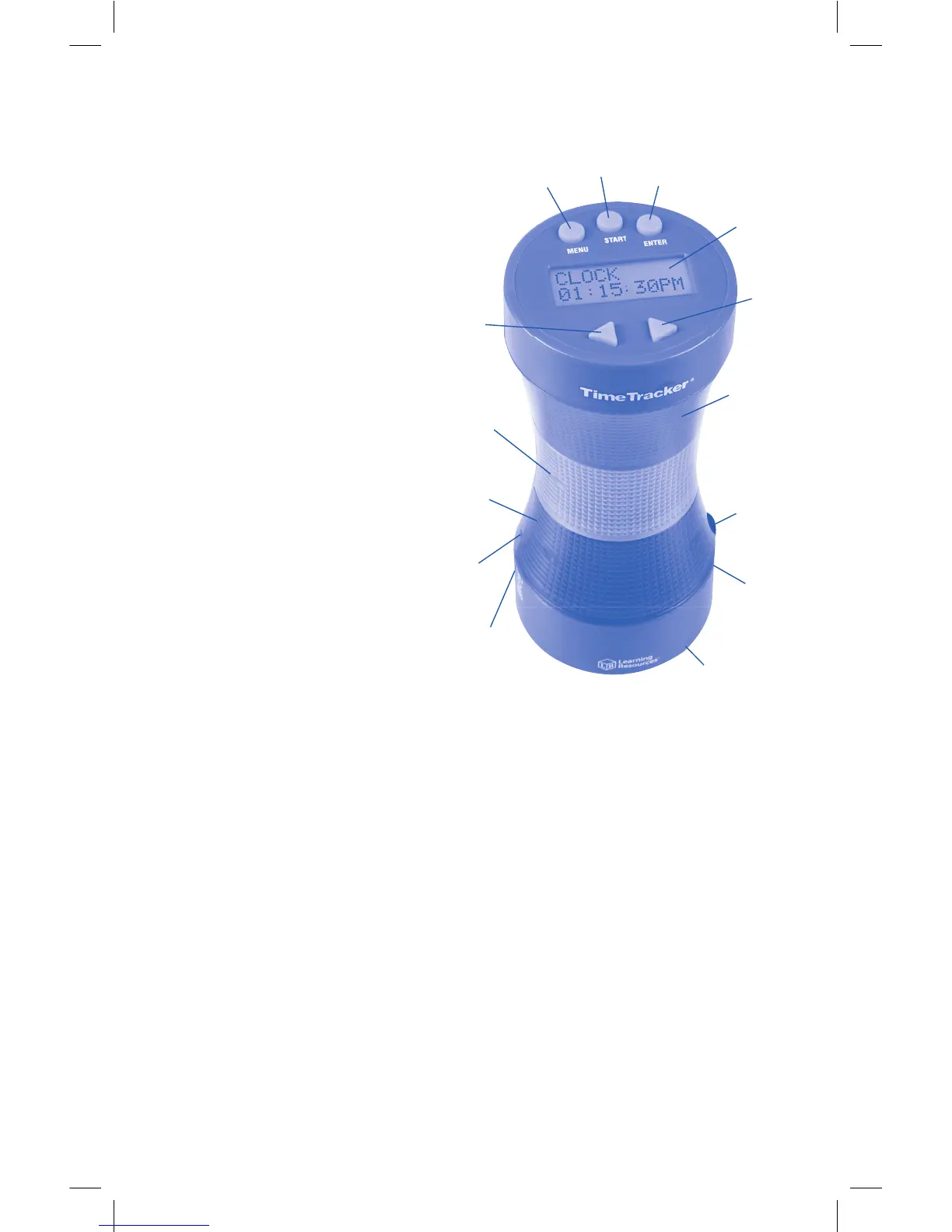3
GETTING STARTED
The Time Tracker has 3 modes:
CLOCK – Standard digital
clock.
TIMER – Program exactly
how long you want each
color section to stay lit.
AUTO TIMER –
Program the total
amount of time. The
color sections will
automatically divide
into 80% green, 15%
yellow, and 5% red.
For example, if you
program 10 minutes
as your total time, the
green section will stay
lit for 8 minutes, the
yellow section for 1
minute 30 seconds,
and the red section for
30 seconds.
Before setting the time, please note:
1. If you do not press a button within 30 seconds, you will exit
the programming mode.
2. Press MENU at any time to go back to the previous step.
3. Once you have set the TIMER and/or Auto timer, those
times will remain programmed in the unit until you change
them. Once programmed, you can go directly to STARTING
the TIMER.
4. There are audio alerts when the timer switches from green
to yellow to red. Turn the volume all the way down to mute
the sound.
Red
Section
Yellow
Section
Green
Section
Display
Screen
Volume
Control
Speaker
(behind)
Adapter
Outlet
Reset
Left
Arrow
Right
Arrow
Menu
Start
Enter
Battery
Compartment
(underneath)
6900 Time Tracker 2.0 GUD NBR.indd 3 9/5/17 12:56 PM