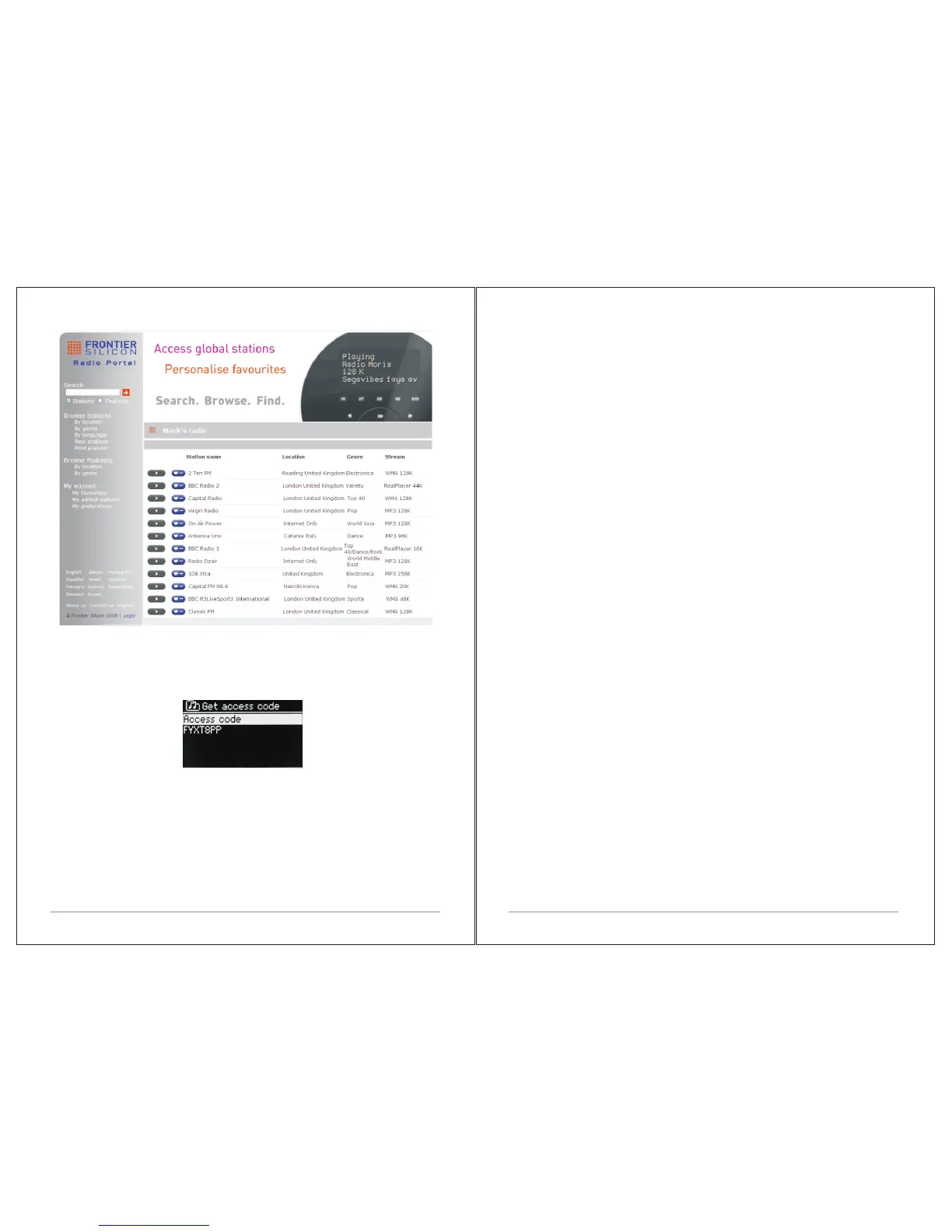16 of 38 17 of 38
Ÿ access code,
Ÿ
Ÿ your e-mail address,
Ÿ
Ÿ passphrase,
Ÿ
Ÿ radio model (M4+).
If you already have an account and wish to add an additional radio, log in to
your account and select My preferences > Add another Wi-Fi radio.
Once your radio is registered with the portal, you can immediately use the
Internet radio favorites and added stations features.
3.4 Setting up a music server
In order for M4+ to play music files from a computer, the computer must be set
up to share files or media.
UPnP media sharing allows devices like M4+ to play music from a shared
media library navigating through tag menus such as Artist, Album or Genre. If
you are running a suitable server system such as a PC with Windows Media
Player 10 or later (WMP), and your music library is well-tagged, then it is
recommended to use media sharing. Only the UPnP server needs to be set
up.
Notice: iTunes does not currently work as a UPnP media server, but there are
add-ons available to work with an iTunes library.
3.5 Sharing media with Windows Media Player
The most common UPnP server is Windows Media Player (10 or later).
Alternatively, other UPnP platforms and servers may be used. To set up WMP
for media sharing, perform the following steps:
1.Ensure that the PC is connected to the network.
2.Ensure that the radio is powered on and connected to the same network.
3.In WMP, add to the media library the audio files and folders you want to
share with M4+ (Library > Add to Library…).
4.In WMP, enable media sharing (Library > Media sharing…).
Notice: setup can differ depending on which version of WMP you have.
Notice: it may show; M4+, “Unknown device”, “Frontier Silicon” or the Jupiter
logo as shown below.
To register your M4+ with the portal, switch to Internet radio mode and then
obtain your radio's unique portal access code by selecting Menu >Station list
> Help > Get access code >Write down the access code.
Note: The displayed access code is only valid for a few minutes. If you fail to
register your radio within the time window you will need to repeat the above
step to get a new access code and try again. Do not confuse the portal access
code with the Radio ID (from Menu > System settings > Info.)
Visit the portal website at www.wifiradio-frontier.com.
If this is your first visit to the portal, register for a new account, entering the
following information:
