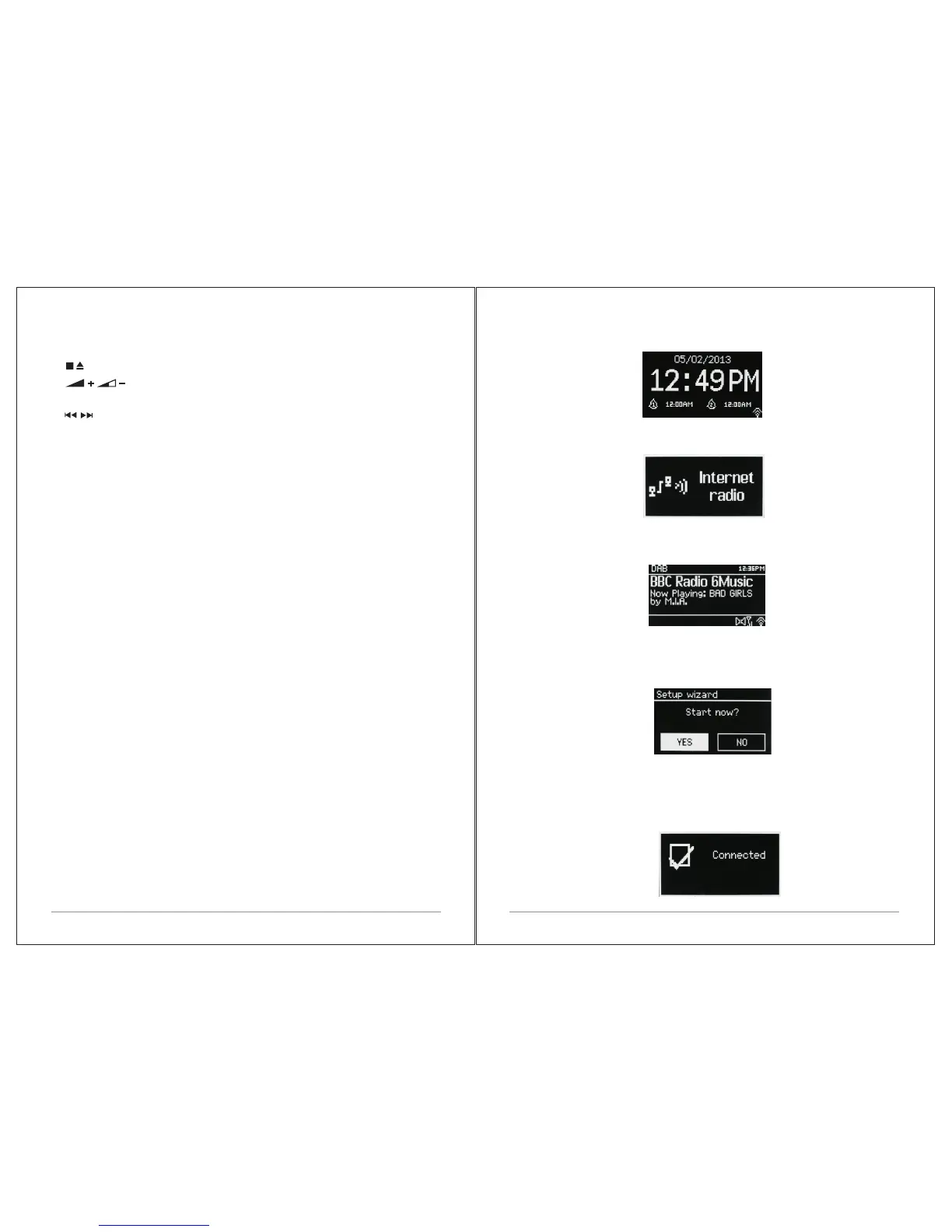9 of 38
The Standby screen shows the time, date and any active alarm times.
A splash screen is displayed for each mode. Press source to cycle through
the listening modes.
Now playing screens show information about the audio source and track
now playing, where available.
Dialogue screens are shown to allow the user to change settings. They vary
in complexity from simple Yes/No options up to the scrollable network
passphrase input screen.
The selected option is highlighted with a yellow background. Dialogue
screens mark the currently saved setting with an asterisk (*).
Error/Information screens give specific messages for a few seconds, then
change automatically to the next screen.
2. :Press to play / pause the playing under internet radio, Spotify, My
music, BT mode and CD mode. Auto Scan stations under DAB and FM mode.
3. Press to stop CD playback, press again for CD ejection.
4. Press to volume up or volume down in playing screen. Press up
or down to select menu for settings.
5. / Press right or left to select mode. In playing screen, press right or
left to select FM, DAB, internet radio or CD tracks.
6. P: Preset: To store an FM/DAB preset, press and hold Preset until the
display shows the Save preset screen. Select one of the 20 presets to save
the currently playing station.
To select a preset, press Preset briefly, then select one of the listed Preset
stations. When a preset station is playing, it shows (*1, *2 etc) in the bottom
middle of the screen.
7. OK/MUTE: Long press the button to switch normal playing screen image to
full screen slide show image.
8. PRG: for CD programme, adjust the different playback sequences to play
tracks.
9. SHUF(Shuffle): with a CD playing, briefly press to play the tracks in
random order. Press the Shuffle button a second time to cancel shuffle play.
10. REP(Repeat):With a CD playing, press once to repeat the track being
played; Press twice to repeat the entire disc; Press again to cancel the
Repeat mode or press stop. Repeat 1 can not be used in conjunction with
Shuffle.
2.4 Screens
The screen shows various menus, dialogues and displays as described
below. There are basically six types of screen:
Ÿ Standby (clock)
Ÿ Splash (mode)
Ÿ Now playing
Ÿ Dialogue
Ÿ Error/Information
Ÿ Menu
Where there is more text than can be fitted onto a screen, the text
automatically scrolls right to left after a brief pause.
8 of 38
