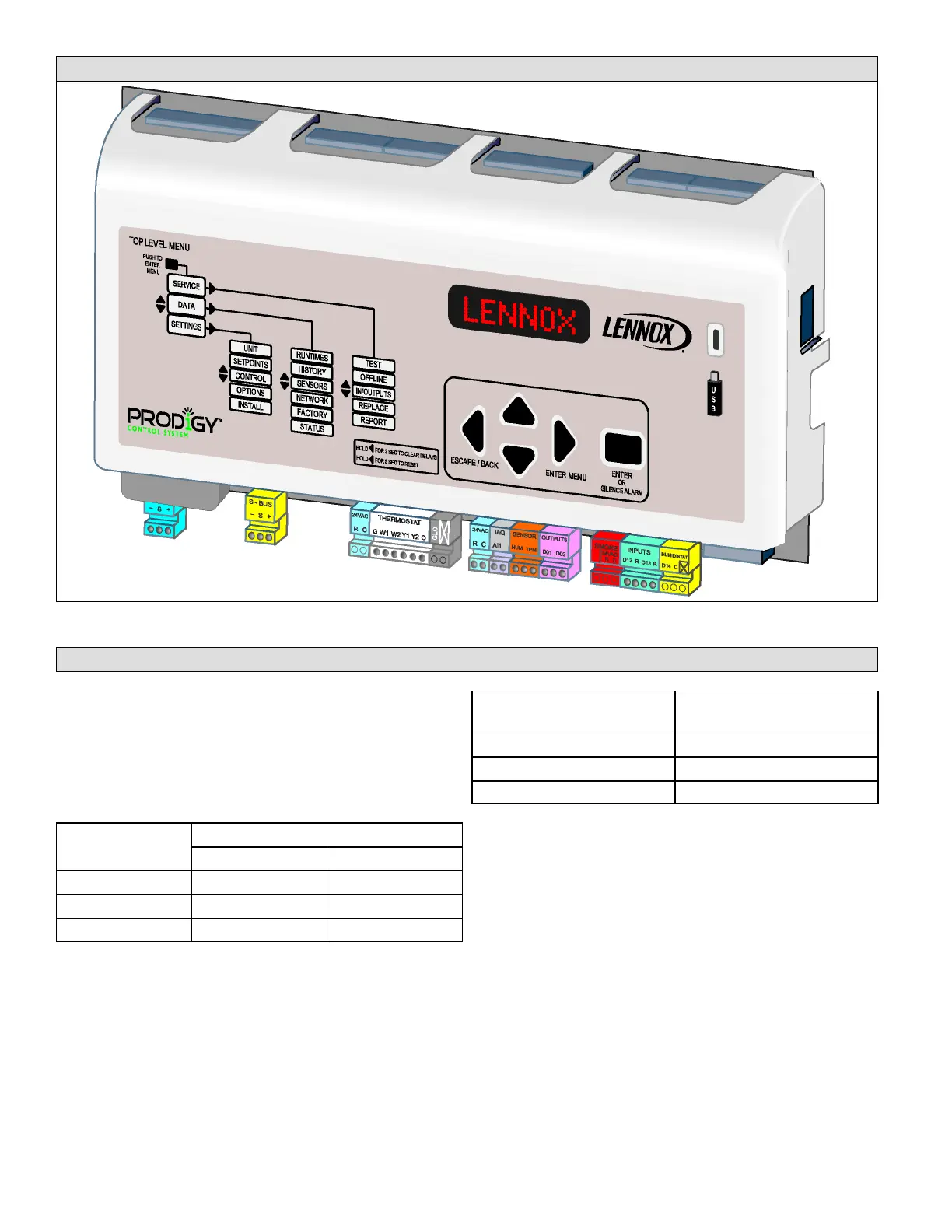Page 2
M2 (A55) unit controller - location, controls, inputs/outputs
USB Firmware update
Prodigy USB Flash Drive Update Capability
USB firmware updating is only available on Prodigy Display,
(DB), firmware versions v1.09.xx and later. To read the
display firmware version, navigate to menu DATA >
FACTORY > READ DB SOFTWARE VERSION. Check the
following table to determine if your display board firmware
version supports USB Flash Drive updating:
Display (DB)
version
Flash Drive Updating Supported?
Display board M2 Main Board
1.08.xx and earlier NO NO
1.09.xx D and later NO YES
1.09.xx H and later YES YES
To determine if the M2 Main Board supports firmware
updates through the Prodigy Display's USB port, navigate to
menu DATA > FACTORY > READ M2 SOFTWARE
VERSION. Check the following table to determine if your M2
board firmware version supports USB Flash Drive updating:
M2 version
Flash Drive Updating
Supported M2 Board?
7.0x.xx (no suffix) NO
7.0x.xx S NO
7.0x.xx U and later YES
Auto-update
The firmware on the Prodigy (M2) controller or on the display
board (DB1) can be auto-updated by inserting a USB stick
with new firmware version in the USB slot while the M2 board
is operating.
DB1 FIRMWARE NOTE: The menus described in the
following will only be available for v1.09.xx H and later
versions of the DB1 firmware.
Upon USB insertion, the display will change to “USB”. Press
select button and then scroll down to FIRMWARE UPDATE
and press the select button. “CHECKING FILE” will display
first; then “UPDATING”, followed by “NN%”.
