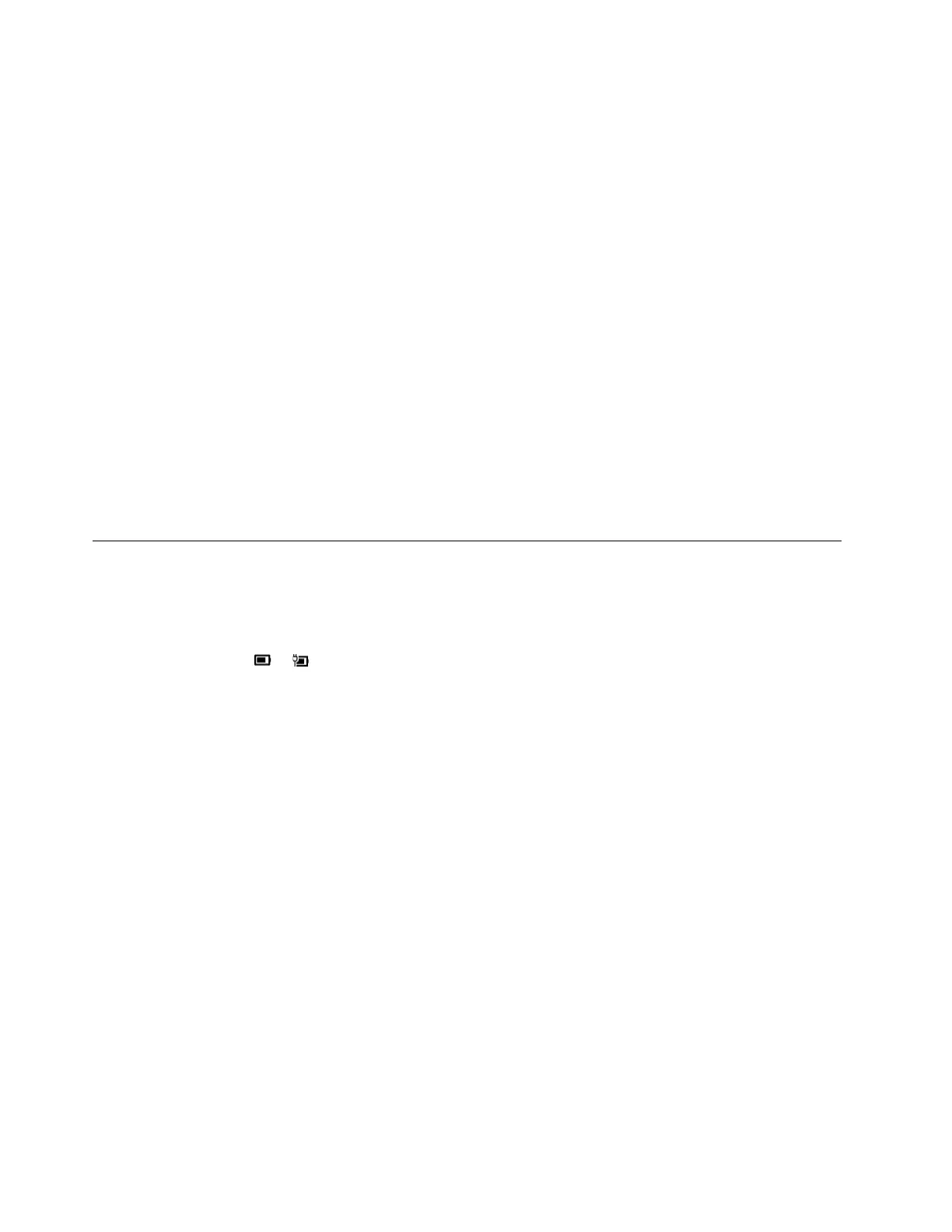Use smart display
Smart display allows the user to blur monitors not being looked at. Glance constantly monitors the direction
that the user is facing and only unblurs the monitor currently being faced. For monitors that Glance cannot
use, a manual toggle exists to blur and unblur.
Use privacy alert
Privacy alert is a shoulder surfing indicator which uses Glance to detect if multiple people are looking at the
screen. An icon on the screen appears to alert that someone is looking over the user’s shoulder. The privacy
alert icon will normally remain as long as more than one user is looking at the screen.
Eye care mode
Eye care mode intelligently adjusts the color temperature of the screen to filter blue light, which can
effectively reduce damage to the eyes, thus protecting the eyes. Eye care mode can be enabled or disabled
in Lenovo Vantage or the Lenovo PC Manager.
Zero touch
Zero touch enables you to improve work efficiency by automatically waking up and logging in to your
computer, or dimming the display and locking the computer depending on user detection. For selected video
players, this feature will pause any video playing when you leave the computer and resume upon your return.
Zero touch can be enabled or disabled in Lenovo Vantage or Lenovo PC Manager.
Manage power
Use the information in this section to achieve the best balance between performance and power efficiency.
Check the battery status
The battery status icon or is in the Windows notification area. You can check the battery status, view
the current power plan, and access battery settings quickly.
Click the battery status icon to display the percentage of battery power remaining and change the power
mode. A warning message is displayed when the battery is low.
Charge the battery
When the remaining battery power is low, charge your battery by connecting your computer to ac power.
The battery is fully charged in about two to four hours. The actual charging time depends on the battery
capacity, the physical environment, and whether you are using the computer.
Battery charging is also affected by its temperature. The recommended temperature range for charging the
battery is between 10°C (50°F) and 35°C (95°F).
Note:
You can check the battery temperature in Lenovo Vantage or Lenovo PC Manager.
To maximize the life of the battery, once the battery is fully charged, it must discharge to 94% or lower
before it will be allowed to recharge again.
Set power button behavior
By default, pressing the power button puts the computer to sleep mode. However, you can change the
power button behavior in Windows Control Panel.
18
User Guide
