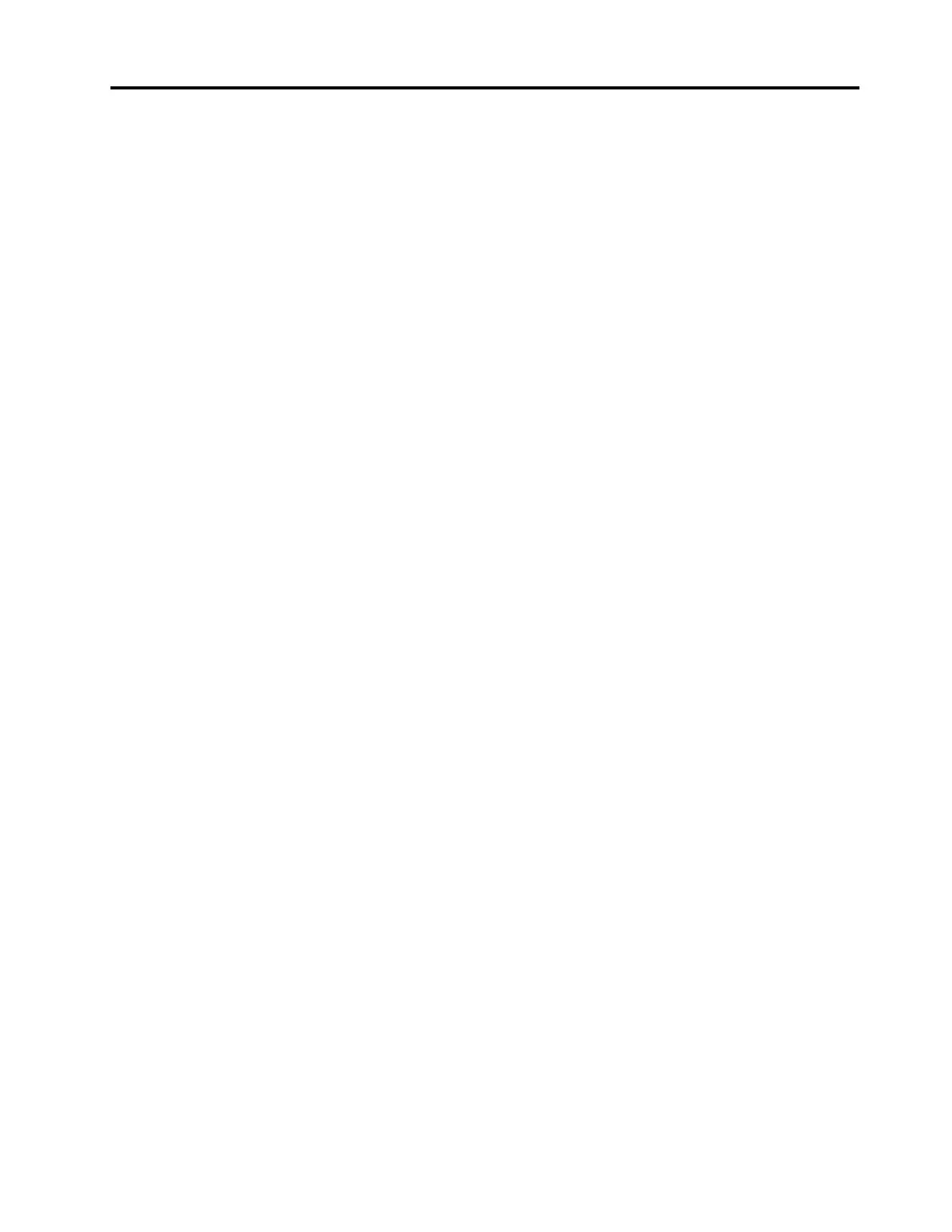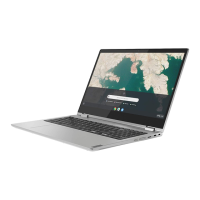Contents
About this documentation . . . . . . . . v
Chapter 1. Important safety
information . . . . . . . . . . . . . . . . 1
Read this first. . . . . . . . . . . . . . . . . 1
Conditions that require immediate action . . . . . . 1
Service and upgrades . . . . . . . . . . . . . 2
Power cords and power adapters . . . . . . . . . 3
Plugs and outlets . . . . . . . . . . . . . . . 4
Power supply statement . . . . . . . . . . . . 4
Electrical current safety information . . . . . . . . 5
Non-rechargeable coin-cell battery notice . . . . . 6
Built-in rechargeable battery notice . . . . . . . . 6
Removable rechargeable battery notice . . . . . . 6
Heat and product ventilation . . . . . . . . . . . 7
Liquid crystal display (LCD) notice . . . . . . . . 7
Extension cords and related devices. . . . . . . . 8
Using headphones or earphones . . . . . . . . . 8
Plastic bag notice . . . . . . . . . . . . . . . 8
Glass parts notice . . . . . . . . . . . . . . . 8
Safety instructions for teachers, parents and adult
supervisors . . . . . . . . . . . . . . . . . 8
Chapter 2. Meet your
Chromebook . . . . . . . . . . . . . . 11
Front view . . . . . . . . . . . . . . . . . 11
Microphones . . . . . . . . . . . . . . 11
Camera light . . . . . . . . . . . . . . 11
Camera . . . . . . . . . . . . . . . . 12
Screen . . . . . . . . . . . . . . . . 12
Power key . . . . . . . . . . . . . . . 12
Keyboard . . . . . . . . . . . . . . . 12
Touchpad . . . . . . . . . . . . . . . 12
Wireless antennas . . . . . . . . . . . . 12
Left view . . . . . . . . . . . . . . . . . 13
dc-in / USB-C connector . . . . . . . . . 13
dc-in light . . . . . . . . . . . . . . . 13
USB 3.0 (Type-A) connector . . . . . . . . 14
Combo audio connector . . . . . . . . . 14
microSD card slot . . . . . . . . . . . . 14
Right view . . . . . . . . . . . . . . . . . 15
USB 3.0 (Type-A) connector . . . . . . . . 15
USB-C connector . . . . . . . . . . . . 15
Security-lock slot . . . . . . . . . . . . 15
Bottom view . . . . . . . . . . . . . . . . 17
Features and specifications . . . . . . . . . . 18
Operating environment . . . . . . . . . . . . 20
Chapter 3. Get started with your
Chromebook . . . . . . . . . . . . . . 21
Charge your Chromebook. . . . . . . . . . . 21
User interface . . . . . . . . . . . . . . . 22
Connect to Wi-Fi . . . . . . . . . . . . . . 22
Connect to Bluetooth devices . . . . . . . . . 22
Set the power plan . . . . . . . . . . . . . 23
Chapter 4. Navigate the screen . . . . 25
Use the multi-touch screen . . . . . . . . . . 25
Use the special keys . . . . . . . . . . . . . 26
Use the touchpad . . . . . . . . . . . . . . 26
Chapter 5. Use multimedia . . . . . . 29
Use the camera . . . . . . . . . . . . . . . 29
Use audio . . . . . . . . . . . . . . . . . 29
Connect to an external display . . . . . . . . . 29
Chapter 6. Account, login, and
logout . . . . . . . . . . . . . . . . . 31
Types of user account for logging into Chrome . . 31
Become your Chromebook’s owner . . . . . . . 31
Sign in with another Google account . . . . . . 32
Browse as a guest. . . . . . . . . . . . . . 32
Create a supervised account. . . . . . . . . . 32
Lock your Chromebook. . . . . . . . . . . . 33
Sign out . . . . . . . . . . . . . . . . . . 33
Give other Google Accounts permission to use
your Chromebook . . . . . . . . . . . . . . 33
Check a Chromebook’s owner . . . . . . . . . 34
Disable guest browsing mode . . . . . . . . . 34
Reset your Chromebook . . . . . . . . . . . 34
Shut down your Chromebook . . . . . . . . . 34
Get help from Google . . . . . . . . . . . . 34
Chapter 7. Manage files and
folders . . . . . . . . . . . . . . . . . 35
What is Google Drive. . . . . . . . . . . . . 35
Your local storage space . . . . . . . . . . . 35
Files app . . . . . . . . . . . . . . . . . 35
Create folders using the Files app. . . . . . . . 35
Delete unused files . . . . . . . . . . . . . 35
Check the amount of available storage . . . . . . 36
Chapter 8. Language settings. . . . . 37
Change display language . . . . . . . . . . . 37
Add an input method. . . . . . . . . . . . . 37
Switch among input methods . . . . . . . . . 37
© Copyright Lenovo 2018 iii