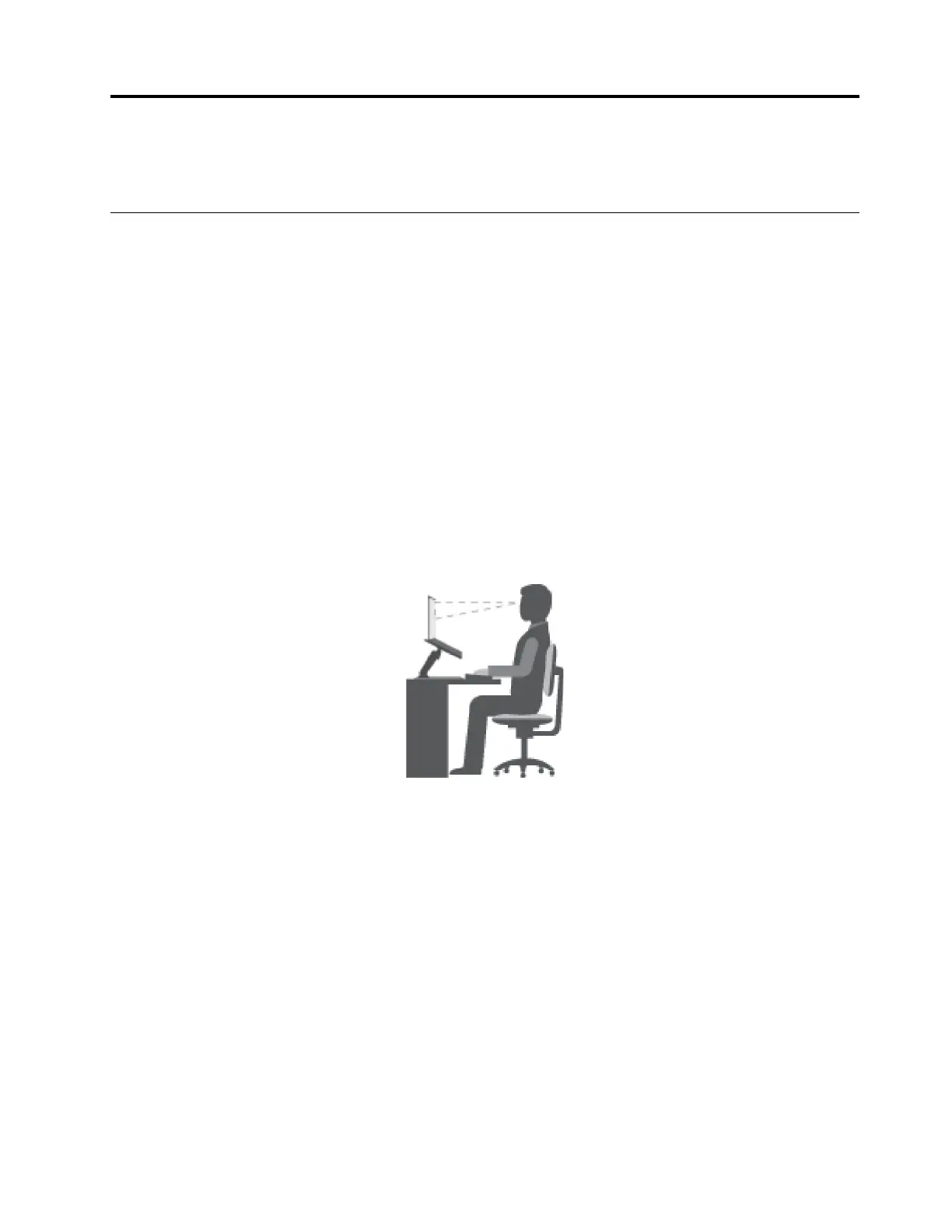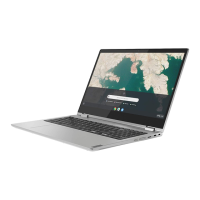Chapter 10. Accessibility, ergonomic, and maintenance
information
Accessibility and comfort
Good ergonomic practice is important to get the most from your personal computer and to avoid discomfort.
Arrange your workplace and the equipment you use to suit your individual needs and the kind of work that
you perform. In addition, use healthy work habits to maximize your performance and comfort while using
your computer.
Lenovo is committed to providing the latest information and technology to our customers with disabilities.
Refer to our accessibility information which outlines our efforts in this area.
Ergonomic information
Working in the virtual office might mean adapting to frequent changes in your environment. Following some
simple rules will make things easier and bring you the maximum benefits of your computer. Keeping in mind
such basics as good lighting and proper seating, for example, can help you improve your performance and
achieve greater comfort.
This example shows someone in a conventional setting. Even when not in such a setting, you can follow
many of these tips. Develop good habits, and they will serve you well.
Figure 1. Illustration of proper seating and computer positioning
General posture
Make minor modifications in your working posture to deter the onset of discomfort caused by long periods of
working in the same position. Frequent, short breaks from your work also help to prevent minor discomfort
associated with your working posture.
Display
Position the display to maintain a comfortable viewing distance of 510-760 mm (20-30 inch). Avoid glare or
reflections on the display from overhead lighting or outside sources of light. Keep the display screen clean
and set the brightness to levels that enable you to see the screen clearly. Press the corresponding hotkeys
on the keyboard to adjust display brightness.
Head position
Keep your head and neck in a comfortable and neutral (vertical or upright) position.
© Copyright Lenovo 2018 41
