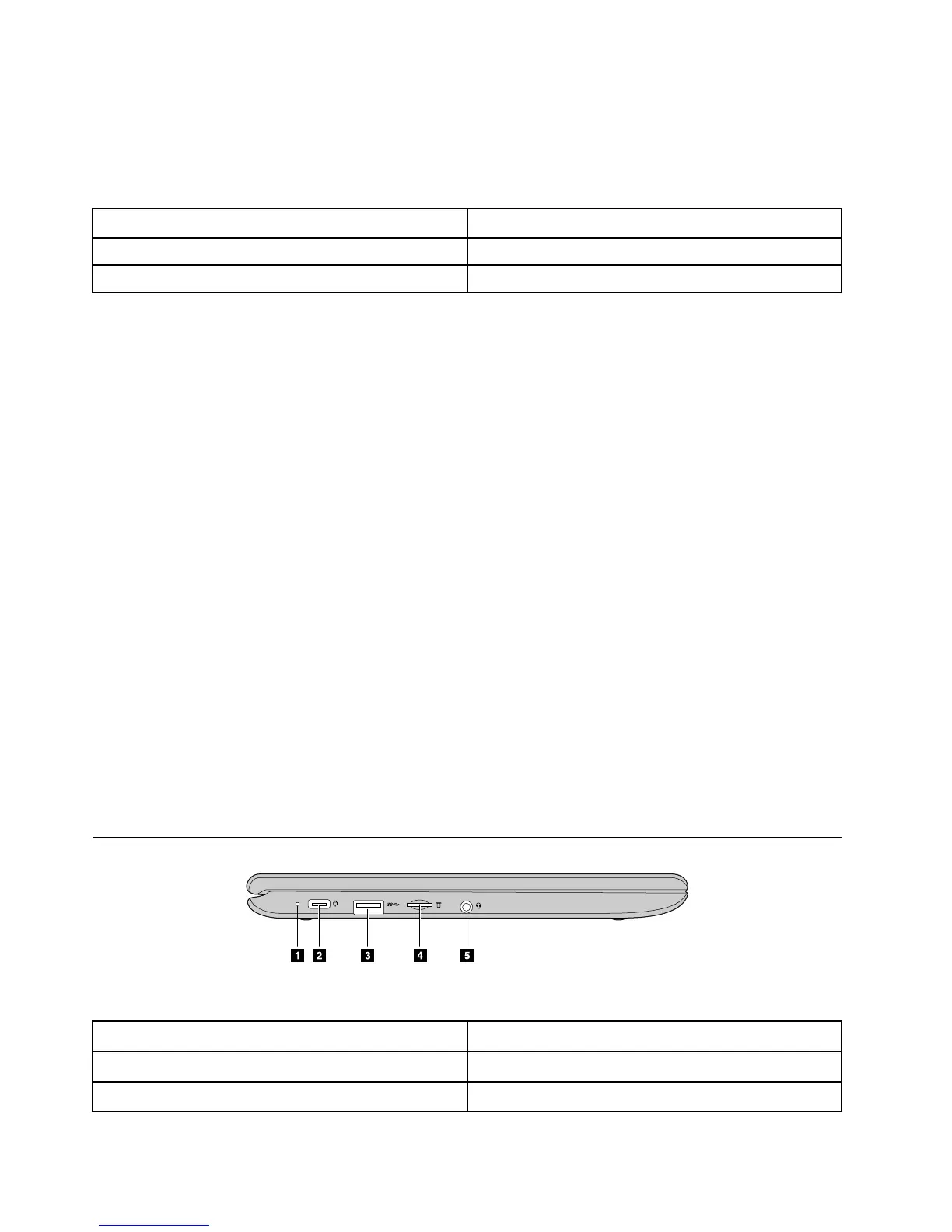Webcam light
The light of the webcam indicates whether the webcam is in use.
Note: It is designed to help you protect your privacy. You’re able to judge if the webcam is in use by the
status of the light.
Light status Indication
On
The webcam is in use.
Off
The webcam is not in use.
Microphone hole
The built-in microphone can be used for voice recording, audio communication, or videoconferencing.
Note: You may need to install additional apps to use the microphone for these purposes.
Wireless antennas
If your computer includes a radio transmitter, wireless antennas are built into the computer for sending and
receiving radio. The antennas are usually not visible from the outside of the computer.
Display
The display supports touch functions. Use your finger or the included stylus for interaction with the
computer.
Keyboard
Your Chromebook keyboard works just like a regular keyboard but with a few dedicated shortcut keys for
quick access to certain settings. In addition to the dedicated shortcut keys, Chrome also supports shortcut
keys using the ctrl, alt, and the shift keys. To learn about these shortcut keys, press ctrl ,alt, and \ together.
Note: Caps lock is toggled by pressing the alt and the search key.
Touch pad
The touch pad supports single-click function. Move your finger on the touch pad to move the cursor; tap or
click on the touch pad to start apps.
Left view
Figure 2. 500e Chromebook — left view
1. dc-in light
2.
dc-in / USB (Type-C) connector
3.
USB (Type-A) connector 4. microSD slot
5.
Combo audio jack
12
User Guide
