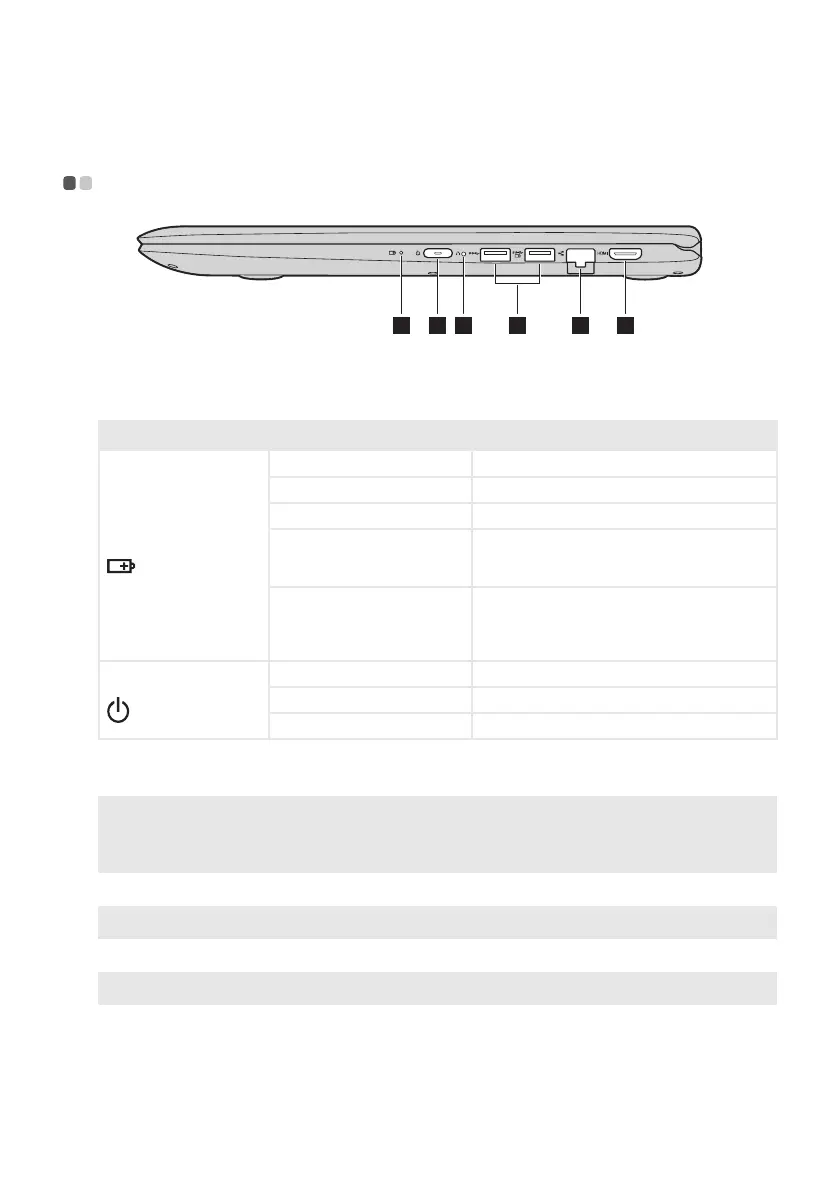Chapter 1. Getting to know your computer
13
Right-side view - - - - - - - - - - - - - - - - - - - - - - - - - - - - - - - - - - - - - - - - - - - - - - - - - - - - - - - - - - - - - - - - - - - - - - - - - - - - - - - - - - - - - - - - - - - - - - - - - - - - - - - - - -
a
Battery status indicator
b
Power button
Press this button to turn on the computer.
Indicator Indicator status Meaning
Battery status indicator
On (solid white) The battery has more than 20% charge.
On (solid amber) The battery has between 5% and 20% charge.
Blinking quickly (amber) The battery has less than 5% charge.
Blinking slowly (amber)
The battery is being charged. When the battery
charge reaches 20%, the blinking color will
change to white.
Blinking slowly (white)
The battery has between 20% and 80% charge and
is still charging. When the battery reaches 80%
charge the light will stop blinking, but charging
will continue until the battery is fully charged.
Power status indicator
On (solid white) The computer is powered on.
Blinking The computer is in sleep mode.
Off The computer is powered off.
c
Novo button
When the computer is off, press this button to start the Lenovo OneKey
Recovery System or the BIOS setup utility, or to enter the boot menu.
Notes:
• You can use the tip of an unfolded paper clip (or similar object without a sharp tip) to gently press the
Novo button.
• For details, see “Lenovo OneKey Recovery System” on page 29.
d
USB port
Connects to USB 3.0 devices.
Note: For details, see “Connecting USB device” on page 14.
e
RJ-45 port
Connects the computer to an Ethernet network.
Note: For details, see “Connecting network cables” on page 15.
f
HDMI port
Connects to devices with HDMI input such as a TV or an external display.
1 2 3 5 64