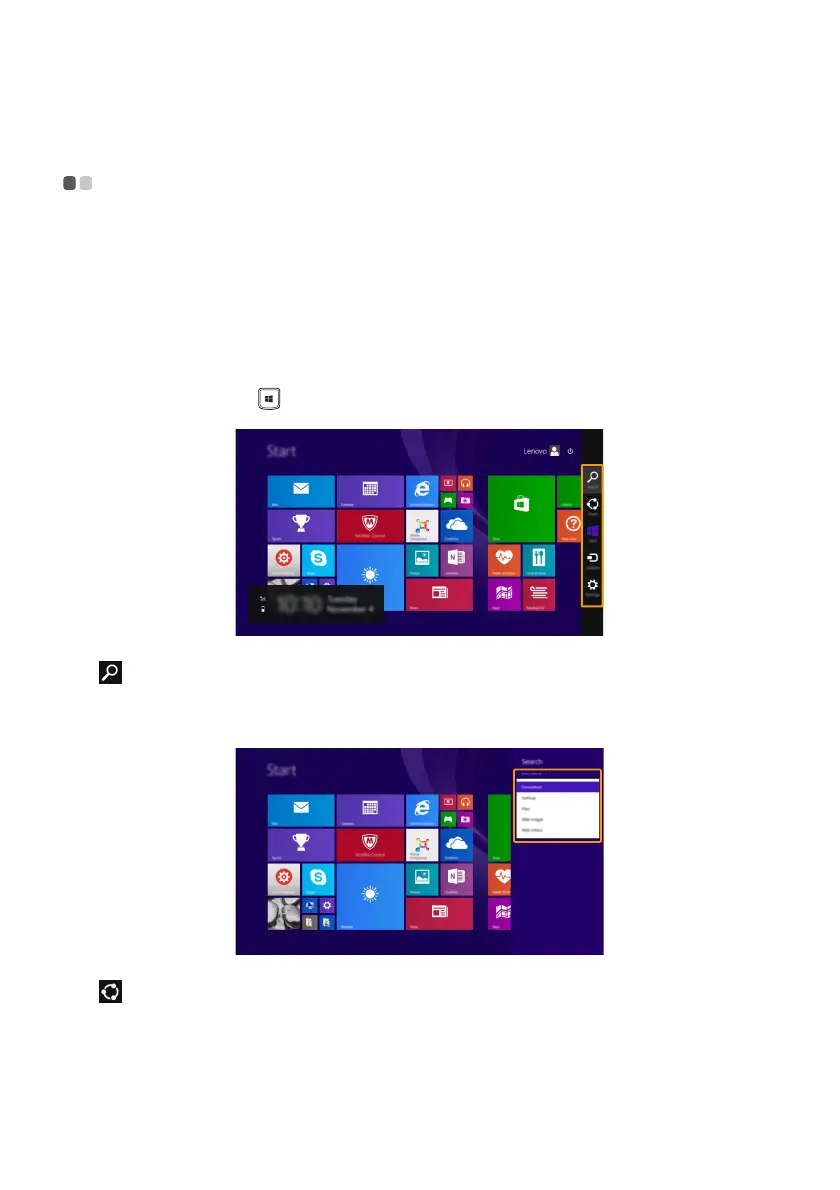Chapter 2. Starting to use Windows 8.1
19
The charms - - - - - - - - - - - - - - - - - - - - - - - - - - - - - - - - - - - - - - - - - - - - - - - - - - - - - - - - - - - - - - - - - - - - - - - - - - - - - - - - - - - - - - - - - - - - - - - - - - - - - - - - - - - - - - - - - - -
Charms are navigation buttons that let you control your Windows
®
8.1 experience. Charms
include: Search, Share, Start, Devices, and Settings. The Charms Bar is the menu that contains
the charms.
The five charms provide new and faster ways to perform many basic tasks, and are always
available regardless of whichever app you are currently in.
To display the charms, do one of the following:
• Move the cursor to the upper-right or lower-right corner until the charms bar is displayed.
• Use one finger to swipe in from the right edge of the screen until the charms bar is displayed.
• Press Windows key + C.
Search charm
The Search charm is a powerful new way to find what you are looking for, including settings,
files, Web images, Web videos, etc.
Share charm
The Share charm lets you send links, photos, and more to your friends and social networks
without leaving the app you are in.