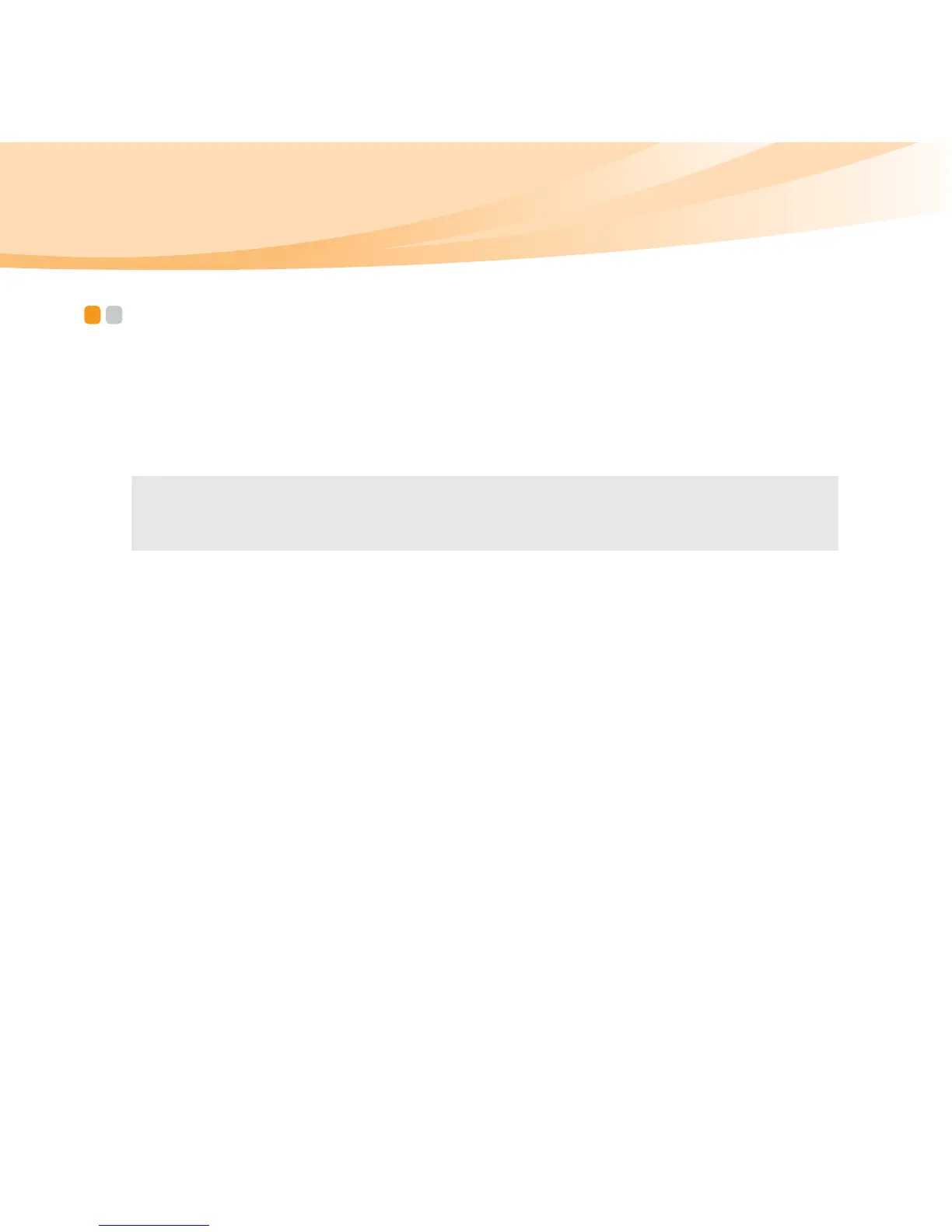48
Chapter 6. Upgrading and replacing devices
Replacing memory - - - - - - - - - - - - - - - - - - - - - - - - - - - - - - - - - - - - - - - - - - - - -
You can increase the amount of memory in your computer by replacing a
double data rate (DDR2) small outline dual inline memory module (SO-
DIMM) - available as an option - in the memory slot of your computer. SO-
DIMMs are available in various capacities.
To install an SO-DIMM, do the following:
1
Touch a metal table or a grounded metal object to reduce any static
electricity in your body, which could damage the SO-DIMM. Do not
touch the contact edge of the SO-DIMM.
2
Turn off the computer. Disconnect the AC adapter and all cables from
the computer.
3
Close the computer display, and turn the computer over.
4
Remove the battery again.
Note: Use only the memory types supported by your computer. If you incorrectly
install optional memory, or install an unsupported memory type, a warning
beep will sound when you try to start the computer.
