
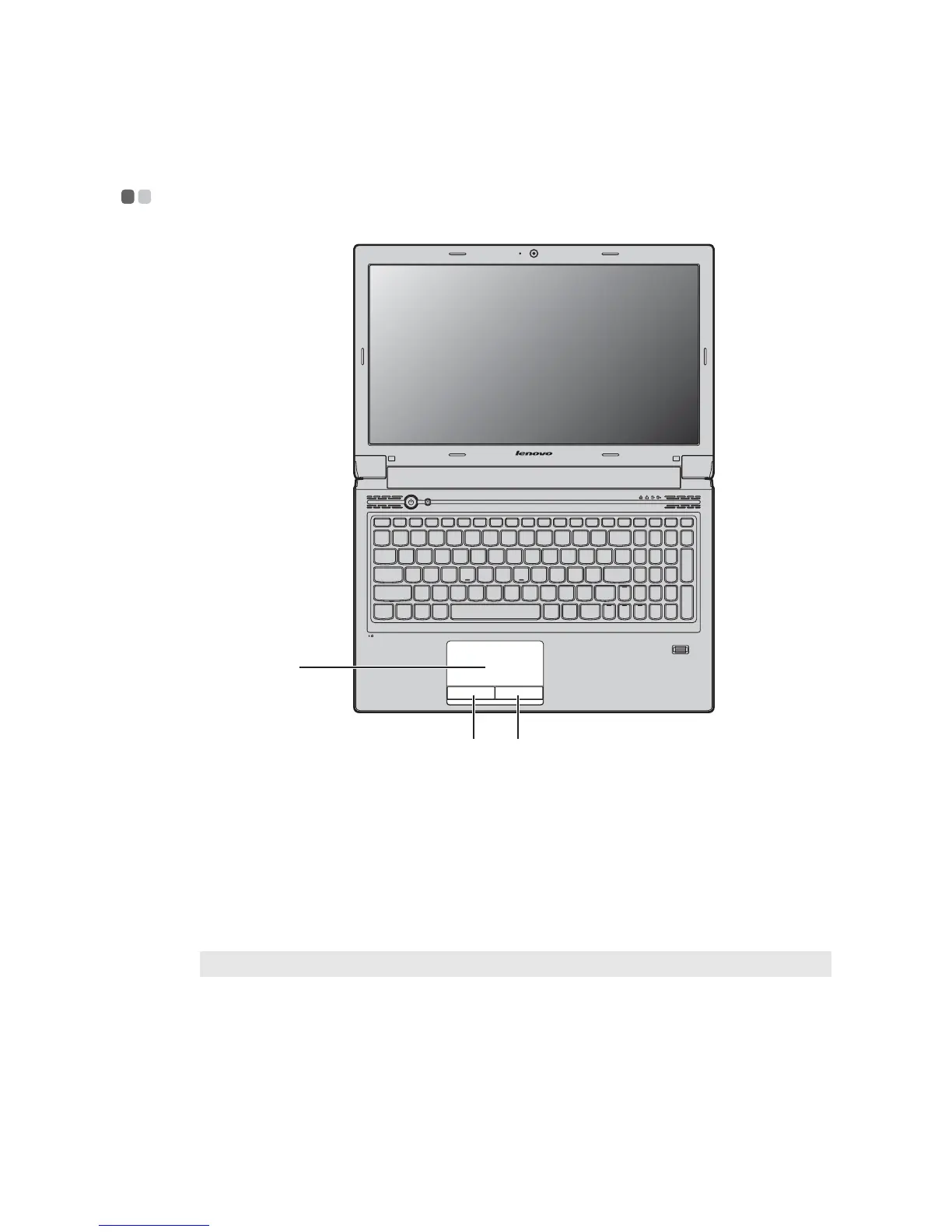 Loading...
Loading...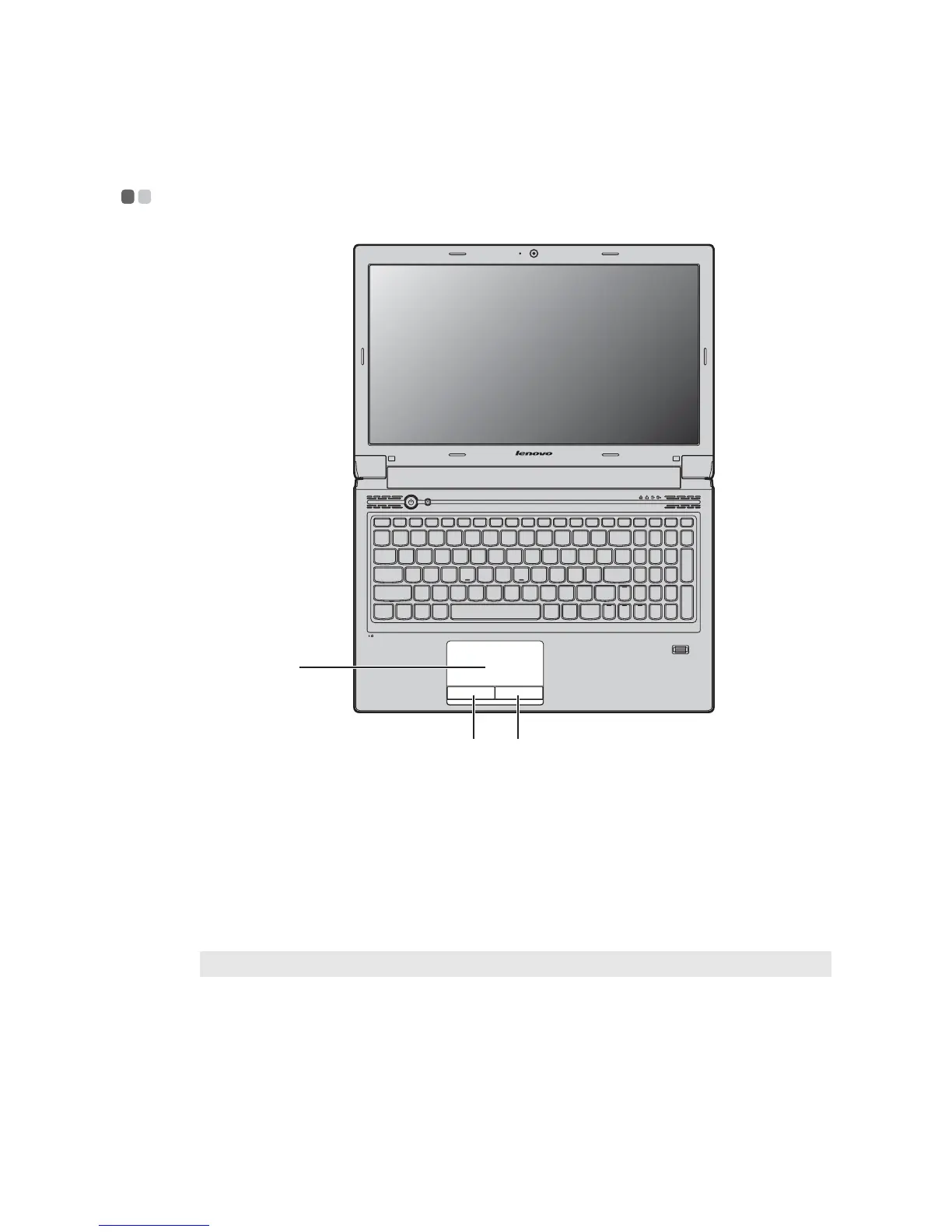
Do you have a question about the Lenovo B570 and is the answer not in the manual?
| RAM | Up to 8GB DDR3 |
|---|---|
| Display | 15.6-inch HD (1366x768) |
| Battery | 6-cell Li-ion |
| Optical Drive | DVD±RW |
| Processor | Intel Core i3 |
| Graphics | Intel HD Graphics |
| Operating System | Windows 7 Home Premium |
| Weight | 2.35 kg |
| Wireless | 802.11 b/g/n |
| LAN | 10/100 Ethernet |
| Webcam | 0.3 MP |
| Ports | HDMI, VGA, RJ-45 |