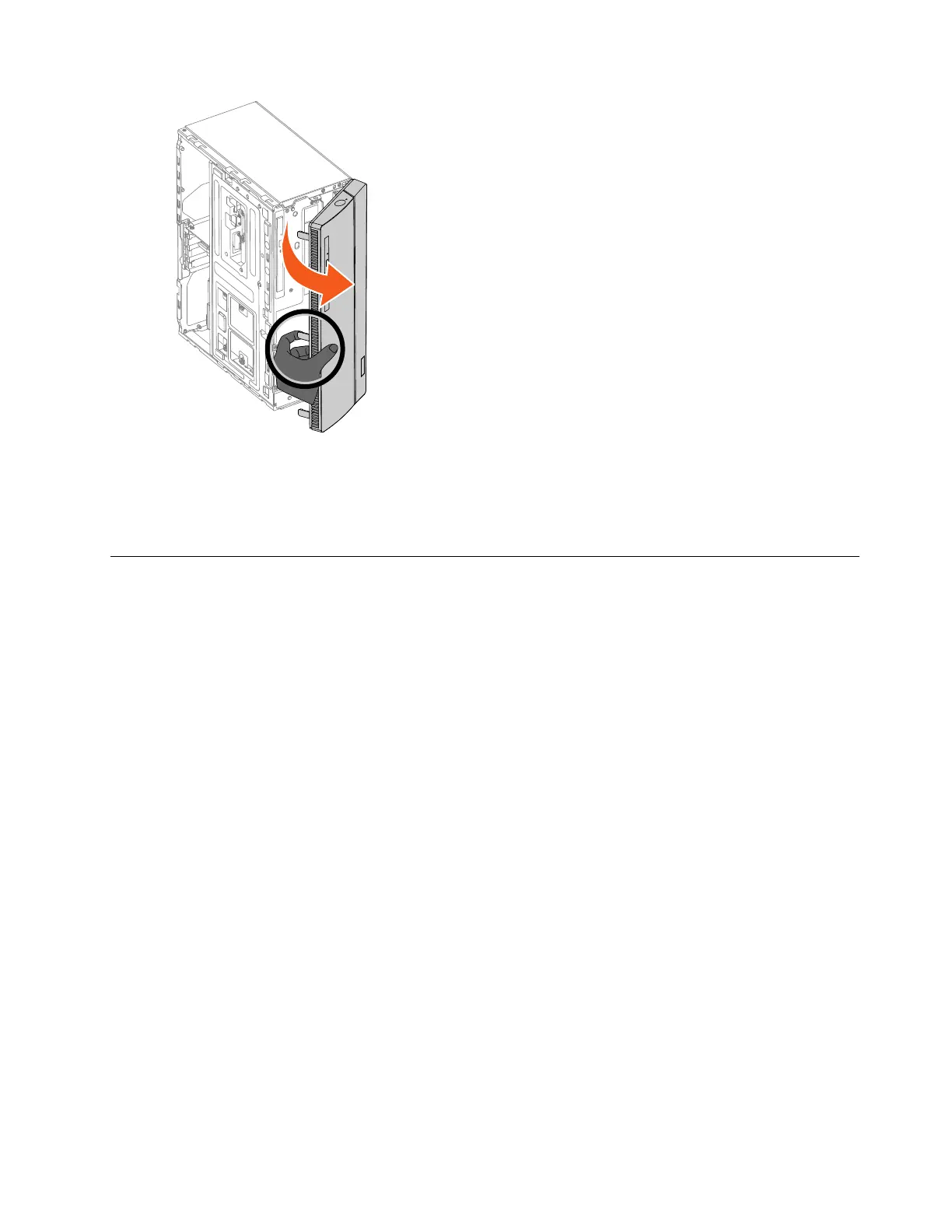Step 6. To reattach the bezel:
a. Align the three plastic tabs on the right side of the front bezel with the corresponding holes in
the chassis. Then, pivot the front bezel inward until it snaps into position.
Step 7. Reinstall all the removed parts, and then reconnect the cables.
Replacing an optical drive
Note: For this procedure, it helps to lay the computer flat.
To replace an optical drive:
Step 1. Remove any media from the drives, shut down the operating system, and turn off the computer and
all attached devices.
Step 2. Unplug all power cords from electrical outlets.
Step 3. Disconnect all cables attached to the computer. This includes power cords, input/output (I/O)
cables, and any other cables that are connected to the computer. Refer to Locating connectors,
controls and components to locate the various connectors.
Step 4. Remove the computer cover. Refer to Removing the computer cover.
Step 5. Remove the front bezel. Refer to Removing the front bezel.
Step 6. Disconnect the data and power cables from the rear of the optical drive.
Step 7. Press the index button , and then push the optical drive out.
Chapter 8. Replacing hardware 33
