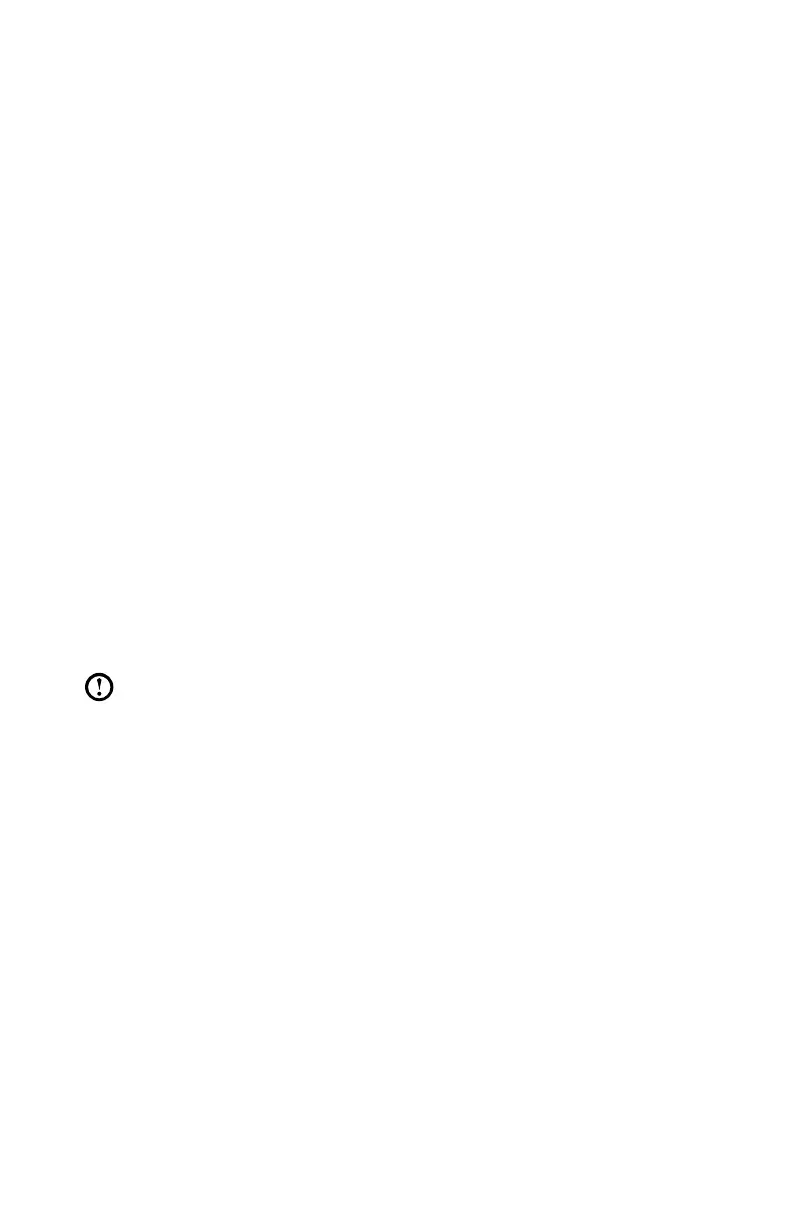Driver and Application Installation
The Driver and Application Installation function in the rescue system provides a
way for the user to conveniently reinstall all of the Lenovo applications and drivers
that were shipped with your Lenovo hardware.
Method 1: Automatic Installation
Repeatedly press and release the F2 key once turning on the computer until the
Lenovo Rescue System opens, then select Drivers and Application Installation.
Follow the on-screen prompts to install the Lenovo drivers and applications. Click
OK to start installing the Lenovo Drivers and Application Installation software.
The system will restart. After the system has restarted, the drivers and application
installation process will continue until it has completed.
Method 2: Manual Installation
In the Windows system, Select Driver and Application Installation from the
Search charm.
After starting the procedure, install the drivers and software manually by following
the prompts.
Notes:
1. Do not install software which is already installed on the computer.
2. MakesurethattheDriversandApplicationInstallationsoftwarehas
been automatically installed before starting the operating system. The
manual installation function can only be used after the software has
been installed.