
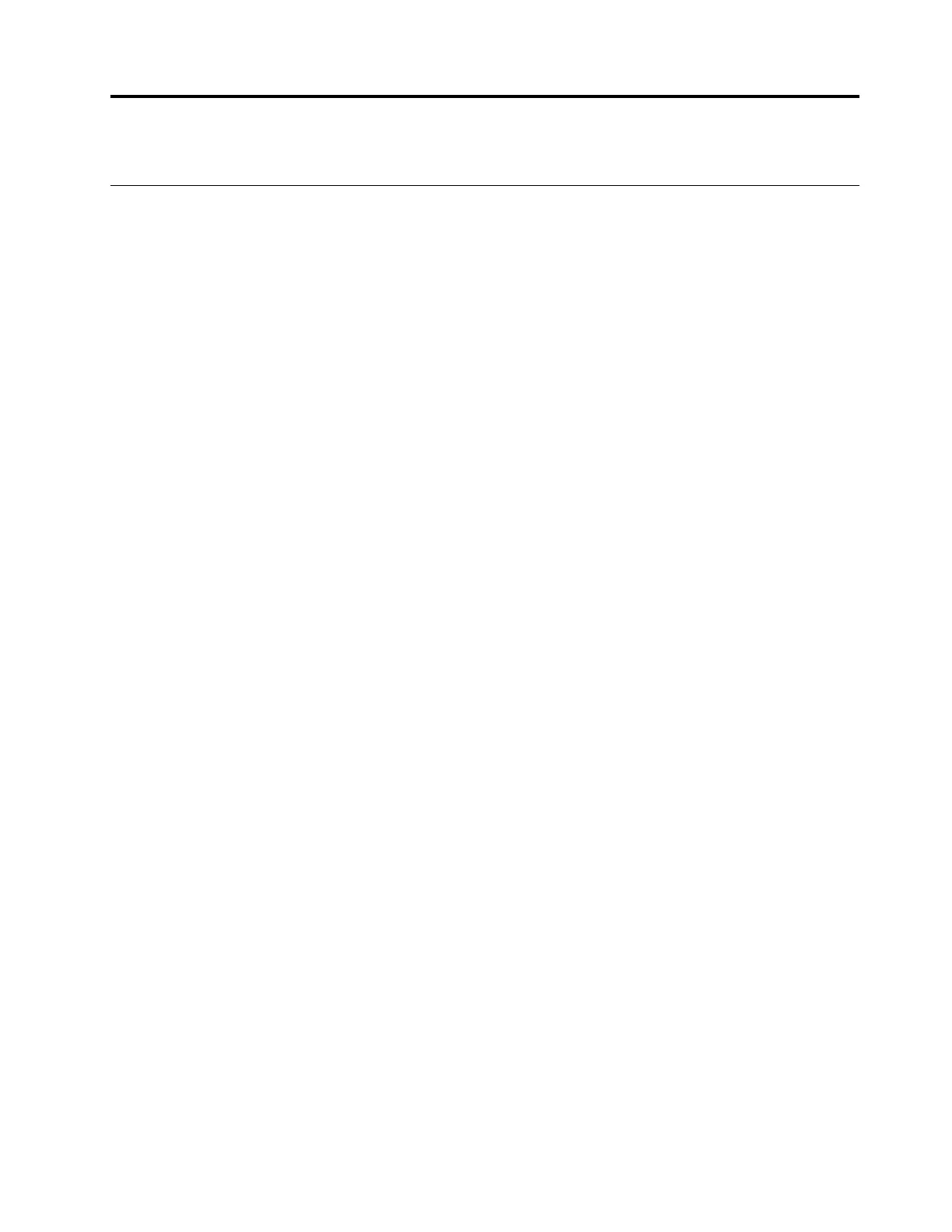 Loading...
Loading...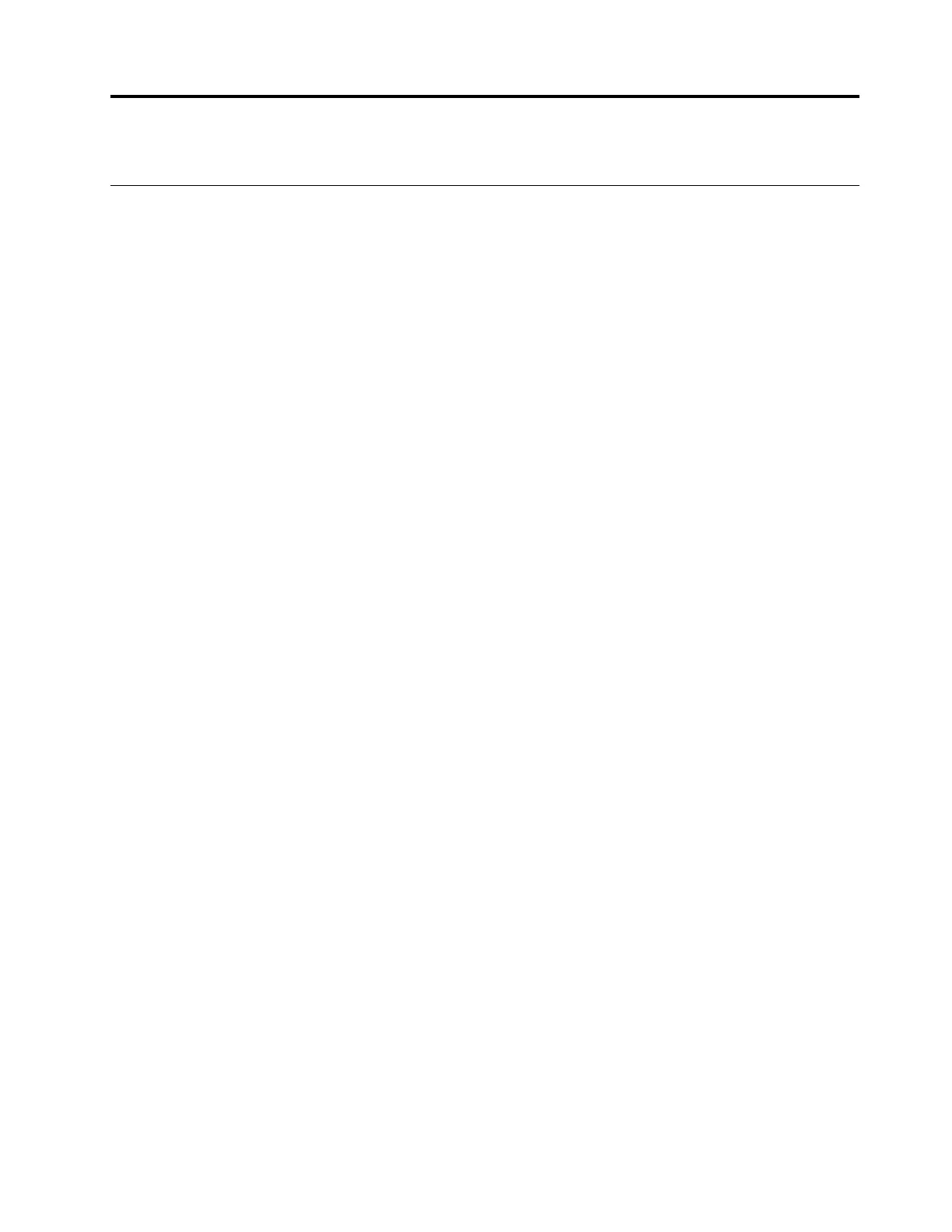
Do you have a question about the Lenovo IdeaPad 3 17ITL6 and is the answer not in the manual?
| Processor | Intel Core i3-1115G4 / i5-1135G7 / i7-1165G7 |
|---|---|
| Display | 17.3" FHD (1920x1080) IPS |
| RAM | 4GB / 8GB / 12GB / 16GB DDR4 |
| Storage | 512GB SSD |
| Graphics | Integrated Intel Iris Xe Graphics |
| Operating System | Windows 10 Home |
| Battery | 45Wh |
| Weight | 2.1 kg |
| Wireless | Bluetooth 5.0 |
| Ports | 1 x USB 2.0, 1 x HDMI, 1 x SD card reader |
| Dimensions | 19.9 mm |
Lists product models, machine types, and key technical specifications.
Details OS dependency, software notes, and obtaining the latest version.
Identifies and describes components on the front of the computer.
Identifies and describes components on the base of the computer.
Details the connectors and ports on the left side.
Details the ports, buttons, and card slot on the right side.
Identifies and describes the speakers on the bottom of the computer.
Lists technical specifications like dimensions, power, memory, and screen.
Covers ports, security, wireless, USB rates, and operating environment.
Guides on setting up Windows accounts, local and Microsoft, and user accounts.
Explains key elements and functions of the Windows desktop interface.
Covers Windows updates, Lenovo software, and network connections.
Explains how to access and use the Novo Button menu.
Details keyboard hotkeys, hotkey modes, and numeric keypad usage.
Covers battery status, charging, power button behavior, and power plans.
Details performance modes and changing UEFI/BIOS settings.
Guides on setting and managing administrator, user, and hard disk passwords.
Details options for restoring or resetting the Windows operating system.
Instructions for creating and using a Windows recovery drive.
Provides answers to common questions and access to support resources.
Explains CRUs and how to contact Lenovo for support and services.
Information on purchasing additional services and warranty details.
Details keyboard shortcuts, Ease of Access Center, and assistive technologies.
Provides guidance on display, posture, and work environment for comfort.
Warns about hot surfaces and body contact for safety.
Details compliance with FCC rules and wireless standards.
Contains disclaimers, warranty information, and usage rights.
Lists registered trademarks of Lenovo and other companies.











