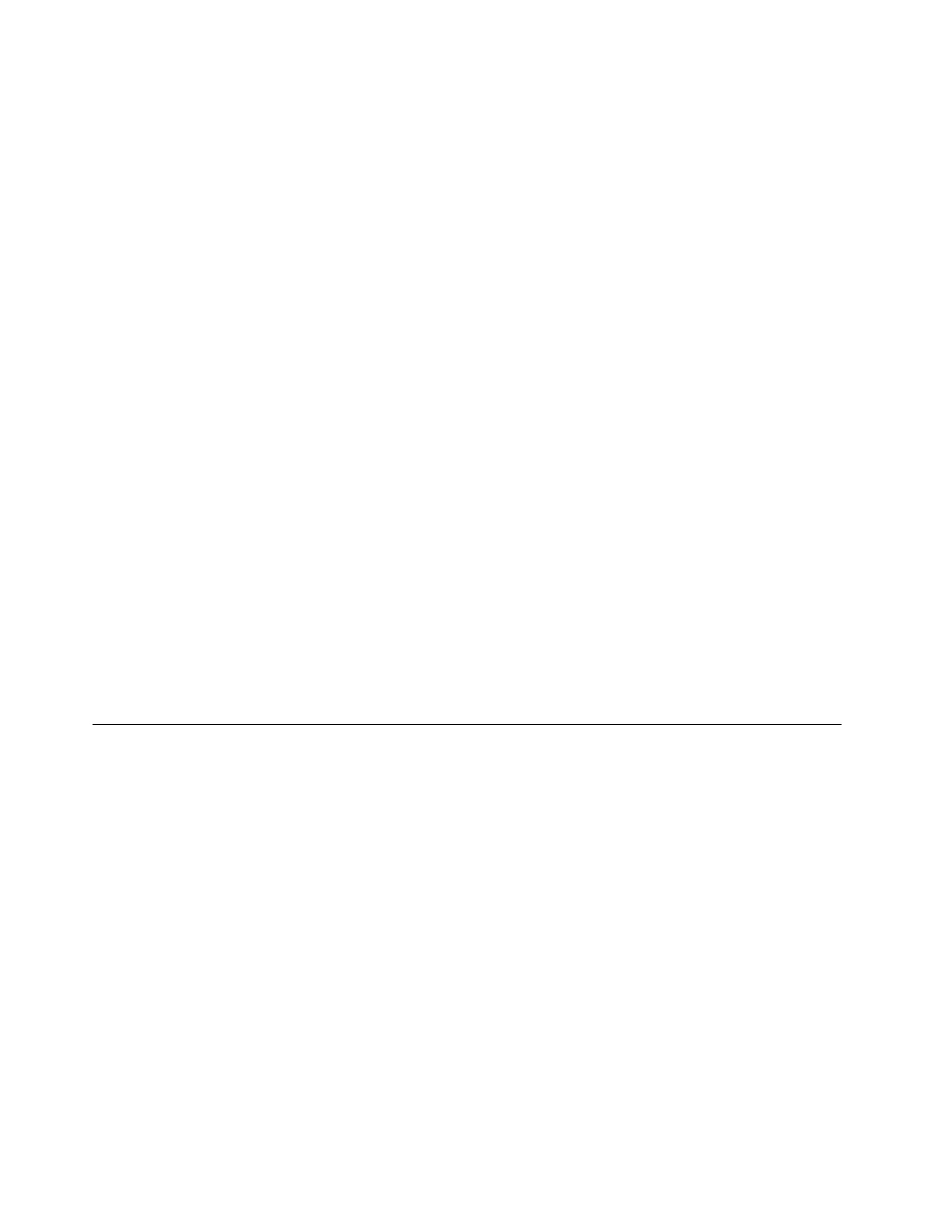Connect to Wi-Fi networks
If your computer includes a wireless LAN module, you can connect your computer to Wi-Fi
®
networks. The
wireless LAN module on your computer may support different standards. For some countries or regions, use
of 802.11ax may be disabled according to local regulations.
Step 1. Click the network icon in the Windows notification area. A list of nearby networks is displayed.
Note: If no network is displayed, check to ensure that the airplane mode is not turned on.
Step 2. Select a network and click Connect. Provide security key if prompted.
Note: The network key is usually managed by the network administrator.
Forget a Wi-Fi network
Windows saves a list of Wi-Fi networks you have connected to, along with their passwords and other
settings. By doing this, your computer is automatically connected when it is in the range of a previously
connected network. However, if the network password has been changed, you need to forget the network in
order to enter a new password.
Step 1. Select Start ➙ Settings ➙ Network & Internet ➙ Wi-Fi.
Step 2. Click Manage known networks.
Step 3. Click the network name and click Forget.
Turn airplane mode on and off
Airplane mode is a convenient setting to turn all wireless communications of your computer on and off. You
may need to turn it on when boarding an airplane.
Step 1. Click the action center icon in the Windows notification area.
Step 2. Click the Airplane mode icon to turn it on or off.
Note: Click Expand if you cannot find the airplane mode icon.
The Novo Button menu
The Novo Button menu can be displayed before the operating system starts. From the menu, you can
choose to
• Open the BIOS/UEFI setup utility
• Open the boot device selection menu
• Open the Windows startup options screen
Note: From the Windows startup options screen, you can then choose to
Start your computer using a recovery drive
Reset your computer
Open advanced options screen
Open the Novo Button menu
For Lenovo computers with a Novo button, you can press the button to open the Novo Button menu.
Step 1. Turn off the computer.
Step 2. Open the LCD screen and press the Novo button.
14
User Guide
