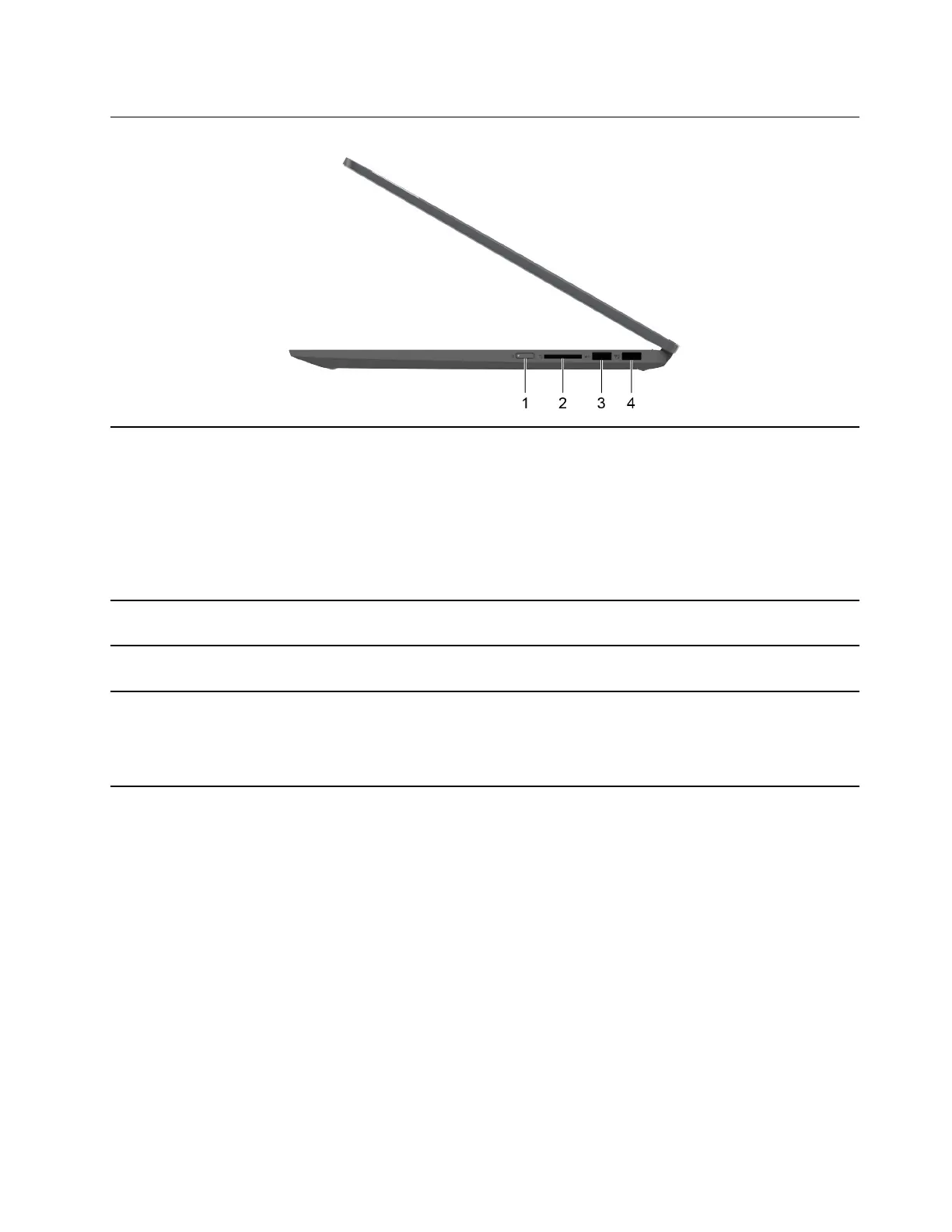Right
1. Power button with power light Press the button to turn on the computer or put the computer into
sleep mode. The light on the power button shows the system status
of your computer.
• On: The computer is turned on.
• Blinking fast: The computer is turned on; battery charge
percentage 1% - 20%.
• Blinking slowly: The computer is in sleep mode.
• Off: The computer is turned off or in hibernation mode.
2. SD card slot Insert an SD card or a MultiMediaCard (MMC) into the slot for data
transfer or storage.
3. USB (3.2 Gen 1) Type-A connector Connect to a USB-compatible device, such as a USB keyboard, a
USB mouse, a USB storage device, or a USB printer.
4. USB (3.2 Gen 1) Type-A connector
(always-on)
The always-on connector can charge external devices when the
computer is turned off, in sleep or hibernation mode. The always-on
function can be turned on or off in the UEFI/BIOS setup utility.
Note: If Lenovo Vantage is pre-installed on your computer, you can
also set always-on function within that software.
Chapter 1. Meet your computer 5
