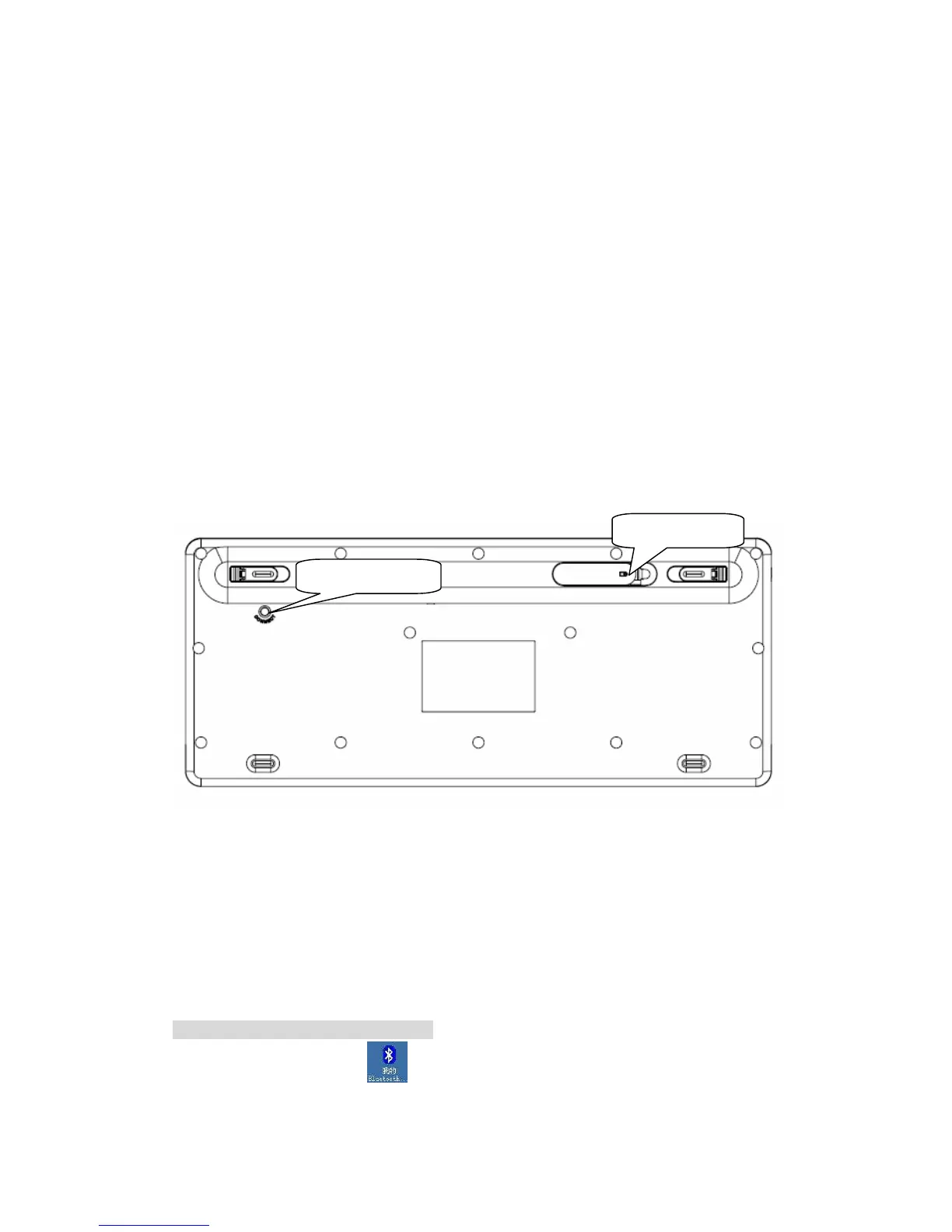2
Work with Windows 98, ME, 2000, Server 2003, XP and Vista
Support SONY PS3;
AA alkaline battery x2
Frequency band: 2.402 - 2.480GHz unlicensed ISM band
Receiving sensitivity: -75bm (standard)
RF output power: up to 4dBm as maximum, good for your health with lowest radiates
Operation distance: 10m
Operation Temperature: 0-55°C
Operation Humidity: 10%-85% RH at 25°C
Storage Temperature: -20~+60°C
Storage Humidity: 5%-95% RH at 25°C
Installation Guide
Step1. Inserting Batteries
1. Open the Battery Cabinet as below..
2. Insert 2Pcs AA alkaline batteries. (Please refer to the diagram above for the polarity of
batteries).
3. Close the Battery Cover, press the Connect Button on the bottom.
Step2. Connecting the Keyboard to the Dongle.
Before you install the Bluetooth Keyboard, please make sure that the Bluetooth Dongle has been
installed. Software available like Widcomm(Recommended), IVT or the Microsoft built-in
software(can not connect to the headset).
Press and release the match button at the bottom, the White LED light on the right side of the
keyboard will change to a flashing model, and this is the match process.
Match Procedure
A: Match on Widcomm (recommended)
1. Double click the Icon again
, “My Bluetooth Place” pops up; select “Bluetooth ---Add
Bluetooth facility”. Click “Next” button In the Setup Guild window.
Connect Button
Battery Cover
