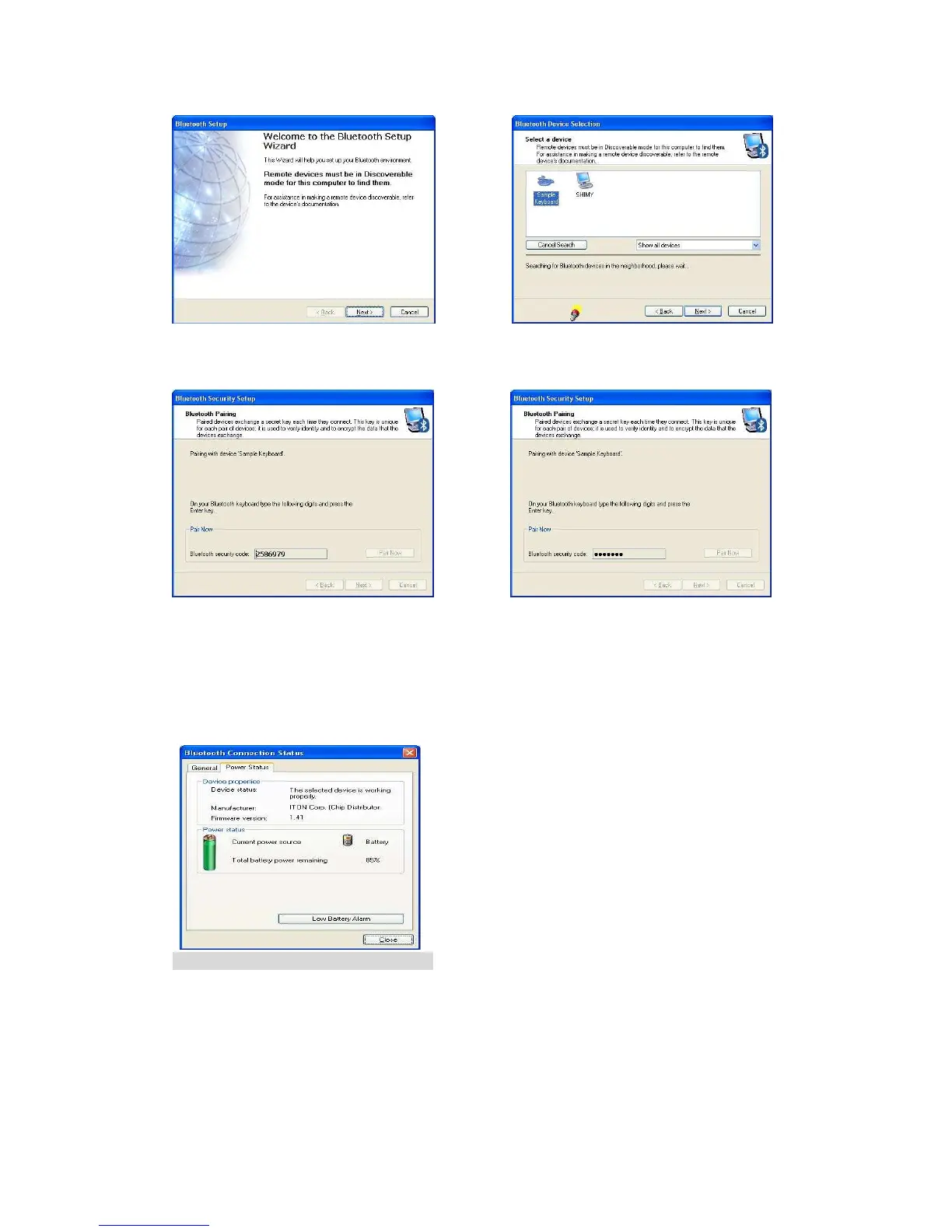3
2. When the system finds the Keyboard, select it and click “Next”.
3. Input the stochastic Match Code, and confirm.
4. Now you can use your keyboard at ease.
Tips:
If you are using the Widcomm Bluetooth Software, select the keyboard icon and click the right
button of the keyboard and select “Status”, then you can check the power status of the batteries
and setup alarm for shortage of battery.
B. Match on Microsoft built-in software
1. Make sure that the Bluetooth Function has been activated. Double click the Bluetooth Icon on
the Task Bar or in the Control Panel, open the “Bluetooth Management” window, click “Add”,
tick off “facility is ready for searching”, click “Next”.
