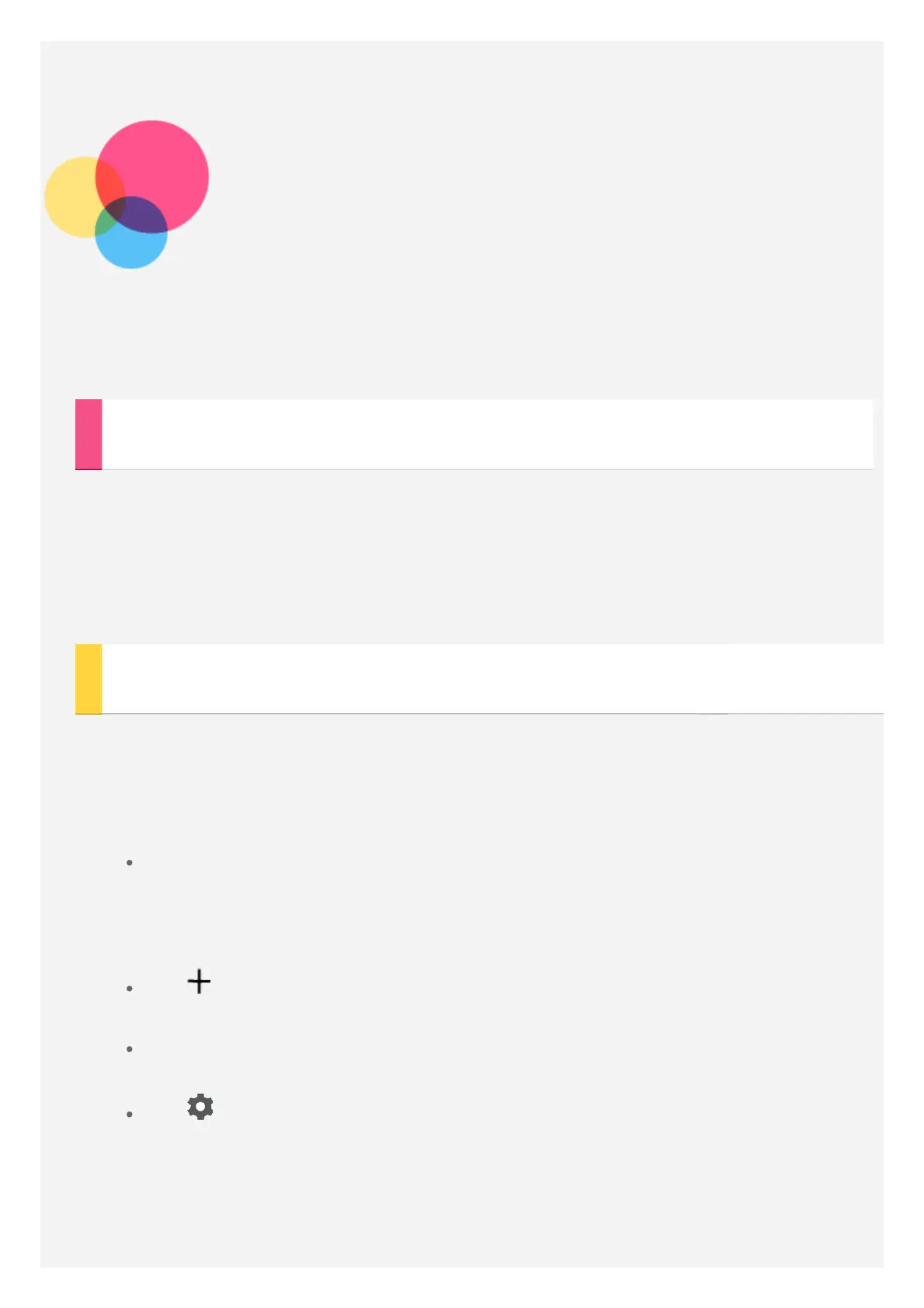Network
You need to set up a wireless network before connecting to the Internet.
Setting up a WLAN network
Go to Settings > WLAN.
Turn on the WLAN and tap one WLAN hotspot in the list, then you can connect to
the Internet.
When you access a secure link, you need to input your login name and password
to connect.
Setting up a VPN network
VPNs used within organizations allow you to communicate private information
securely over a non-private network. You may need to configure a VPN, for
example, to access your work email. Ask the network's administrator for the
settings necessary to configure a VPN for your network.
Go to Settings > More > VPN.
Note:You need to set a lock screen PIN or password before using VPN. Go
to Settings > Security > Screen lock to select a screen lock option and
set up the screen lock.
Tap to edit the VPN profile, including the server name, the type and
the server address, and then tap SAVE.
Tap the VPN server name, input the username and password, and then
tap CONNECT to connect to the VPN network.
Tap and then tap FORGET to delete the VPN profile.