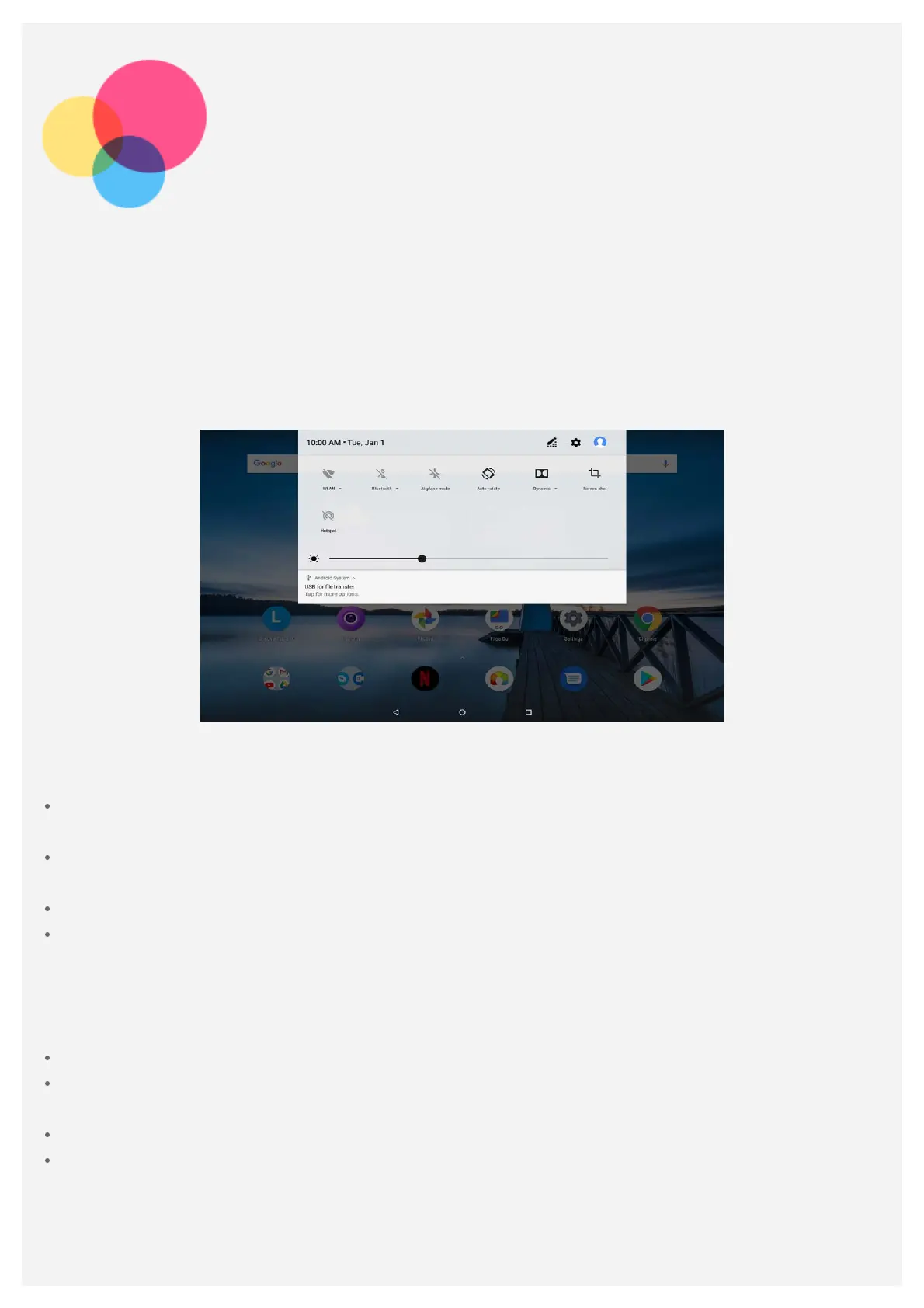Sync
You can transfer data between your device and computer such as music, pictures, videos,
documents, Android application package (APK) files, and so on.
Connecting your device to your computer
Connect your device and computer using a USB cable.
Slide down from the top of the screen. You will see "USB for file transfer" in the notifications bar.
Tap USB for file transfer to view other options.
Selecting the computer connection mode
You can select one of the following options:
Media device (MTP): Select this mode if you want to transfer media files such as photos, videos,
and ringtones between your tablet and computer.
Camera (PTP): Select this mode if you only want to transfer only photos and videos between
your tablet and computer.
Charge this device: Select this mode if you want to charge your phone only.
MIDI: Select this mode if you want MIDI-enabled apps on your device to work with MIDI software
on the computer.
Installing APKs
Follow these steps:
Set the device to allow the installation of apps obtained from unknown sources.
Go to Settings > Apps & notifications > Advanced > Special app access > Install unknown
apps, select the app to install apps, and tap Allow from this source.
Copy the APK file from the computer to the device in "Media device (MTP)" mode.
Open the apps category in the Files Go.