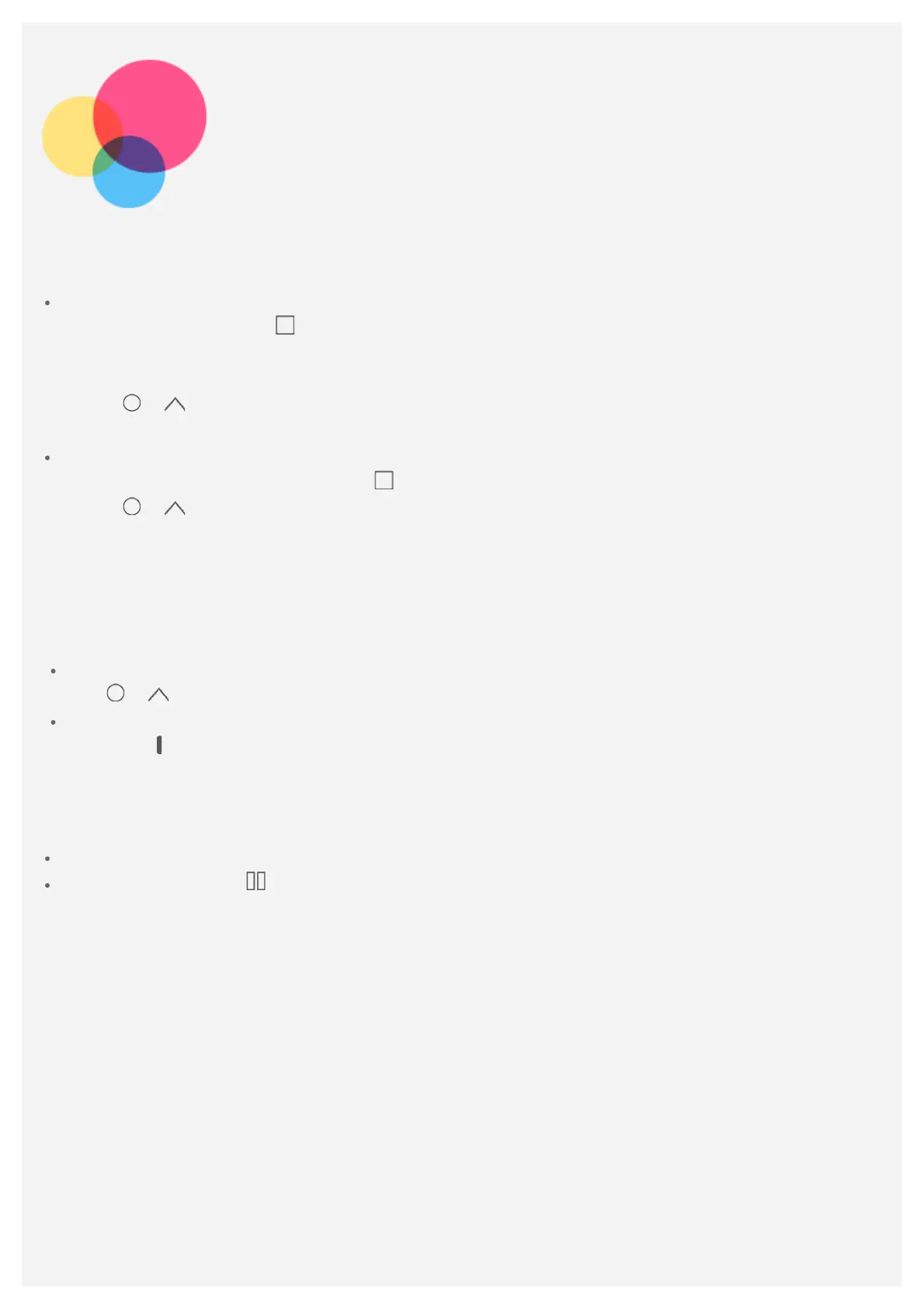Split screen mode
Using split screen mode
Method 1
1. Open an app then tap
.
2. Press and hold the first app, drag it to "Drag here to use split screen", then release. This
app will be locked into position.
3. Tap
> , choose the second app you want to open, the two apps will then be displayed in
split screen mode.
Method 2
1. Open an app then press and hold
. This app will be locked into position.
2. Tap
> , choose the second app you want to open. The two apps will then be displayed in
split screen mode.
Note: Not all applications support split screen mode.
Split screen settings
In split screen mode you can do the following:
Replace the second app
Tap
> , to choose another app.
Adjust the split screen size
Slide the "
" in the middle of the two screens to adjust the split sreen size.
Exiting split screen mode
You can exit split screen mode by:
Choosing an app that doesn't support split screen mode.
Pressing and holding to enter full screen mode.