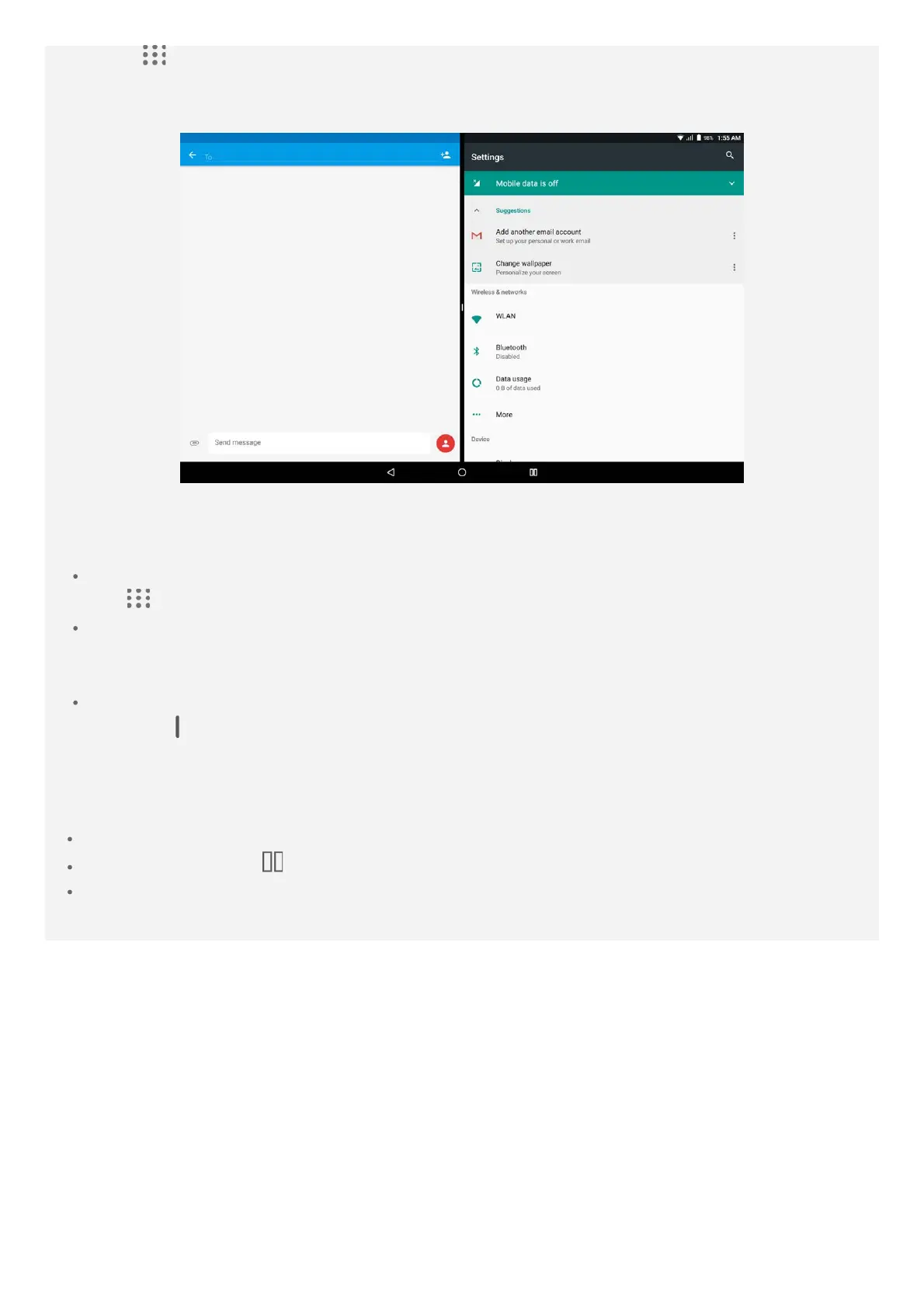2. Tap , choose the second app you want to open. The two apps will be displayed in split
screen mode.
Note: Not all applications support split screen mode.
Split screen settings
In split screen mode you can do the following:
Replace the second app
Tap
to choose another app, or tap an app icon in the navigation bar.
Close the first app
Press and hold the app icon in the navigation bar until it enlarges slightly, then drag it upwards
and release.
Adjust the split screen size
Slide the "
" in the middle of the two apps, to the left or the right.
Exiting split screen mode
You can exit split screen mode by:
Choosing an app that doesn't support split screen mode.
Pressing and holding to enter full screen mode.
Closing all apps in navigation bar.
