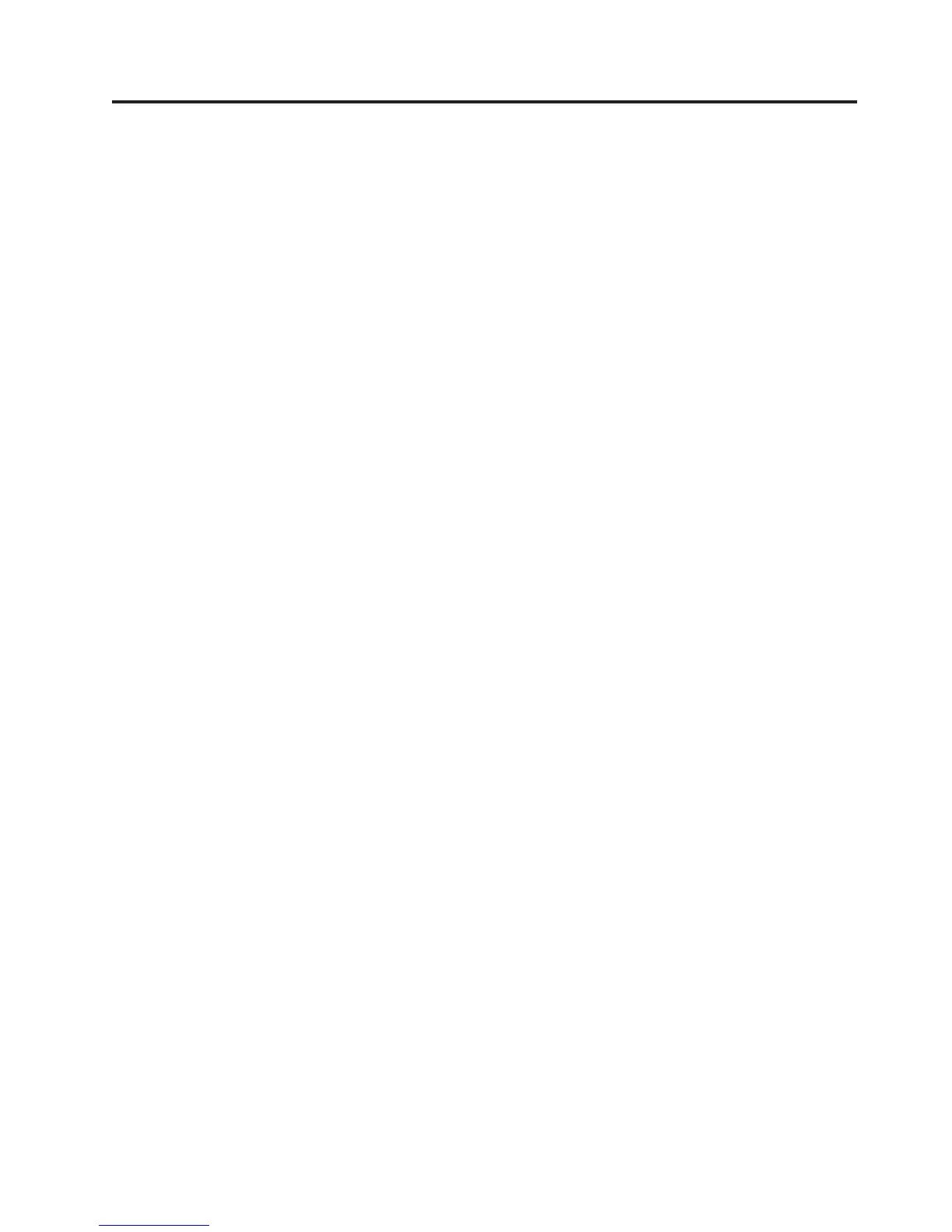Contents
Important safety information . . . . . .v
Conditions that require immediate action . . . . .v
General safety guidelines . . . . . . . . . .vi
Service . . . . . . . . . . . . . . .vi
Power cords and power adapters . . . . . . vii
Extension cords and related devices . . . . . viii
Plugs and outlets . . . . . . . . . . . viii
Batteries . . . . . . . . . . . . . . viii
Heat and product ventilation . . . . . . .ix
CD and DVD drive safety . . . . . . . . .ix
Additional safety information . . . . . . . . .x
Lithium battery notice . . . . . . . . . . .x
Modem safety information . . . . . . . . .xi
Laser compliance statement . . . . . . . . .xi
Power supply statement . . . . . . . . . . xii
Introduction . . . . . . . . . . . . xiii
Chapter 1. Arranging your workspace . .1
Comfort . . . . . . . . . . . . . . . .1
Glare and lighting . . . . . . . . . . . .1
Air circulation . . . . . . . . . . . . . .2
Electrical outlets and cable lengths . . . . . . .2
Chapter 2. Setting up your computer . .3
Connecting your computer . . . . . . . . .3
Turning on power . . . . . . . . . . . .8
Finishing the software installation . . . . . . .8
Completing important tasks . . . . . . . . .8
Updating your operating system . . . . . . . .9
Installing other operating systems . . . . . . .9
Updating your antivirus software . . . . . . .9
Shutting down the computer . . . . . . . . .9
Chapter 3. Installing options . . . . .11
Features . . . . . . . . . . . . . . .11
Available options . . . . . . . . . . . .14
Specifications . . . . . . . . . . . . . .15
Tools required . . . . . . . . . . . . .16
Handling static-sensitive devices . . . . . . .16
Installing external options . . . . . . . . .16
Locating the connectors on the front of your
computer . . . . . . . . . . . . . .17
Locating the connectors on the rear of your
computer . . . . . . . . . . . . . .18
Obtaining device drivers . . . . . . . . .19
Removing the cover . . . . . . . . . . .19
Removing the hard disk drive mounting bracket . .21
Locating components . . . . . . . . . . .22
Identifying parts on the system board . . . . .23
Installing memory . . . . . . . . . . . .23
Installing PCI adapters . . . . . . . . . .25
Installing internal drives . . . . . . . . . .26
Drive specifications . . . . . . . . . .26
Installing a drive in bay 1 or bay 2 . . . . .28
Connecting serial ATA drives . . . . . . . .30
Installing security features . . . . . . . . .30
Identifying security locks . . . . . . . . .31
Padlock . . . . . . . . . . . . . . .31
Integrated cable lock . . . . . . . . . .32
Password protection . . . . . . . . . .32
Changing the battery . . . . . . . . . . .32
Erasing a lost or forgotten password (clearing
CMOS) . . . . . . . . . . . . . . . .33
Replacing the cover and connecting the cables . . .34
Chapter 4. Recovering software . . . .37
Creating and using product recovery discs . . . .37
Backup and recovery . . . . . . . . . . .38
Using the Rescue and Recovery workspace . . . .39
Solving recovery problems . . . . . . . . .40
Creating and using rescue media . . . . . . .40
Creating and using a Recovery Repair diskette . .41
Recovering or installing device drivers . . . . .42
Setting a rescue device in the startup sequence 42
Chapter 5. Using the Setup Utility . . .45
Starting the Setup Utility program . . . . . . .45
Viewing and changing settings . . . . . . . .45
Using passwords . . . . . . . . . . . .45
User Password . . . . . . . . . . . .45
Administrator password . . . . . . . . .46
Selecting a startup device . . . . . . . . . .47
Selecting a temporary startup device . . . . .47
Changing the startup device sequence . . . .47
Exiting from the Setup Utility program . . . . .47
Chapter 6. Updating system programs 49
Using system programs . . . . . . . . . .49
Updating (flashing) BIOS from a diskette . . . .49
Chapter 7. Troubleshooting and
diagnostics . . . . . . . . . . . . .51
Basic troubleshooting . . . . . . . . . . .51
Diagnostic programs . . . . . . . . . . .52
PC-Doctor for Windows . . . . . . . . .53
PC-Doctor for DOS . . . . . . . . . . .53
Cleaning the mouse . . . . . . . . . . .54
Optical mouse . . . . . . . . . . . .55
Non-optical mouse . . . . . . . . . . .55
Chapter 8. Getting information, help,
and service . . . . . . . . . . . . .57
Information resources . . . . . . . . . . .57
Online Books folder . . . . . . . . . .57
ThinkVantage Productivity Center . . . . . .57
Access Help . . . . . . . . . . . . .58
Warranty and safety . . . . . . . . . .58
© Lenovo 2006. Portions © IBM Corp. 2005, 2006. iii