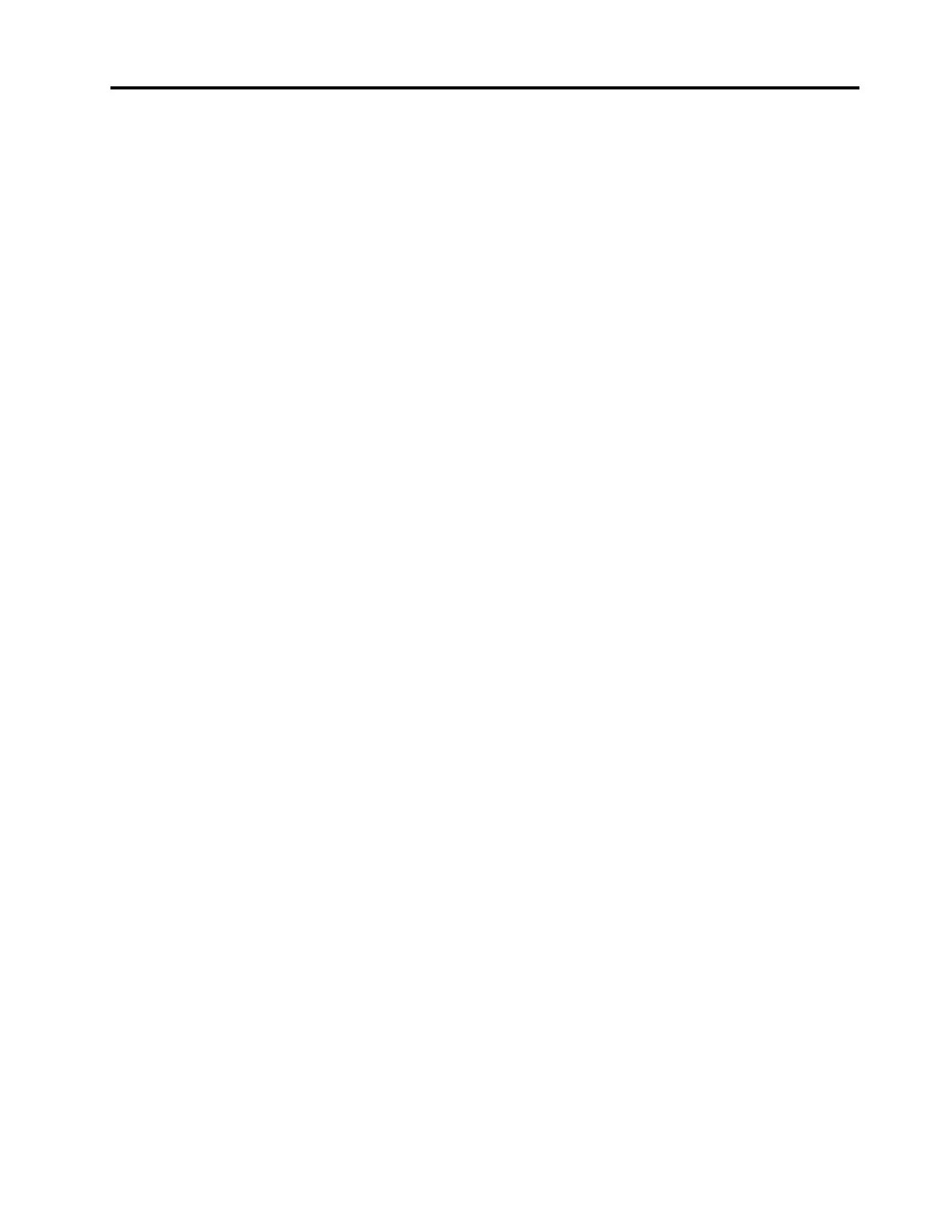Contents
About this documentation . . . . . . . . iii
Chapter 1. Meet your computer . . . . . 1
Front . . . . . . . . . . . . . . . . . . . . 1
Rear . . . . . . . . . . . . . . . . . . . . 3
Features and specifications . . . . . . . . . . . 5
Statement on USB transfer rate . . . . . . . . 6
Chapter 2. Get started with your
computer . . . . . . . . . . . . . . . . . 7
Get started with Windows 10 . . . . . . . . . . 7
Windows account . . . . . . . . . . . . . 7
Windows user interface . . . . . . . . . . . 8
Connect to networks . . . . . . . . . . . . . . 9
Connect to the wired Ethernet . . . . . . . . 9
Connect to Wi-Fi networks (for selected
models) . . . . . . . . . . . . . . . . . 9
Use the Vantage app . . . . . . . . . . . . . . 9
Connect an external display . . . . . . . . . . . 9
Chapter 3. Explore your computer . . 11
Manage power . . . . . . . . . . . . . . . 11
Set power button behaviors . . . . . . . . 11
Set the power plan . . . . . . . . . . . . 11
Transfer data . . . . . . . . . . . . . . . . 11
Connect to a Bluetooth-enabled device (for
selected models) . . . . . . . . . . . . 11
Use the optical drive (for selected models) . . 12
Purchase accessories . . . . . . . . . . . . 12
Chapter 4. Secure your computer
and information . . . . . . . . . . . . 13
Lock the computer . . . . . . . . . . . . . 13
Use passwords . . . . . . . . . . . . . . . 13
Use software security solutions. . . . . . . . . 14
Use firewalls . . . . . . . . . . . . . . 14
Use computrace Agent software embedded in
firmware (for selected models) . . . . . . . 15
Use BIOS security solutions . . . . . . . . . . 15
Erase all storage drive data . . . . . . . . 15
Use the cover presence switch . . . . . . . 15
Use Intel BIOS guard . . . . . . . . . . . 16
Use Smart USB Protection. . . . . . . . . 16
Chapter 5. UEFI BIOS . . . . . . . . . 17
What is UEFI BIOS. . . . . . . . . . . . . . 17
Enter the BIOS menu. . . . . . . . . . . . . 17
Navigate in the BIOS interface . . . . . . . . . 17
Change the display language of UEFI BIOS . . . . 17
Set the system date and time . . . . . . . . . 18
Change the startup sequence . . . . . . . . . 18
Enable or disable the configuration change
detection feature . . . . . . . . . . . . . . 18
Enable or disable the automatic power-on
feature . . . . . . . . . . . . . . . . . . 19
Enable or disable the smart power-on feature . . . 19
Enable or disable the ErP LPS compliance mode . . 19
Change the ITS performance mode . . . . . . . 20
Change BIOS settings before installing a new
operating system . . . . . . . . . . . . . . 20
Update UEFI BIOS. . . . . . . . . . . . . . 20
Recover from a BIOS update failure . . . . . . . 21
Clear CMOS . . . . . . . . . . . . . . . . 21
Chapter 6. Troubleshooting,
diagnostics, and recovery . . . . . . . 23
Basic procedure for resolving computer
problems . . . . . . . . . . . . . . . . . 23
Troubleshooting . . . . . . . . . . . . . . 23
Startup problems . . . . . . . . . . . . 24
Audio problems . . . . . . . . . . . . . 25
Network problems . . . . . . . . . . . . 25
Performance problems . . . . . . . . . . 28
Storage drive problems . . . . . . . . . . 29
CD or DVD problems . . . . . . . . . . . 29
Serial connector problems . . . . . . . . . 30
USB device problems . . . . . . . . . . 30
Software problems. . . . . . . . . . . . 31
Diagnostics . . . . . . . . . . . . . . . . 31
Lenovo diagnostic tools . . . . . . . . . . 31
Recovery . . . . . . . . . . . . . . . . . 31
Restore system files and settings to an earlier
point . . . . . . . . . . . . . . . . . 31
Restore your files from a backup . . . . . . 31
Reset your computer . . . . . . . . . . . 31
Use advanced options . . . . . . . . . . 32
Windows automatic recovery. . . . . . . . 32
Create and use a recovery USB device . . . . 32
Update the device driver . . . . . . . . . 33
Chapter 7. CRU replacement . . . . . 35
What are CRUs . . . . . . . . . . . . . . . 35
Replace a CRU . . . . . . . . . . . . . . . 36
Power cord and power adapter . . . . . . . 36
Power adapter bracket . . . . . . . . . . 38
Vertical stand . . . . . . . . . . . . . . 39
© Copyright Lenovo 2020 i