
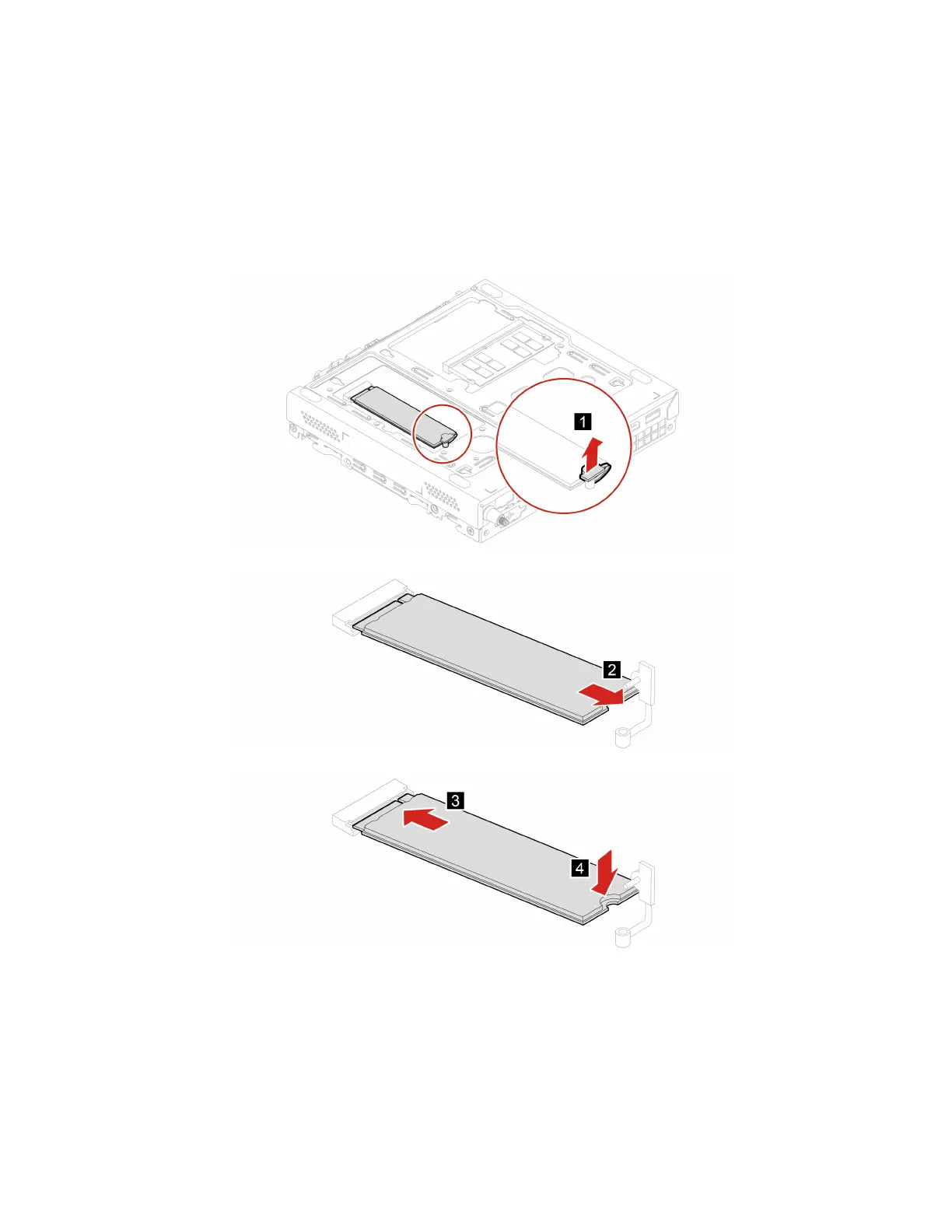 Loading...
Loading...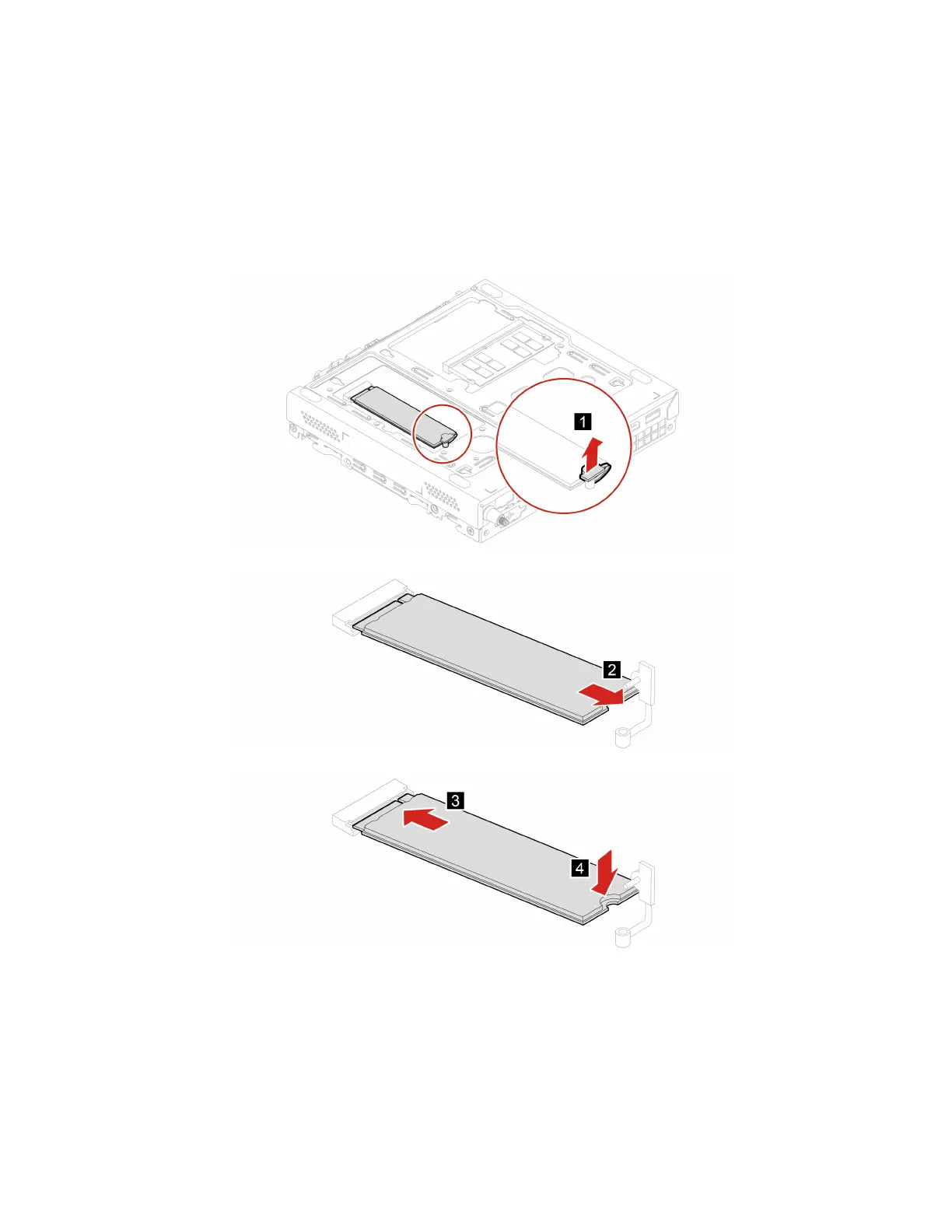
Do you have a question about the Lenovo ThinkCentre M80q and is the answer not in the manual?
| Audio chip | Realtek ALC233VB |
|---|---|
| Audio system | High Definition Audio |
| Product type | Mini PC |
| Number of speakers | 1 |
| Motherboard chipset | Intel Q470 |
| Password protection type | HDD, Power on, Supervisor |
| Volume | 1 L |
| Product color | Black |
| Placement supported | Vertical |
| Cable lock slot type | Kensington |
| Processor cache | 16 MB |
| Processor cores | 8 |
| Processor family | Intel® Core™ i7 |
| Processor threads | 16 |
| Processor frequency | 2 GHz |
| Processor cache type | Smart Cache |
| Configurable TDP-down | 25 W |
| Processor manufacturer | Intel |
| Processor boost frequency | 4.5 GHz |
| Configurable TDP-down frequency | 1.3 GHz |
| Memory slots | 2x SO-DIMM |
| Internal memory | 16 GB |
| Memory channels | Dual-channel |
| Memory clock speed | 2933 MHz |
| Internal memory type | DDR4-SDRAM |
| Maximum internal memory | 64 GB |
| Memory layout (slots x size) | 1 x 16 GB |
| SSD capacity | The Solid State Drive's storage capacity in Gigabytes. |
| SSD interface | NVMe, PCI Express 3.0 |
| Storage media | SSD |
| SSD form factor | M.2 |
| Optical drive type | No |
| Total storage capacity | 512 GB |
| Operating system language | DEU, DUT, ENG, FRE, ITA |
| Operating system architecture | 64-bit |
| Discrete graphics card model | Not available |
| On-board graphics card model | Intel® UHD Graphics 630 |
| On-board graphics card family | Intel® UHD Graphics |
| Power supply | 135 W |
| Antenna type | 2x2 |
| LAN controller | Intel® I219-LM |
| Wi-Fi standards | 802.11a, 802.11b, 802.11g, Wi-Fi 4 (802.11n), Wi-Fi 5 (802.11ac), Wi-Fi 6 (802.11ax) |
| Bluetooth version | 5.1 |
| Cabling technology | 10/100/1000Base-T(X) |
| Top Wi-Fi standard | Wi-Fi 6 (802.11ax) |
| WLAN controller model | Intel Wi-Fi 6 AX201 |
| Ethernet LAN data rates | 10, 100, 1000 Mbit/s |
| USB 2.0 ports quantity | 0 |
| USB 3.2 Gen 1 (3.1 Gen 1) Type-A ports quantity | 2 |
| USB 3.2 Gen 2 (3.1 Gen 2) Type-A ports quantity | 3 |
| Certification | EPEAT Silver, ENERGY STAR 8.0, ErP Lot 3, TCO Certified 8.0, RoHS, MIL-STD-810H |
| Sustainability certificates | ENERGY STAR, TCO, EPEAT Silver, RoHS |
| Depth | 183 mm |
|---|---|
| Width | 179 mm |
| Height | 31 mm |
| Weight | 1250 g |
Details on the front panel connectors and LEDs of the computer.
Overview of the connectors and ports located on the rear of the computer.
Summary of the computer's dimensions, weight, hardware, power, and I/O features.
Introduction to Windows 10 setup and basic usage.
Guides for connecting to wired Ethernet and wireless Wi-Fi networks.
How to adjust power button behaviors and select power plans for efficiency.
Steps to connect Bluetooth-enabled devices like keyboards and mice.
Information on setting power-on, supervisor, and hard disk passwords in BIOS.
Security features available within the BIOS, like erasing drive data.
Steps to access and navigate the computer's BIOS setup menu.
Procedures for downloading and installing UEFI BIOS updates.
Fundamental checks and procedures for resolving computer issues.
Solutions for issues where the computer fails to start or boot.
Resolving issues with Ethernet, Wi-Fi, and Bluetooth network features.
Information on restoring system files, backups, and resetting the computer.
Guidance on how to contact Lenovo for assistance and support.
Details on accessing the Lenovo Customer Support Center for help.
Essential safety guidelines for using the computer and its components.
Identifying and responding to potential product damage or safety issues.
Precautions regarding the use and handling of power cords and adapters.
Safety information related to electrical hazards and proper connections.











