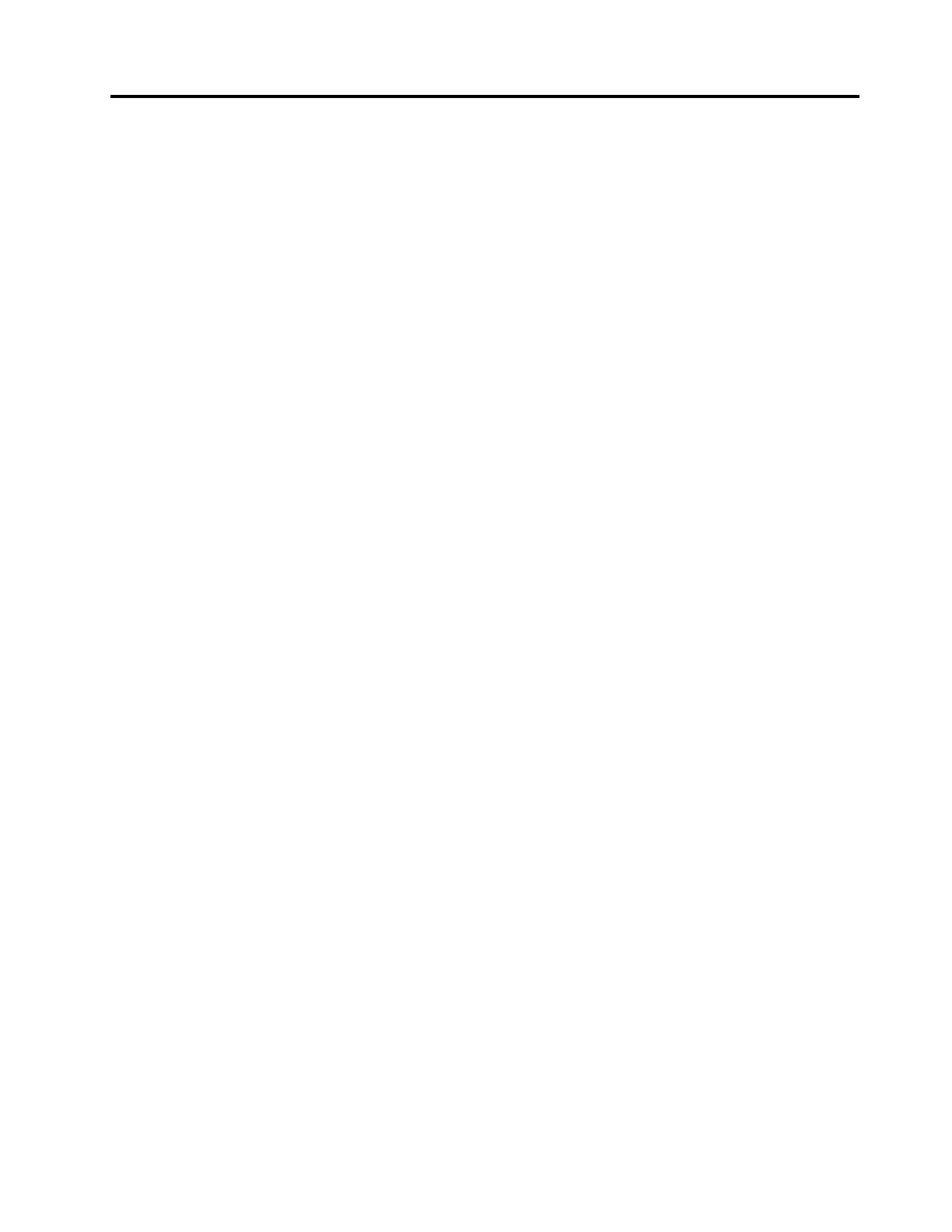Chapter 4. Troubleshooting
General
1. The dock does not work after connected to my computer.
Ensure that:
• You use the accompanying ac power adapter, power cord, and USB-C cable.
• The dock is powered by its power adapter. The dock always needs an external power adapter for
operation.
• The dock driver is installed on your computer.
• The USB-C connector on your computer works well.
2. The function of wireless keyboard or mouse (2.4 GHz) is interrupted. The mouse pointer lags or
does not move. Some characters are lost when I input by the keyboard.
Connect the wireless device receiver to a USB 2.0 connector on the dock.
3. The mouse or keyboard cannot wake up my computer when connected to the Always On USB 3.2
connector Gen 2 on the dock.
Connect the mouse or keyboard to a USB 2.0 connector on the dock.
4. The charging speed for my device, such as a smartphone, is slow.
Connect your device to the Always On USB 3.2 connector Gen 2 on the dock.
5. My computer cannot be charged by the dock.
Ensure that:
• You use the accompanying ac power adapter, power cord, and USB-C cable to set up the dock.
• The USB-C connector on your computer supports ac input.
Video output
1. The external display is blank.
• Ensure that:
– Your computer is running correctly and is not in sleep or hibernation mode. When the computer is
in sleep or hibernation mode, the external display is always blank.
– The dock is securely connected to ac power, computer, and external display.
– The dock driver is installed on your computer.
• Reduce the resolution of the external display.
If the problem persists, disconnect all cables from the dock, and uninstall the dock driver. Then, reinstall
the dock driver and reconnect all cables to the dock. See Chapter 2 “Set up the dock” on page 5.
2. I cannot play back videos on the external display but can play them back on the computer screen.
Some computers do not support High-bandwidth Digital-content Copy Protection (HDCP), so you
cannot play back protected videos on the external display connected to the dock.
To play back videos on the external display, connect the external display to a DisplayPort or HDMI
connector on your computer. Then, set the display mode into extend mode or single-display mode from
your computer. See “Configure the external displays” on page 7.
3. The images on the external display flutter.
• Ensure that the display cable is securely connected to the dock.
© Copyright Lenovo 2021 9
