
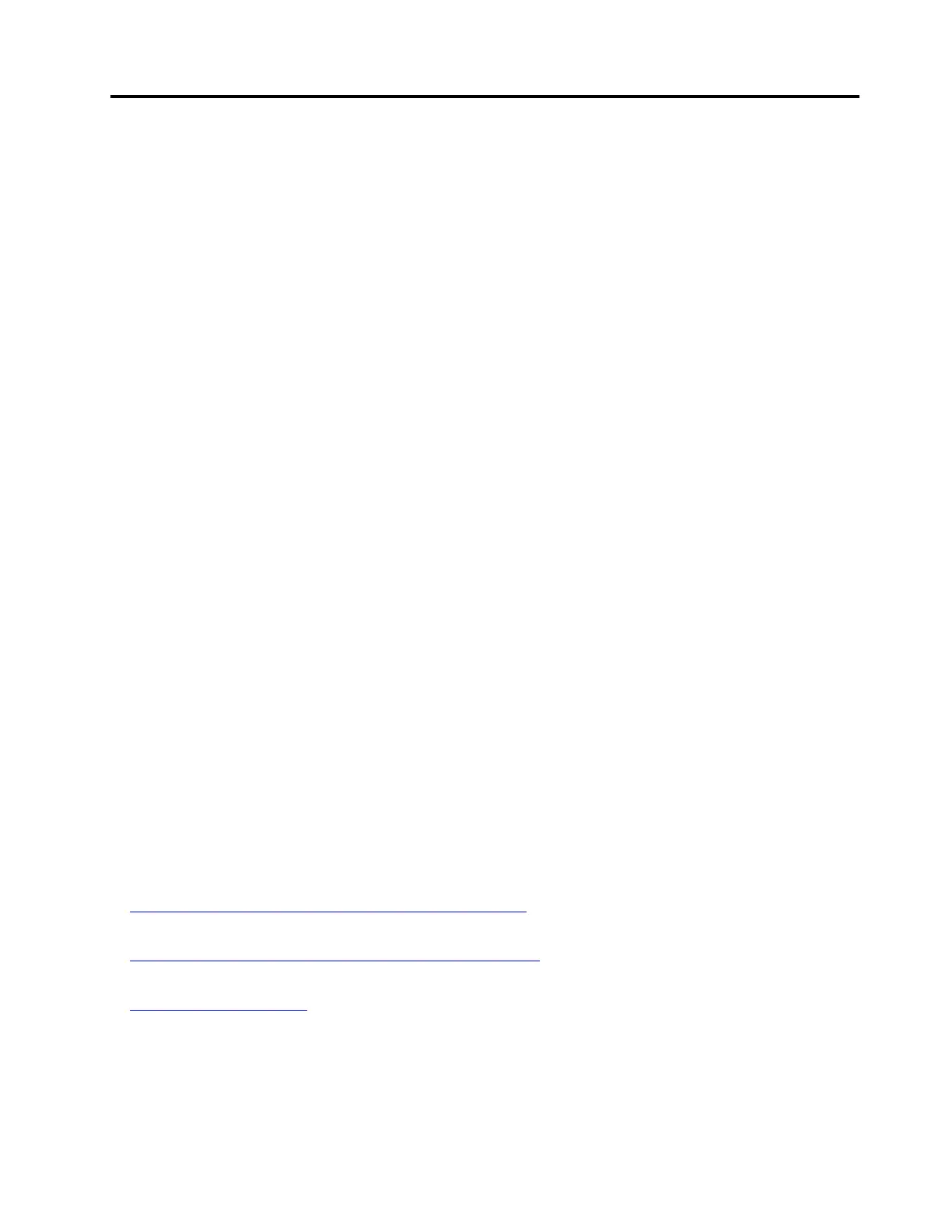 Loading...
Loading...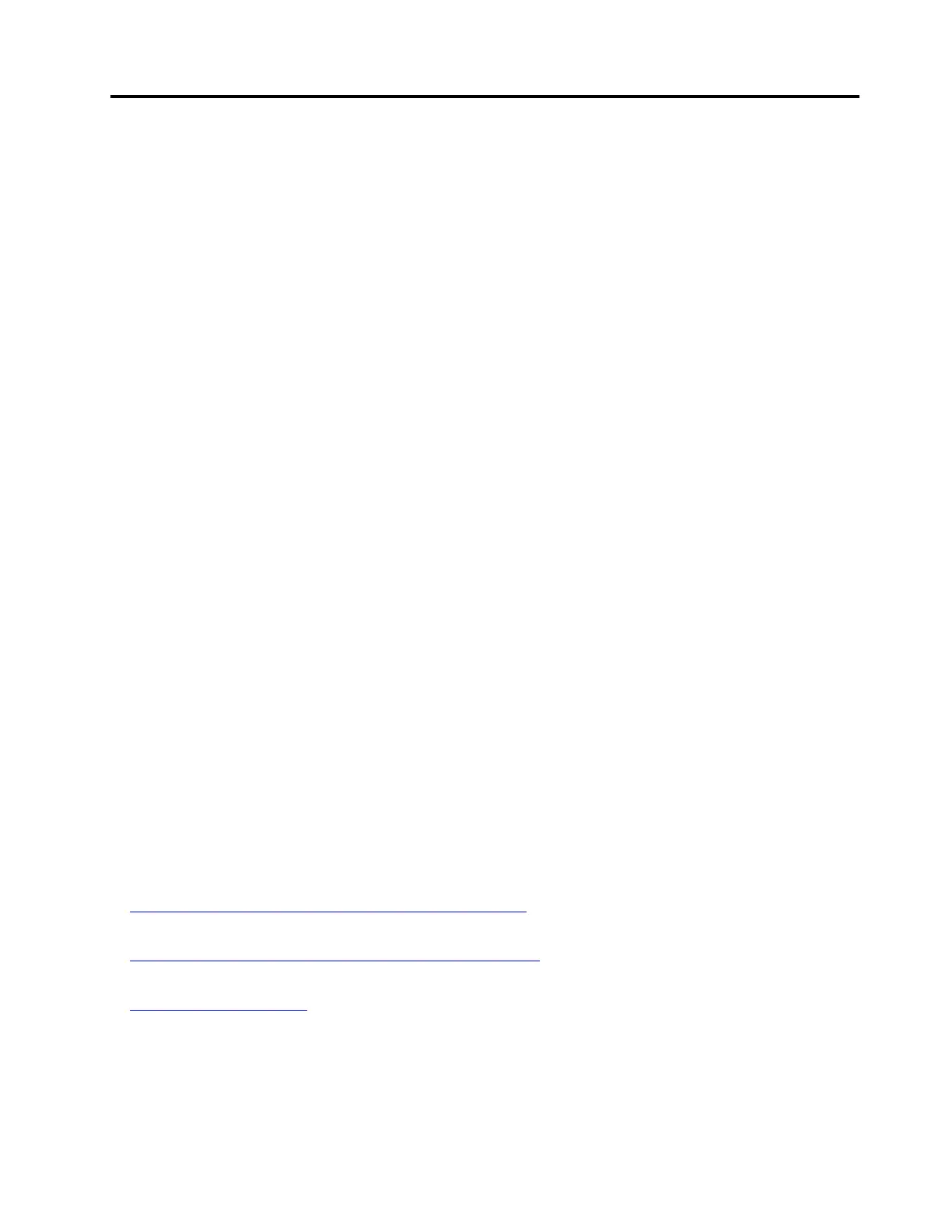
Do you have a question about the Lenovo THINKPAD X1 Tablet Gen 3 and is the answer not in the manual?
| Operating System | Windows 10 Pro |
|---|---|
| RAM | 8GB or 16GB LPDDR3 |
| Storage | 256GB, 512GB, or 1TB PCIe SSD |
| Graphics | Intel UHD Graphics 620 |
| Security | Fingerprint reader, dTPM 2.0 |
| Processor | Intel Core i5-8250U or i7-8550U |
| Display | 13-inch 3K (3000 x 2000) IPS touchscreen |
| Battery Life | Up to 9.5 hours |
| Weight | 1.96 lbs (tablet only) |
| Dimensions | 8.9 mm |
| Wireless | Intel Dual Band Wireless-AC 8265 |
| LTE | Optional 4G LTE |
| Ports | 2 x USB-C, 1 x USB 3.0, headphone/mic combo |
| Camera | Front: 2MP Rear: 8MP with autofocus |
| Audio | Stereo speakers |
Identifies and explains the various connectors and indicators on the computer.
Details the key features and technical specifications of the computer.
Outlines the recommended operating conditions, including altitude, temperature, and humidity.
Provides step-by-step instructions for the initial setup of the computer.
Explains how to use the built-in kickstand for different viewing modes.
Introduces basic touch gestures for interacting with the computer's screen.
Guides on connecting the computer to Wi-Fi and mobile broadband networks.
Instructions on how to connect the AC adapter and charge the computer.
Explains how to use the power button and adjust power saving settings.
Information on how to register the computer with Lenovo for support.
How to connect and use external monitors with the computer.
Steps to pair and use Bluetooth-enabled devices with the computer.
Guide on installing and removing microSD cards for storage.
How to enroll and use the fingerprint reader for authentication.
Information on using the front, rear, and infrared cameras.
Setting up and managing supervisor passwords for system security.
Details about the thin keyboard accessory, its overview, and attachment.
Explains the different modes of using the thin keyboard (Lay-flat, Tilt, Cover).
Describes the functions of special keys on the thin keyboard.
How to use the TrackPoint pointing device for navigation and control.
Instructions on using the trackpad for pointing, clicking, and scrolling.
Information on the Active Pen for writing/drawing and its holder.
Details about the Pen Pro, its features, and pen holder usage.
Overview of the USB-C Dock for connecting computer accessories.
Instructions on how to download and install the latest device drivers.
Information on accessing and using the ThinkPad Tablet Setup app for configuration.
Details on configuring various system settings within the Setup app.
Options for setting passwords and managing security features like TPM.
Settings related to boot order and startup options.
How to use on-screen notifications for hearing-impaired users.
How to use speech recognition to control the computer by voice.
Using the Microsoft Magnifier utility to enlarge screen content.
How to use the visual on-screen keyboard.
Common problems and their solutions, with guidance for further support.
Common error messages and their corresponding solutions.
Using Lenovo Vantage for diagnostics and system information.
Information on using Windows recovery apps and creating a recovery USB drive.
Steps to reset the computer to factory default settings.
Details on wireless interoperability and Bluetooth specifications.
FCC compliance statement for Class B digital devices.
EU conformity statements for EMC and Radio Equipment Directives.
Information on Lenovo's recycling programs and environmental policies.
Explains the WEEE marking and regulations for waste electrical and electronic equipment.
EU directive on the restriction of hazardous substances in electronics.
Details on the default power management settings for energy efficiency.











