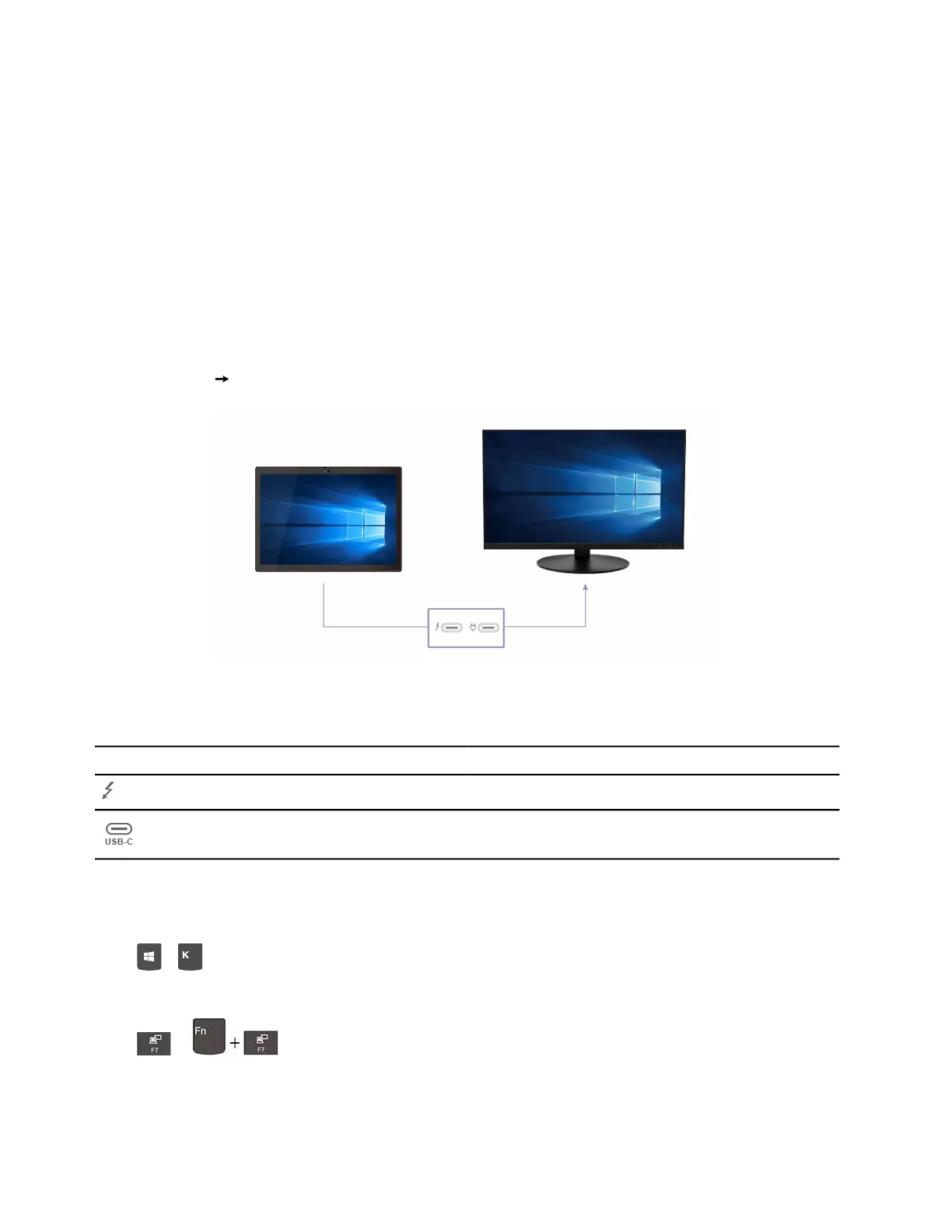• Use a dry, soft, and lint-free cloth or a piece of absorbent cotton to remove fingerprints or dust from the
touch screen. Do not apply solvents to the cloth.
• The touch screen is a glass panel covered with a plastic film. Do not apply pressure or place any metallic
object on the screen, which might damage the touch panel or cause it to malfunction.
• Do not use fingernails, gloved fingers, or inanimate objects for input on the screen.
• Regularly calibrate the accuracy of the finger input to avoid a discrepancy.
Connect to an external display
Connect your tablet to a projector or a monitor to give presentations or expand your workspace.
Connect to a wired display
If your tablet cannot detect the external display, right-click a blank area on the desktop, and then click
Display settings Detect.
Supported resolution
The following table lists the supported maximum resolution of the external display.
Connect the external display to Supported resolution
Thunderbolt 4 connectors (USB-C)
Up to 5120 x 3200 pixels / 60 Hz
USB-C connector
Up to 5120 x 3200 pixels / 60 Hz
Connect to a wireless display
To use a wireless display, ensure that both your tablet and the external display support the Miracast
®
feature.
Press + and then select a wireless display to connect with.
Set the display mode
Press or and then select a display mode of your preference.
Change display settings
1. Right-click a blank area on the desktop and select Display settings.
18
ThinkPad X12 Detachable Gen 1 User Guide
