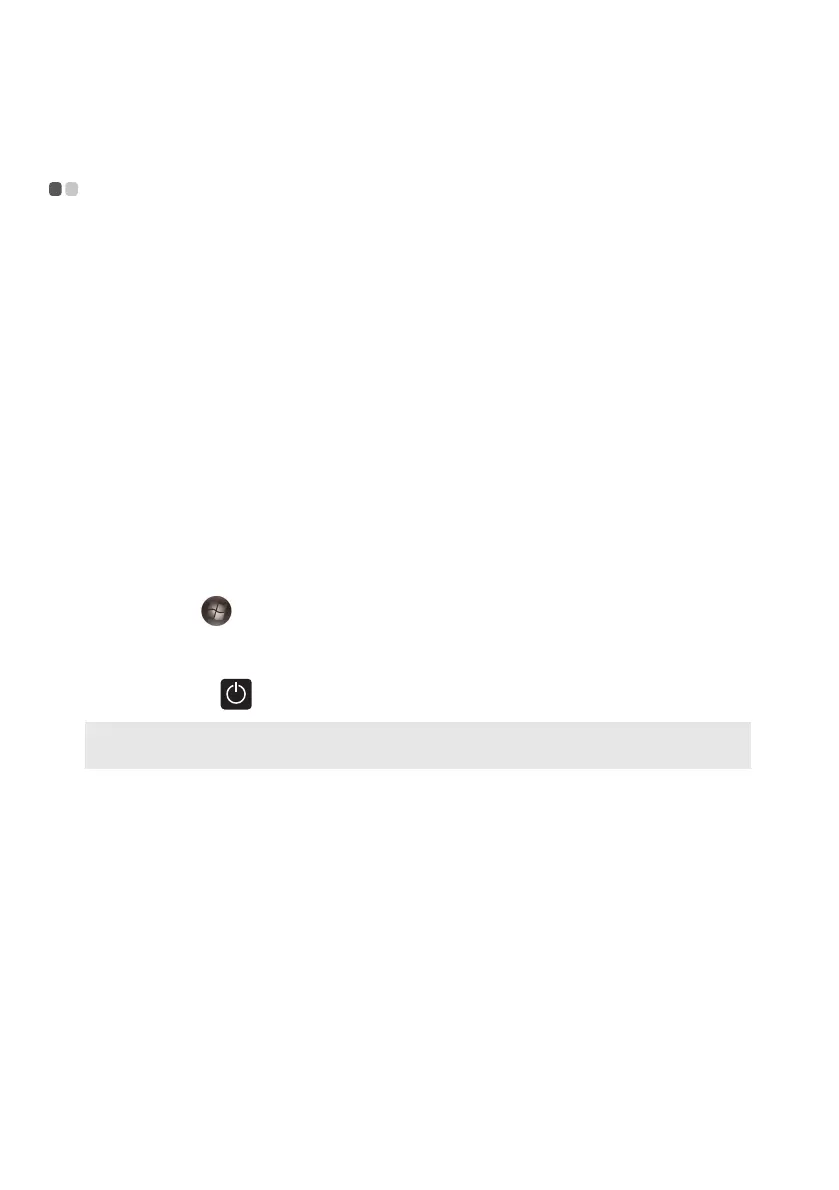Chapter 2. Starting to use Windows
20
Putting the computer to sleep or shutting
it down - - - - - - - - - - - - - - - - - - - - - - - - - - - - - - - - - - - - - - - - - - - - - - - - - - - - - - - - - - - - - - - - - - - - - - - - - - - -
When you have finished working with your computer, you can put it to sleep
or shut it down.
Putting your computer to sleep
If you will be away from your computer for only a short time, put the
computer to sleep.
When the computer is in sleep mode, you can quickly wake it to resume use,
b
ypassing the startup process.
To put the computer to sleep, do one
of the following:
• Close the display lid.
• Press the power button.
• Preform the following based on the operating system.
For the Windows 7 operating system:
Click Start
Sleep
For the Windows 10 operating system:
Move the cursor to the lower-left corner, and then select the Start button.
Se
lect Power Sleep.
Note: Put your computer to sleep before you move it. Moving your computer while the hard
disk drive is spinning can damage the hard disk, causing loss of data.
To wake the computer, do one of the following:
• Press any key on the keyboard.
• Press the power button.
