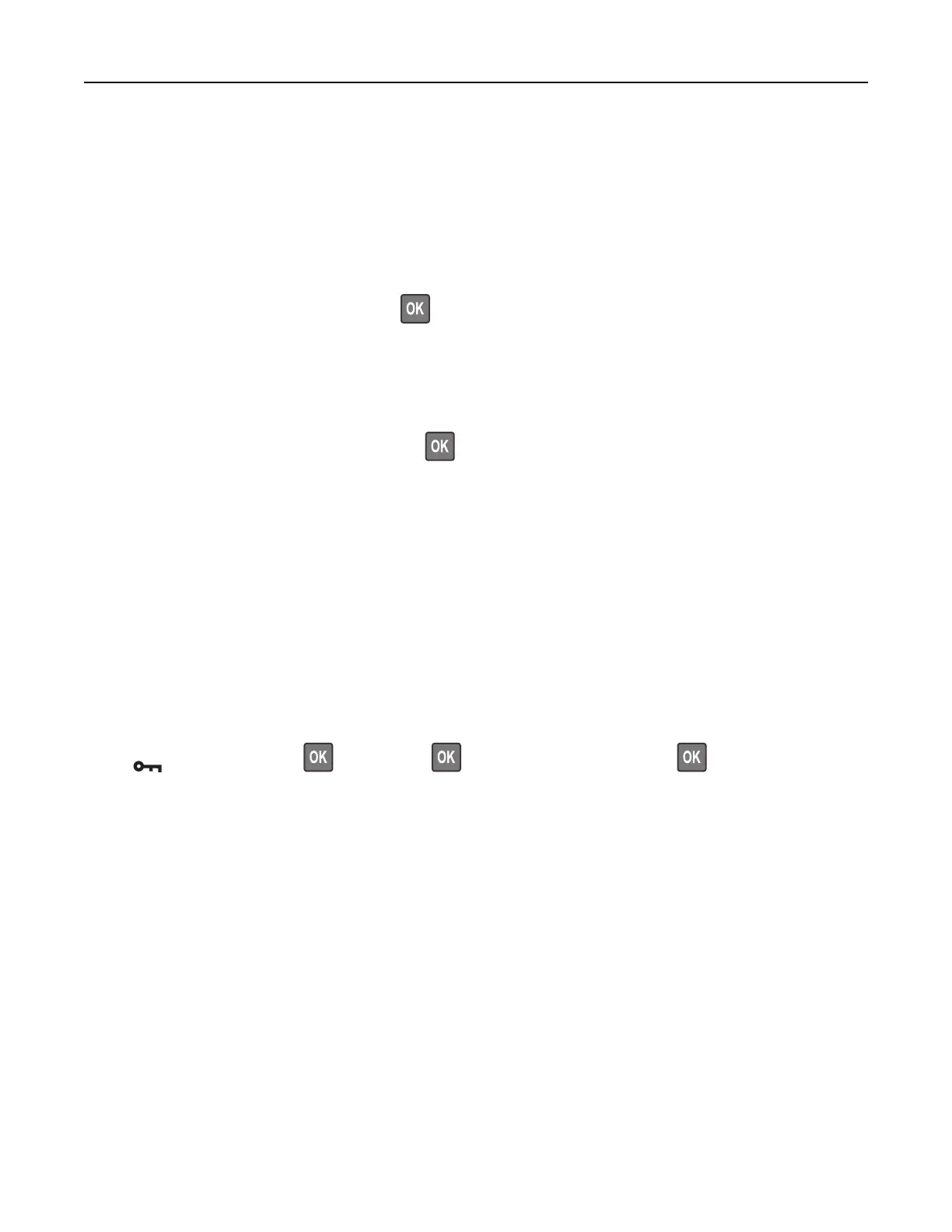Networking
Connecting the printer to a Wi‑Fi network
Make sure that Active Adapter is set to Auto. From the control panel, navigate to:
Settings > Network/Ports > Network Overview > Active Adapter
For non-touch-screen printer models, press
to navigate through the settings.
Using the control panel
1
From the control panel, navigate to:
Settings > Network/Ports > Wireless > Setup On Printer Panel
For non-touch-screen printer models, press
to navigate through the settings.
2 Select a Wi‑Fi network, and then type the network password.
Note: For Wi‑Fi‑network‑ready printer models, a prompt to set up the Wi‑Fi network appears during initial
setup.
Using Lexmark Mobile Assistant
1
Depending on your mobile device, download the Lexmark Mobile Assistant application from either the
Google Play
TM
store or App Store online store.
2 Depending on your printer model, do one of the following:
• From the home screen, touch Settings > Network/Ports > Wireless > Setup Using Mobile App > Printer
ID.
• From the control panel, navigate to:
> Network/Ports > > Wireless > > Setup Using Mobile App >
Follow the instructions on the display to view the printer ID.
Note: The printer ID is the printer wireless network SSID.
3 From your mobile device, launch the application, and then accept the Terms of Use.
Note: If necessary, grant permissions.
4 Tap Connect to Printer > Go to Wi‑Fi Settings.
5 Connect your mobile device to the printer wireless network.
6 Return to the application, and then tap Setup Wi-Fi Connection
7 Select a Wi-Fi network, and then type the network password.
8 Tap Done.
Set up, install, and configure 28