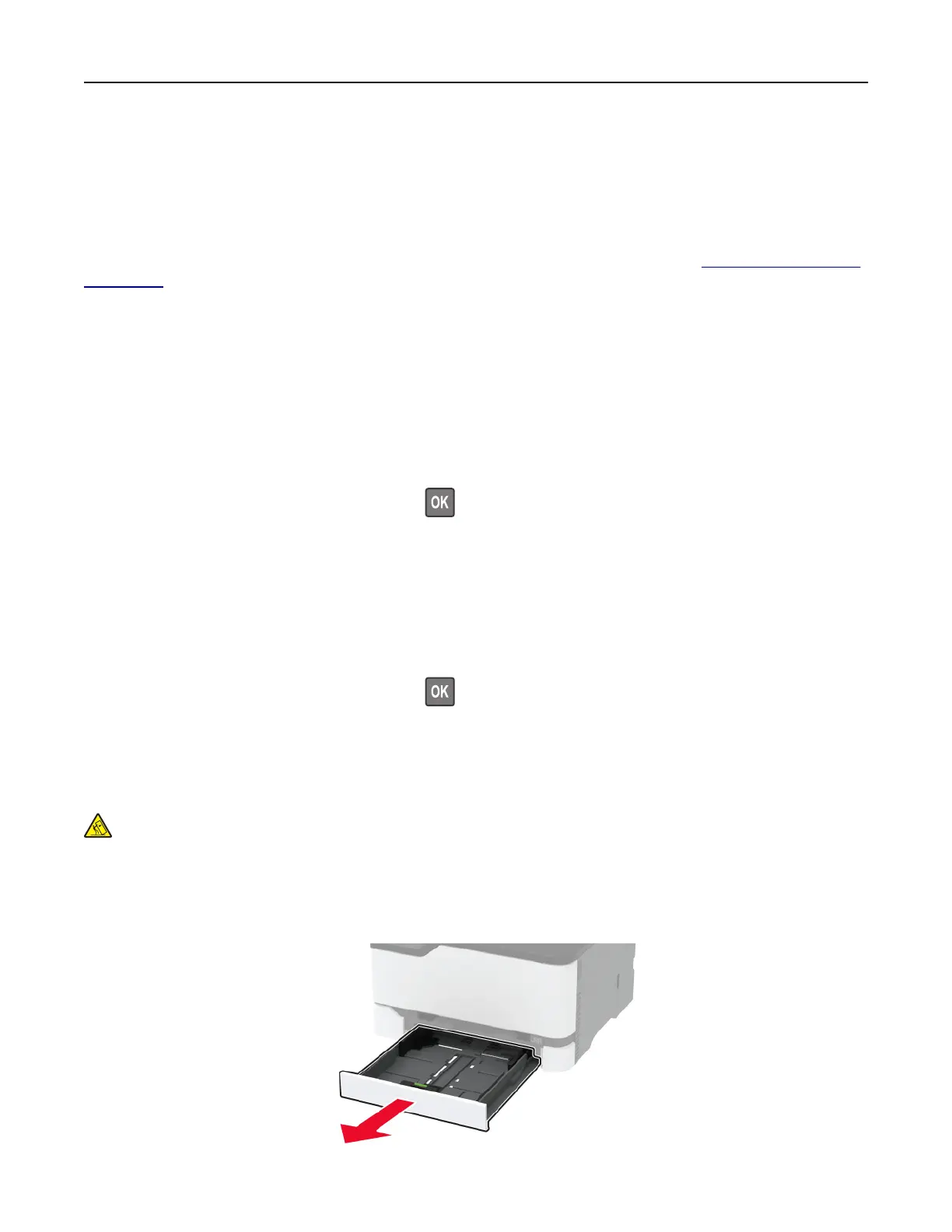• If you are using a proxy server, then temporarily disable it to load the web page correctly.
2 Click Bookmarks > Add Folder, and then type a folder name.
Note: To limit access to the folder, enter a PIN.
3 Click Save.
Note: You can create folders or bookmarks inside a folder. To create a bookmark, see
“Creating bookmarks”
on page 21.
Loading paper and specialty media
Setting the paper size and type
1 From the control panel, navigate to:
Settings > Paper > Tray Configuration > Paper Size/Type > select a paper source
For non-touch-screen printer models, press
to navigate through the settings.
2 Set the paper size and type.
Configuring Universal paper settings
1 From the control panel, navigate to:
Settings > Paper > Media Configuration > Universal Setup
For non-touch-screen printer models, press
to navigate through the settings.
2
Configure
the settings.
Loading trays
CAUTION—TIPPING HAZARD: To reduce the risk of equipment instability, load each tray separately.
Keep all other trays closed until needed.
1 Remove the tray.
Note: To avoid paper jams, do not remove trays while the printer is busy.
Set up, install, and configure 22