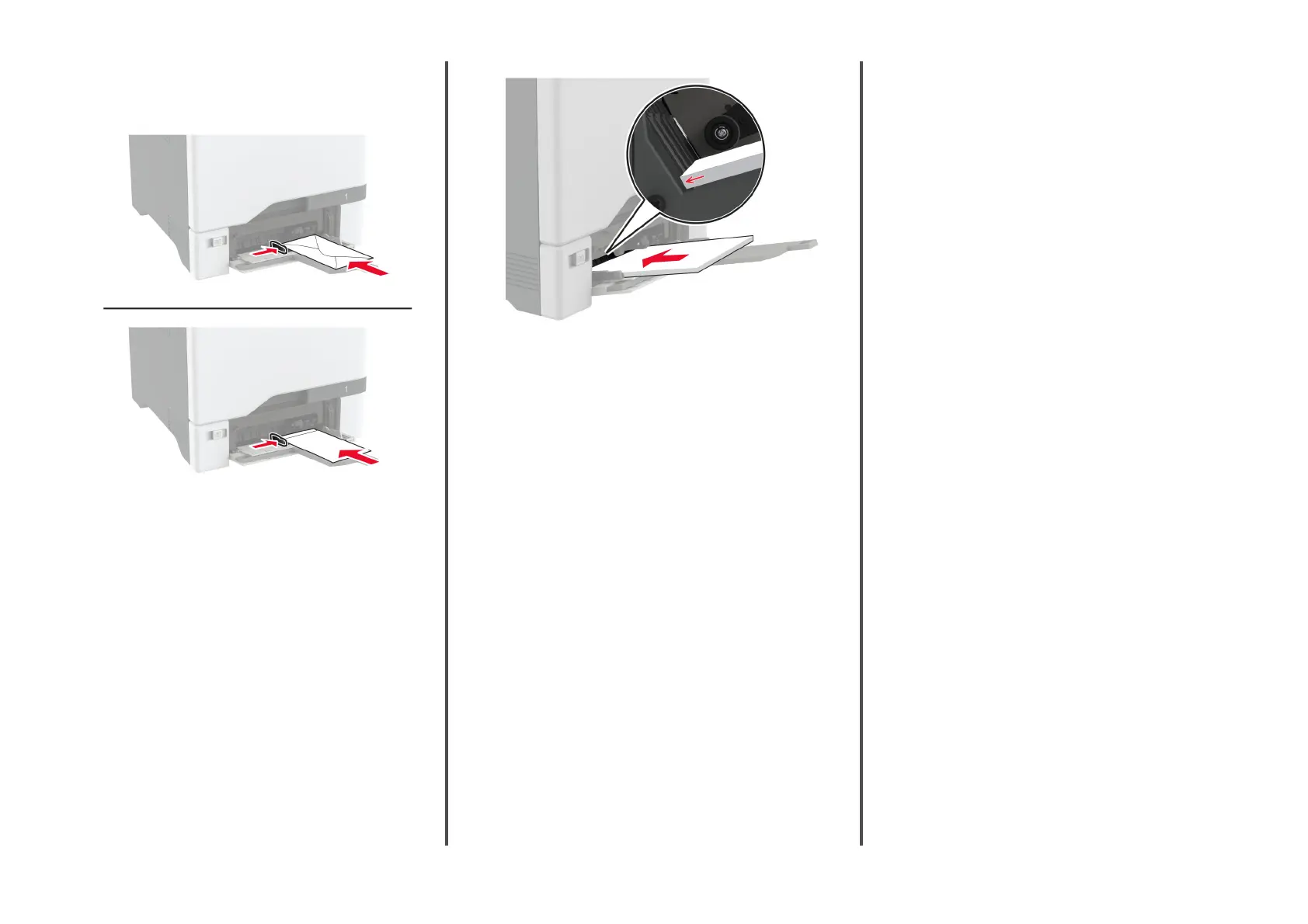•
Load envelope with the flap side up and against the right
side of the paper guide. Load European envelopes with the
flap
entering the printer
first.
Warning—Potential Damage: Do not use envelopes with
stamps, clasps, snaps, windows, coated linings, or
self
‑
stick adhesives.
Note: To avoid paper pick problems, make sure that the
leading edge of the paper or specialty media is properly
aligned with the separator dam.
5
From the Paper menu in the control panel, set the paper size
and type to match the paper loaded in the multipurpose feeder.
Setting the size and type of the
specialty media
The trays automatically detect the size of plain paper. For specialty
media like labels, card stock, or envelopes, do the following:
1
From the home screen, touch Settings > Paper > Tray
Configuration > Paper Size/Type > select a paper source.
2
Set the size and type of the specialty media.
Updating
firmware
To enhance printer performance and fix issues, update the printer
firmware regularly.
For more information on updating the firmware, contact your sales
representative.
1
Open a web browser, and then type the printer IP address in
the address field.
Notes:
•
View the printer IP address on the printer home screen.
The IP address appears as four sets of numbers
separated by periods, such as 123.123.123.123.
•
If you are using a proxy server, then temporarily disable
it to load the web page correctly.
2
Click Settings > Device > Update Firmware.
3
Do either of the following:
•
Click Check for updates > I agree, start update.
•
Upload the flash file.
a
Browse to the flash file.
b
Click Upload > Start.
Configuring
Wi‑Fi Direct
Wi-Fi Direct
®
allows wireless devices to connect directly to a Wi-
Fi Direct
‑
enabled printer without using an access point (wireless
router).
Before you begin, make sure that:
•
A wireless module is installed on your printer.
•
Active Adapter is set to Auto. From the home screen, touch
Settings > Network/Ports > Network Overview > Active
Adapter.
1
From the home screen, touch Settings > Network/Ports > Wi-
Fi Direct.
2
Configure
the settings.
•
Enable Wi
‑
Fi Direct—Enables the printer to broadcast its
own Wi
‑
Fi Direct network.
•
Wi
‑
Fi Direct Name—Assigns a name for the Wi
‑
Fi Direct
network.
•
Wi
‑
Fi Direct Password—Assigns the password for
negotiating the wireless security when using the peer
‑
to-
peer connection.
•
Show Password on Setup Page—Shows the password on
the Network Setup Page.
•
Auto-Accept Push Button Requests—Lets the printer
accept connection requests automatically.
Note: Accepting push
‑
button requests automatically is
not secured.
Notes:
•
By default, the Wi-Fi Direct network password is not visible
on the printer display. To show the password, enable the
password peek icon. From the home screen, touch Settings
> Security > Miscellaneous > Enable Password/PIN Reveal.
•
You can see the password of the Wi-Fi Direct network
without showing it on the printer display. From the home
screen, touch Settings > Reports > Network > Network
Setup Page.
5