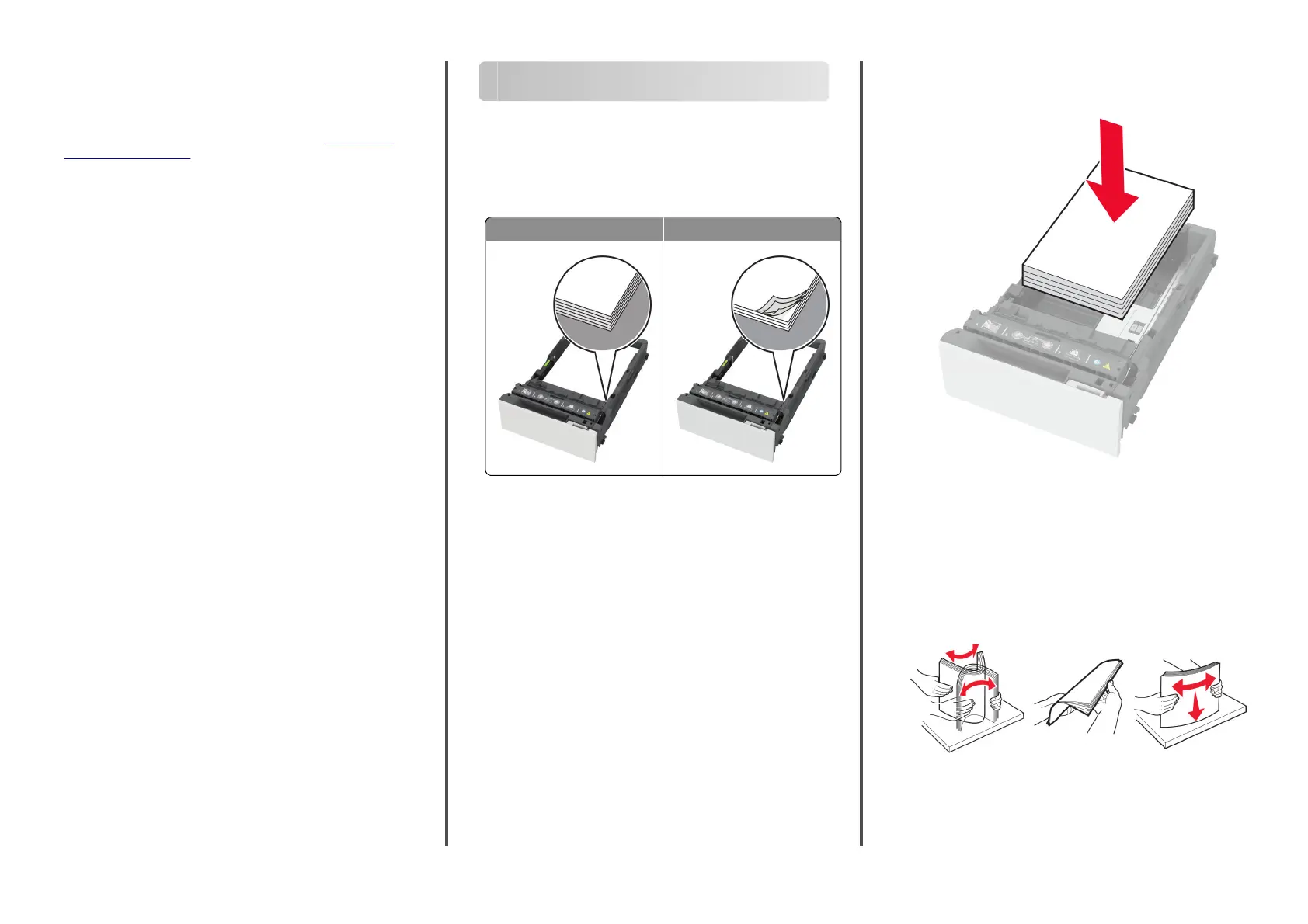Connecting a mobile device to the
printer
Before connecting your mobile device, make sure that Wi
‑
Fi Direct
has been configured. For more information, see
“Configuring
Wi
‑
Fi Direct” on page 5.
Connecting using Wi‑Fi Direct
Note: These instructions apply only to Android mobile devices.
1
From the mobile device, go to the settings menu.
2
Enable Wi
‑
Fi, and then tap Wi
‑
Fi Direct.
3
Select the printer Wi-Fi Direct name.
4
Confirm the connection on the printer control panel.
Connecting using Wi‑Fi
1
From the mobile device, go to the settings menu.
2
Tap Wi
‑
Fi, and then select the printer Wi-Fi Direct name.
Note: The string DIRECT-xy (where x and y are two random
characters) is added before the Wi-Fi Direct name.
3
Enter the Wi-Fi Direct password.
Connecting the printer to a Wi‑Fi
network
Before you begin, make sure that:
•
A wireless module is installed in your printer.
•
Active Adapter is set to Auto. From the home screen, touch
Settings > Network/Ports > Network Overview > Active
Adapter.
1
From the home screen, touch Settings > Network/Ports >
Wireless > Setup On Printer Panel > Choose Network.
2
Select a Wi
‑
Fi network, and then type the network password.
Note: For printers that are Wi
‑
Fi
‑
network
‑
ready, a prompt to
set up the Wi
‑
Fi network appears during initial setup.
Clearing jams
Avoiding jams
Load paper properly
•
Make sure that the paper lies
flat
in the tray.
Correct loading of paper Incorrect loading of paper
•
Do not load or remove a tray while the printer is printing.
•
Do not load too much paper. Make sure that the stack height
is below the maximum paper fill indicator.
•
Do not slide paper into the tray. Load paper as shown in the
illustration.
•
Make sure that the paper guides are positioned correctly and
are not pressing tightly against the paper or envelopes.
•
Push the tray
firmly
into the printer after loading paper.
Use recommended paper
•
Use only recommended paper or specialty media.
•
Do not load paper that is wrinkled, creased, damp, bent, or
curled.
•
Flex, fan, and align the paper edges before loading.
•
Do not use paper that has been cut or trimmed by hand.
•
Do not mix paper sizes, weights, or types in the same tray.
•
Make sure that the paper size and type are set correctly on the
computer or printer control panel.
6