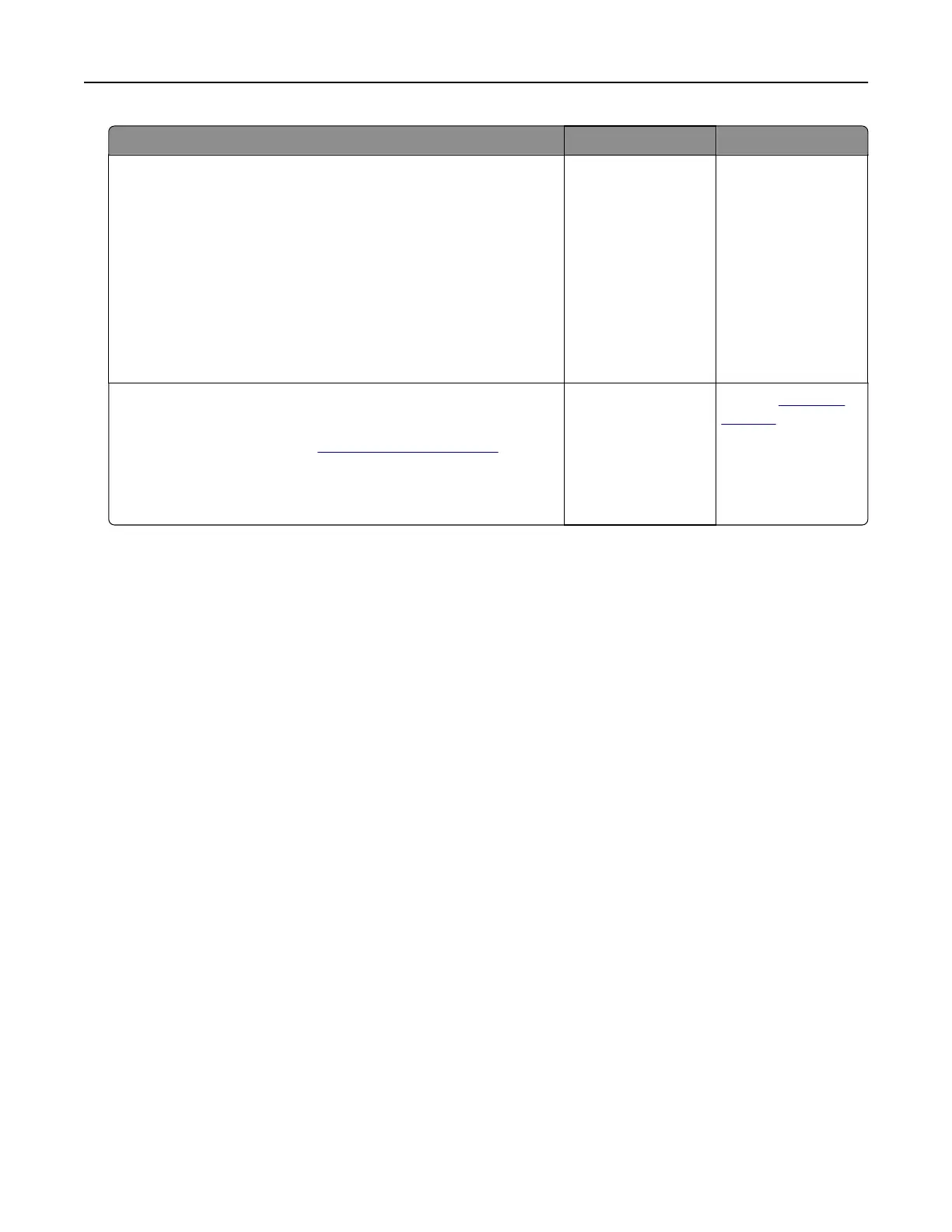Action Yes No
Step 2
a Depending on your operating system, specify the paper size
and paper type from the Printing Preferences or Print dialog.
Note: You can also change the settings on the printer control
panel. Navigate to:
Settings > Paper > Tray
Configuration
> Paper Size/Type
b Make sure that the settings match the paper loaded.
c Print the document.
Is the document printed on the correct paper?
The problem is
solved.
Go to step 3.
Step 3
a Check if the trays are linked.
For more information, see
“Linking trays” on page 33.
b Print the document.
Is the document printed from the correct tray?
The problem is
solved.
Contact
customer
support.
Color quality problems
Adjusting toner darkness
1 From the home screen, touch Settings > Print > Quality.
2 Adjust the toner darkness.
3 Apply the changes.
Modifying the colors in printed output
1 From the home screen, touch Settings > Print > Quality > Advanced Imaging > Color Correction.
2 In the Color Correction menu, touch Manual > Color Correction Content.
3 Choose the appropriate color conversion setting.
Troubleshooting 181