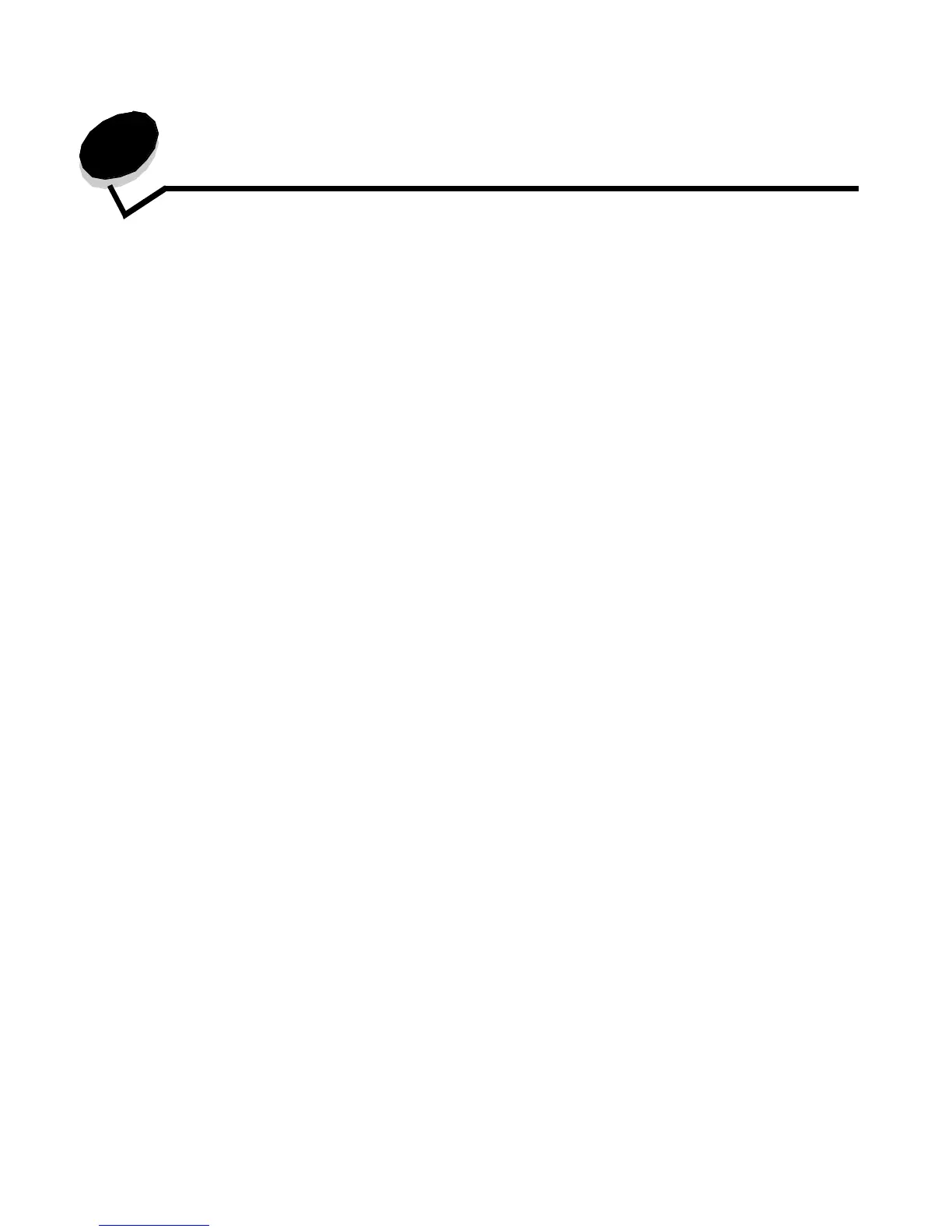Troubleshooting
50
7
Troubleshooting
Online customer support
Customer support is available on the Lexmark Web site at www.lexmark.com.
Calling for service
When you call for printer service, describe the problem you are experiencing, the message on the display, and the
troubleshooting steps you have already taken to find a solution.
You need to know your printer model type and serial number. See the label on the printer for this information.
The serial number is also listed on the menu settings page. For more information, see Printing the menu settings page
on page26.
Note: For service in the U.S. or Canada, call 1-800-Lexmark (1-800-539-6275). See the Lexmark Web site
at www.lexmark.com for the numbers for other countries/regions. When calling for service, call from
the location of the printer.
Checking an unresponsive printer
If your printer is not responding, first make sure:
• The power cord is plugged into the printer and a properly grounded electrical outlet.
• The electrical outlet is not turned off by any switch or breaker.
• The printer is not plugged into any surge protectors, uninterrupted power supplies, or extension cords.
• Other electrical equipment plugged into the outlet is working.
• The printer is turned on.
• The printer cable is securely attached to the printer and the host computer, print server, option, or other network
device.
Once you have checked each of these possibilities, turn the printer off and back on. This often fixes the problem.
Lexmark Status Messenger Utility
Note: This application is not available with Windows NT or Windows 2000.
The Lexmark Status Messenger informs you when there are errors requiring printer intervention. When a printer error
occurs, a message appears on your computer screen telling you what the error is, and points you to the appropriate
recovery information in the User’s Guide.
If you installed the Lexmark Status Messenger with your printer software, the utility automatically launches when the
software installation is completed.