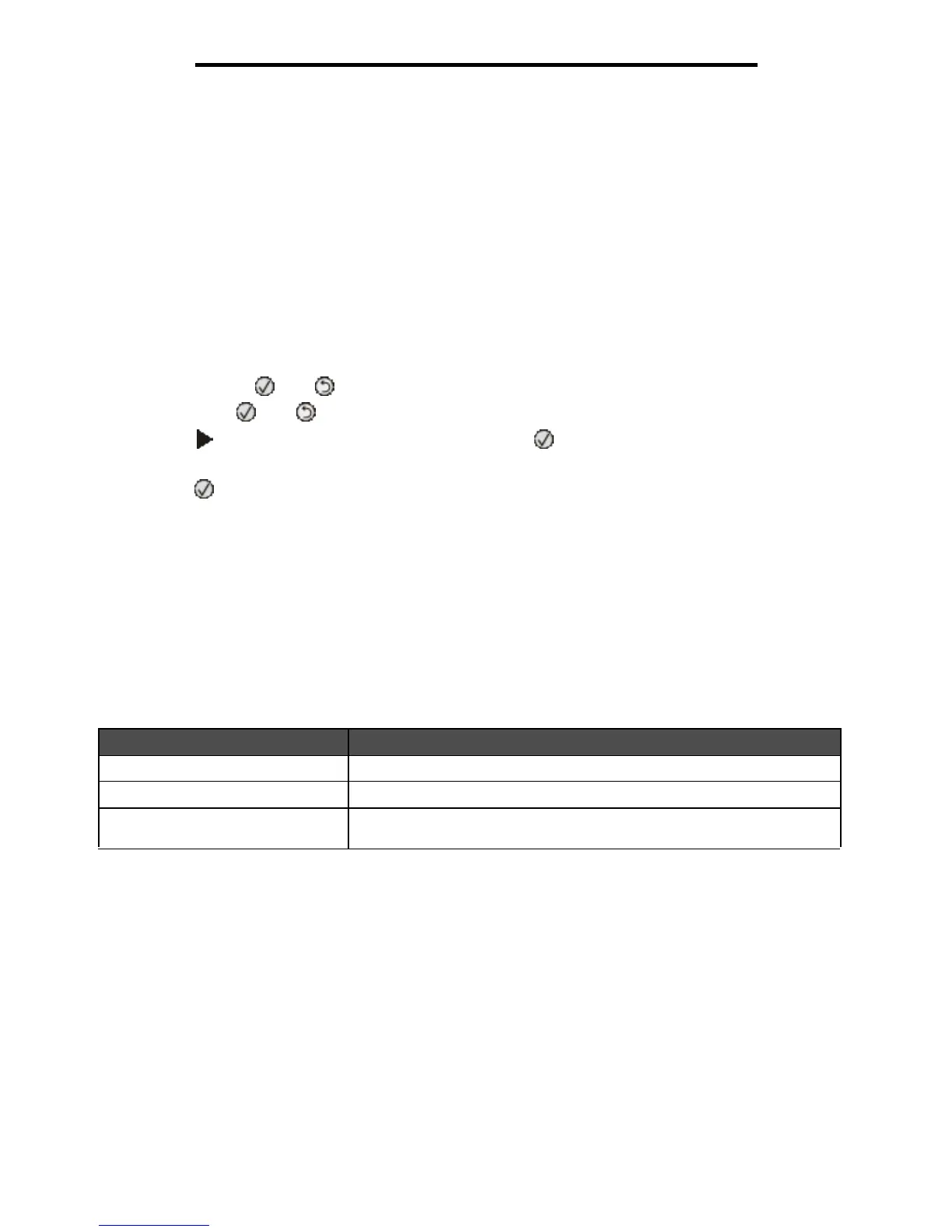Restoring factory default settings
62
Administrative support
Restoring factory default settings
When you first enter the printer menus from the control panel, you may notice an asterisk (*) to the left of a value in the
menus. This asterisk indicates the factory default setting. These settings are the original printer settings. (Factory defaults
may vary for different regions.)
When you select a new setting from the control panel, Submitting Selection appears. When the Submitting Selection
message disappears, an asterisk appears next to the setting to identify it as the current user default setting. These settings
are active until new ones are stored or the factory defaults are restored.
To restore the original printer factory default settings:
Warning: All downloaded resources (fonts, macros, and symbol sets) in printer memory (RAM) will be deleted.
(Resources residing in flash memory or on the optional hard disk remain unaffected.)
1 Turn the printer off.
2 Press and hold and as you turn the printer on.
3 Release the and buttons when Performing Self Tests appears.
4 Press until Factory Defaults appears, and then press .
Menu option Restore Base or Restore Network are available.
5 Press to select the desired menu option.
6 Restoring Factory Defaults appears.
Menu settings return to the factory default values.
Printer returns to Ready state.
Selecting printer operating mode
You can select the printer operating mode that best suits your needs.
Note: Quiet Mode and Eco-Mode can be on at the same time.
Setting security using the Embedded Web Server (EWS)
You can enhance the security of network communications and device configuration by using the advanced security options.
These features are available through the Web page of the device.
Operating mode Printer performance
Normal The printer provides optimum performance.
Quiet Mode The printer operates quietly by printing output at a slower speed.
Eco-Mode The printer minimizes waste (toner, paper, energy) while maintaining
acceptable print quality.