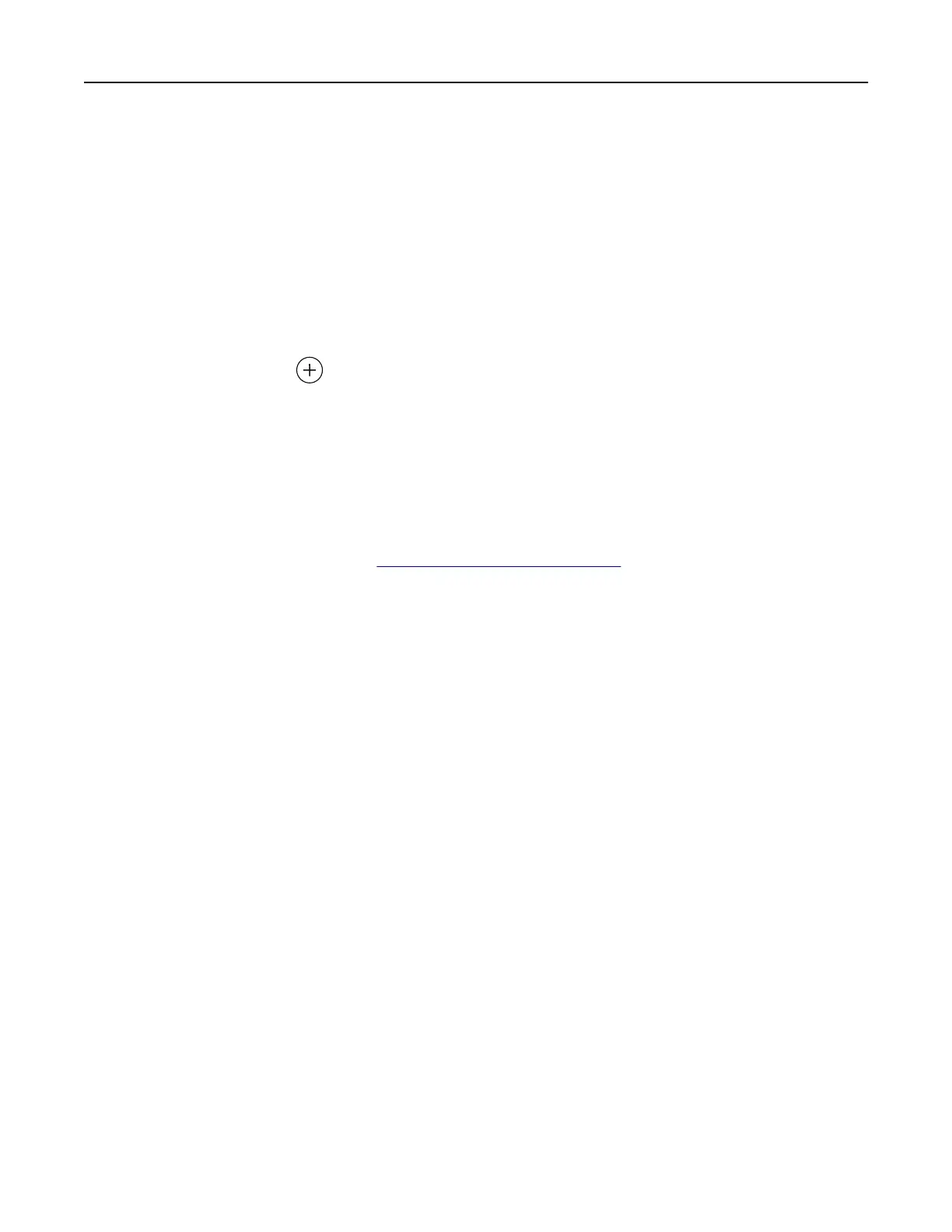Note: For information on how to configure the application and its security settings, see the Device
Quotas Administrator’s Guide.
Creating a Cloud Connector profile
We recommend logging in to the printer before you create a profile. To enable a login method, see the
Embedded Web Server
‑
Security Admin Guide.
1 From the home screen, touch Cloud Connector.
2 Select a cloud service provider.
3 Touc h Create a
Profile
or .
4 Type a unique
profile
name.
5 If necessary, enter a PIN.
Note: When using the printer as guest, protect the
profile
with a PIN.
6 Touc h Create, and then take note of the authorization code.
Note: The authorization code is valid only for 24 hours.
7 Open a web browser, and then go to https://lexmark.cloud-connect.co.
8 Click Next, and then accept the Terms of Use.
9 Enter the authorization code, and then click Connect.
10 Log in to your cloud service provider account.
11 Grant permissions.
Note: To complete the authorization process, open the profile within 72 hours.
Managing bookmarks
Creating bookmarks
Use bookmarks to print frequently accessed documents that are stored in servers or on the web.
1 Open a web browser, and then type the printer IP address in the address field.
Notes:
• View the printer IP address on the printer home screen. The IP address appears as four sets of
numbers separated by periods, such as 123.123.123.123.
• If you are using a proxy server, then temporarily disable it to load the web page correctly.
2 Click Bookmark Setup > Add Bookmark, and then type a unique name for the bookmark.
Setting up and using the home screen applications 18