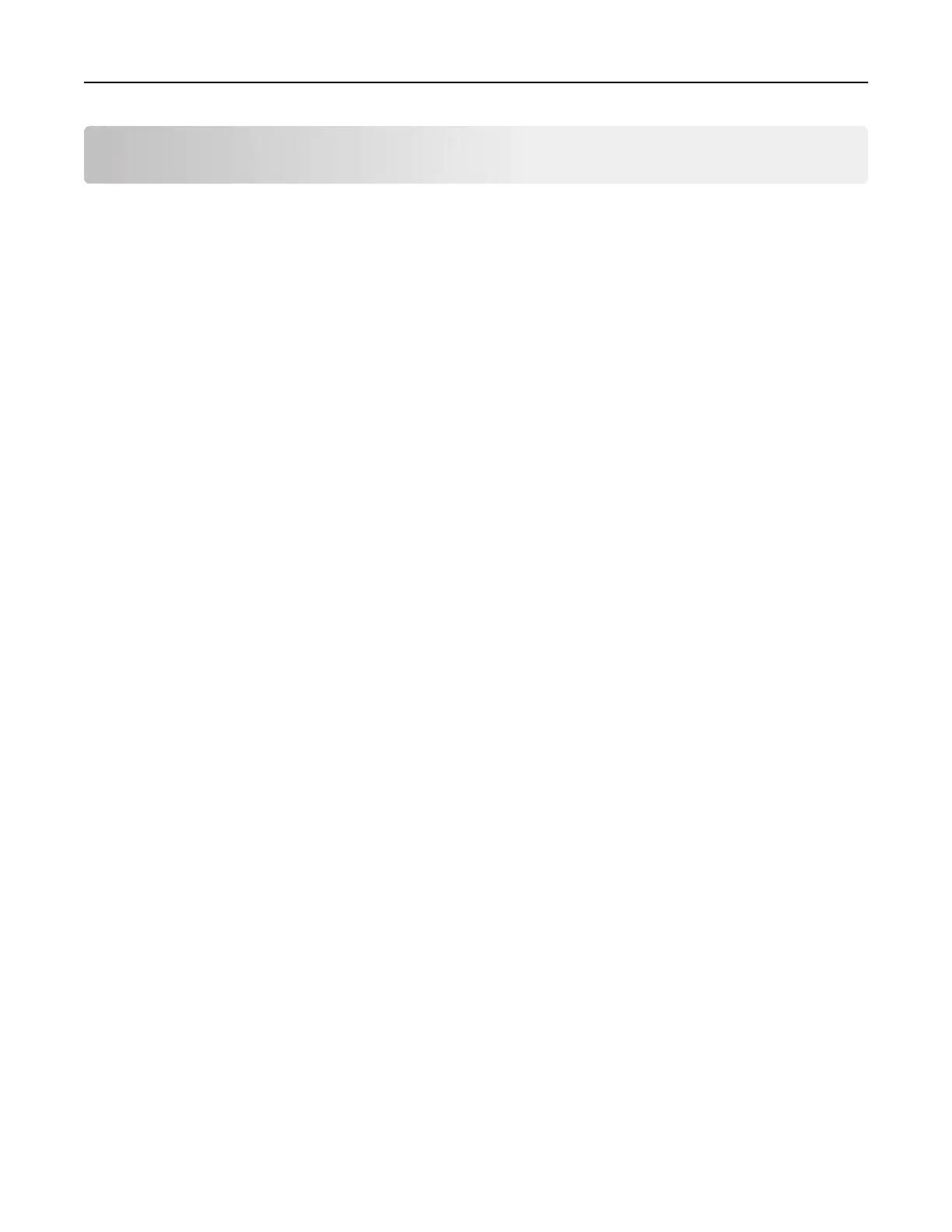Contents
Safety information........................................................................................ 6
Conventions.......................................................................................................................................................... 6
Product statements............................................................................................................................................. 6
Learning about the printer...........................................................................9
Finding information about the printer.............................................................................................................9
Selecting a location for the printer................................................................................................................ 10
Printer configurations........................................................................................................................................12
Attaching cables.................................................................................................................................................12
Using the control panel.....................................................................................................................................13
Understanding the status of the power button and indicator light....................................................... 14
Setting up and using the home screen applications..............................15
Using the home screen.....................................................................................................................................15
Customizing the home screen........................................................................................................................16
Using Display Customization.......................................................................................................................... 16
Configuring Eco‑Settings..................................................................................................................................17
Using Customer Support.................................................................................................................................. 17
Using QR Code Generator...............................................................................................................................17
Setting up Device Quotas................................................................................................................................ 17
Creating a Cloud Connector profile.............................................................................................................. 18
Managing bookmarks........................................................................................................................................18
Managing contacts.............................................................................................................................................19
Setting up and using the accessibility features..................................... 22
Enabling Magnification mode........................................................................................................................ 22
Activating Voice Guidance..............................................................................................................................22
Navigating the screen using gestures.........................................................................................................22
Adjusting the Voice Guidance speech rate................................................................................................23
Using the keyboard on the display...............................................................................................................23
Enabling spoken passwords or personal identification numbers........................................................ 23
Loading paper and specialty media......................................................... 24
Setting the size and type of the specialty media......................................................................................24
Configuring Universal paper settings.......................................................................................................... 24
Contents 2