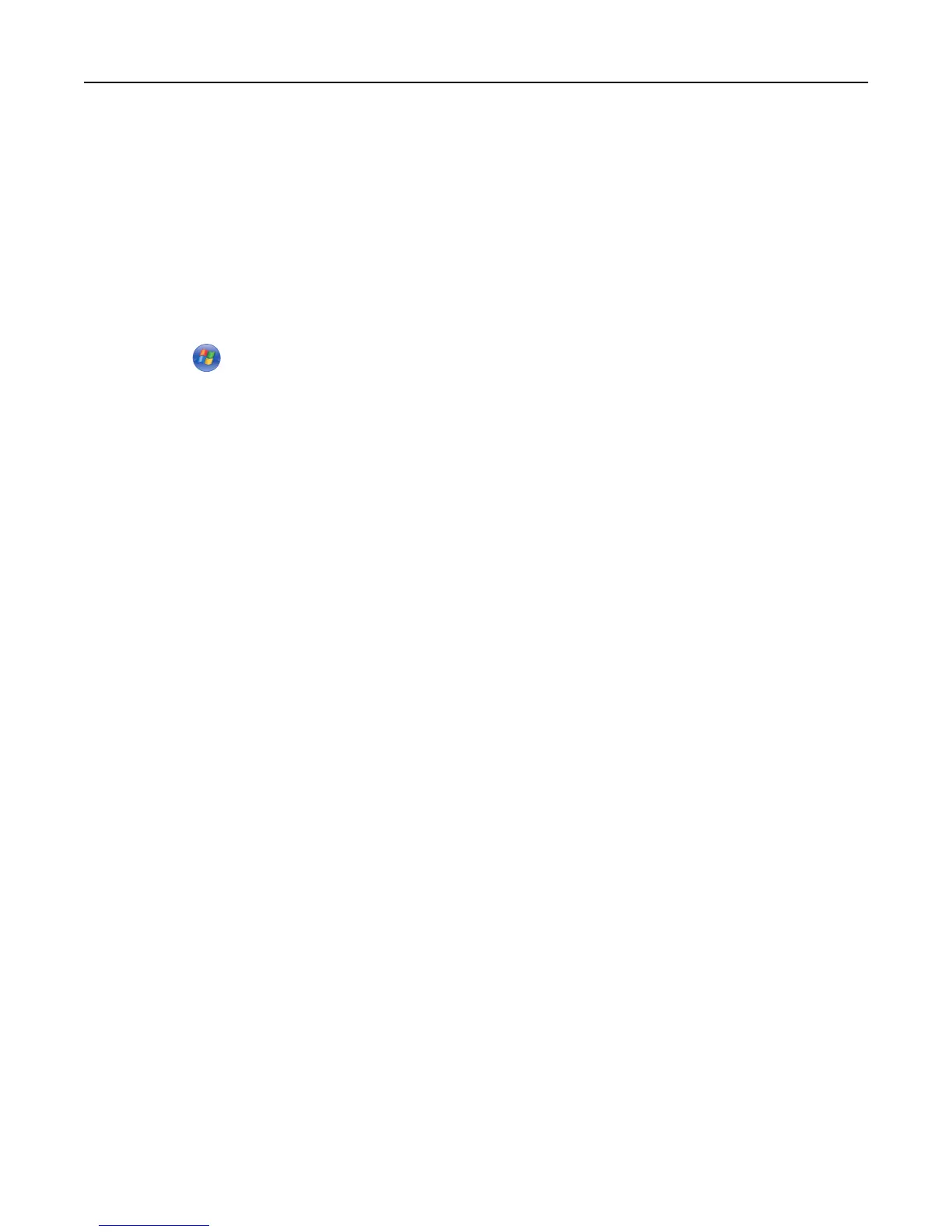e From the Configure Printer Connection dialog, select a port.
f If the port is not in the list, then click Refresh, or navigate to:
Add port > select a port type > enter the necessary information > OK
g Click Continue > Finish.
3 Set the COM port parameters.
After installing the printer driver, set the serial parameters in the COM port assigned to the printer driver.
Note: Make sure the serial parameters in the COM port match the serial parameters you set in the printer.
a Open Device Manager.
1 Click , or click Start and then click Run.
2 In the Start Search or Run dialog, type devmgmt.msc.
3 Press Enter, or click OK.
b Click + beside “Ports” to expand the list of available ports.
c Right‑click the COM port where you attached the serial cable to your computer (example: COM1), and then
click Properties.
d On the Port Settings tab, set the serial parameters to the same serial parameters set in the printer.
Check the serial heading of the menu settings page for the printer settings.
e Click OK, and then close all the dialogs.
f Print a test page to verify printer installation.
Changing port settings after installing a new network Internal Solutions Port
When a new Lexmark Internal Solutions Port (ISP) is installed in the printer, the printer configurations on computers
that access the printer must be updated since the printer will be assigned a new IP address. All computers that access
the printer must be updated with this new IP address.
Notes:
• If the printer has a static IP address, then you do not need to make any changes to the computer configurations.
• If the computers are configured to use the network name, instead of an IP address, then you do not need to
make any changes to your computer configurations.
• If you are adding a wireless ISP to a printer previously configured for an Ethernet connection, then make sure
the printer is disconnected from the Ethernet network when you configure the printer to operate wirelessly. If
the printer is not disconnected from the Ethernet network, then the wireless configuration will complete, but
the wireless ISP will not be active. To activate the wireless ISP, disconnect the printer from the Ethernet
network, turn off the printer, and then turn it back on.
• Only one network connection is active at a time. To switch between Ethernet and wireless connection types,
turn off the printer, connect the cable (to switch to an Ethernet connection) or disconnect the cable (to switch
to a wireless connection), and then turn the printer back on.
For Windows users
1
Open a Web browser, and then type the printer IP address in the address field.
Notes:
• View the printer IP address on the printer control panel. The IP address appears as four sets of numbers
separated by periods, such as 123.123.123.123.
Using MS610de 95