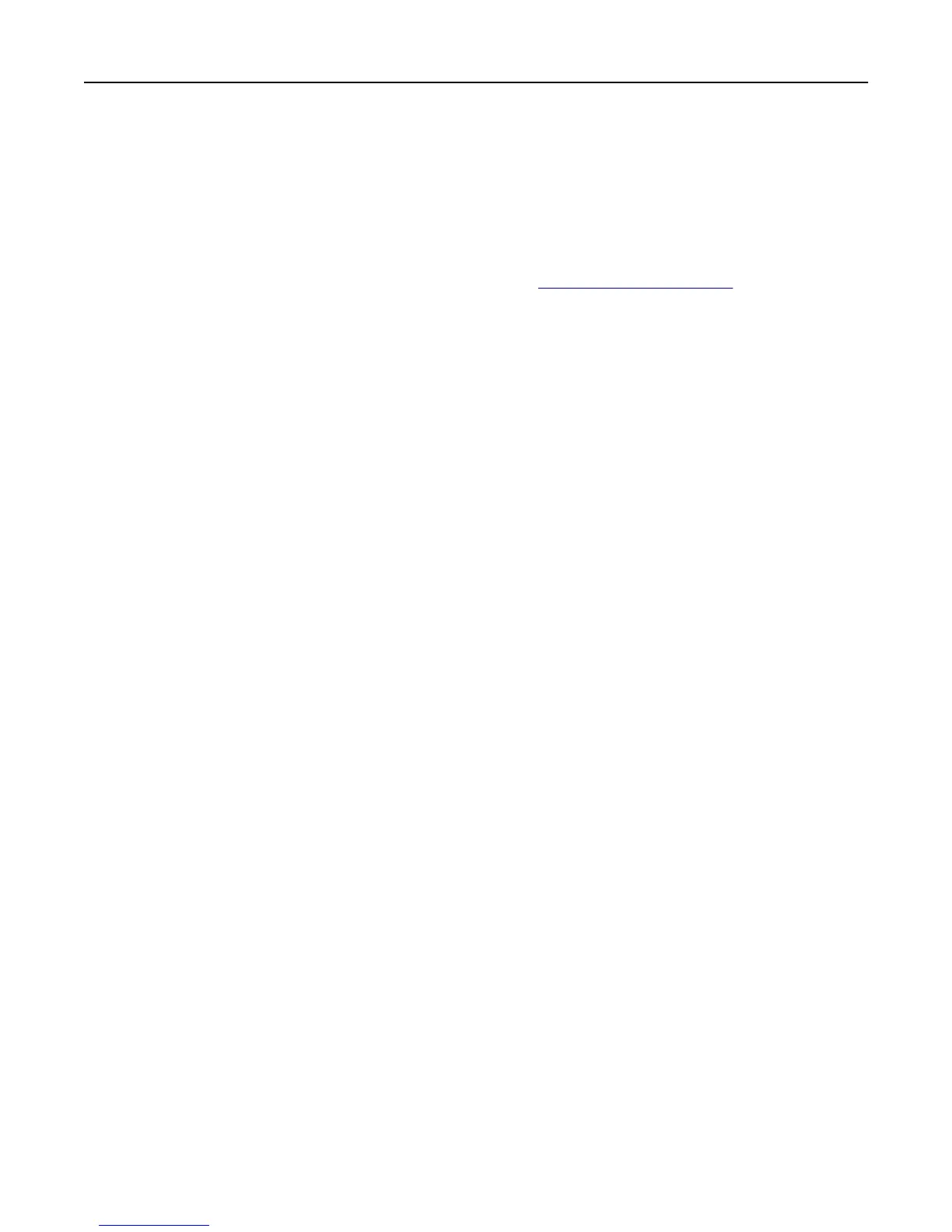Managing your printer
Finding advanced networking and administrator information
This chapter covers basic administrative support tasks using the Embedded Web Server. For more advanced system
support tasks, see the Networking Guide on the Software and Documentation CD or the Embedded Web Server —
Security: Administrator's Guide on the Lexmark support Web site at
http://support.lexmark.com.
Accessing the remote control panel
The remote control panel on your computer screen lets you interact with the printer control panel, even when you are
not physically near the network printer. From your computer screen, you can view the printer status and do print-
related tasks you might normally do while standing at the network printer.
1 Open a Web browser, and then type the printer IP address in the address field.
Notes:
• Print a network setup page or menu settings page, and then locate the IP address in the TCP/IP section. The
IP address appears as four sets of numbers separated by periods, such as 123.123.123.123.
• If you are using a proxy server, then temporarily disable it to load the Web page correctly.
2 Press Enter to open the Web page of your printer.
3 Click Applications.
Note: The remote control panel requires a Java plug‑in to launch.
Configuring supply notifications from the Embedded Web Server
You can determine how you would like to be notified when supplies run nearly low, low, very low, or reach their
end‑of‑life by setting the selectable alerts.
Notes:
• Selectable alerts can be set on the toner cartridge, imaging unit, and maintenance kit.
• All selectable alerts can be set for nearly low, low, and very low supply conditions. Not all selectable alerts can
be set for the end‑of‑life supply condition. E‑mail selectable alert is available for all supply conditions.
• The percentage of estimated remaining supply that prompts the alert can be set on some supplies for some
supply conditions.
1 Open a Web browser, and then type the printer IP address in the address field.
Notes:
• View the printer IP address in the TCP/IP section in the Network/Ports menu. The IP address appears as four
sets of numbers separated by periods, such as 123.123.123.123.
• If you are using a proxy server, then temporarily disable it to load the Web page correctly.
2 Click Settings > Print Settings > Supply Notifications.
3 From the drop‑down menu for each supply, select one of the following notification options:
Using MS810n, MS810dn, MS811n, MS811dn, MS812dn 74