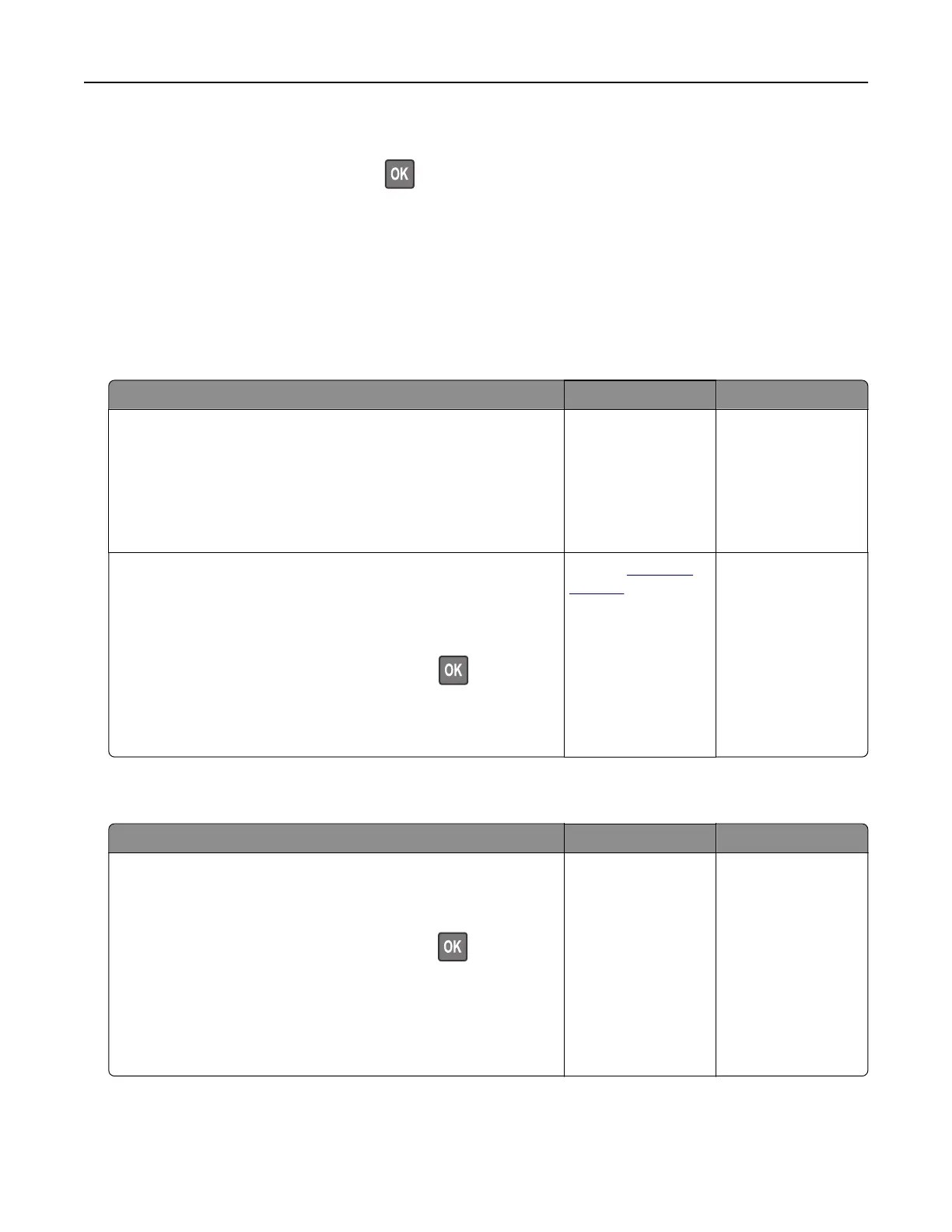3 Read the warning message, and then select Continue.
4 Press and hold X and #, or X and , simultaneously for 15 seconds to clear the message.
Note: If you are unable to reset the supply usage counters, then return the item to the place of
purchase.
Paper feed problems
Envelope seals when printing
Action Yes No
Step 1
a Use an envelope that has been stored in a dry environment.
Note: Printing on envelopes with high moisture content can
seal the flaps.
b Send the print job.
Does the envelope seal when printing?
Go to step 2. The problem is
solved.
Step 2
a Make sure that paper type is set to Envelope.
From the control panel, navigate to:
Settings > Paper > Tray Configuration > Paper Size/Type
For non‑touch‑screen printer models, press
to navigate
through the settings.
b Send the print job.
Does the envelope seal when printing?
Contact
customer
support.
The problem is
solved.
Collated printing does not work
Action Yes No
Step 1
a From the printer control panel, navigate to:
Settings > Print > Layout > Collate
For non-touch-screen printer models, press
to navigate
through the settings.
b Set Collate to On.
c Print the document.
Are the pages collated correctly?
The problem is
solved.
Go to step 2.
Troubleshooting 151