
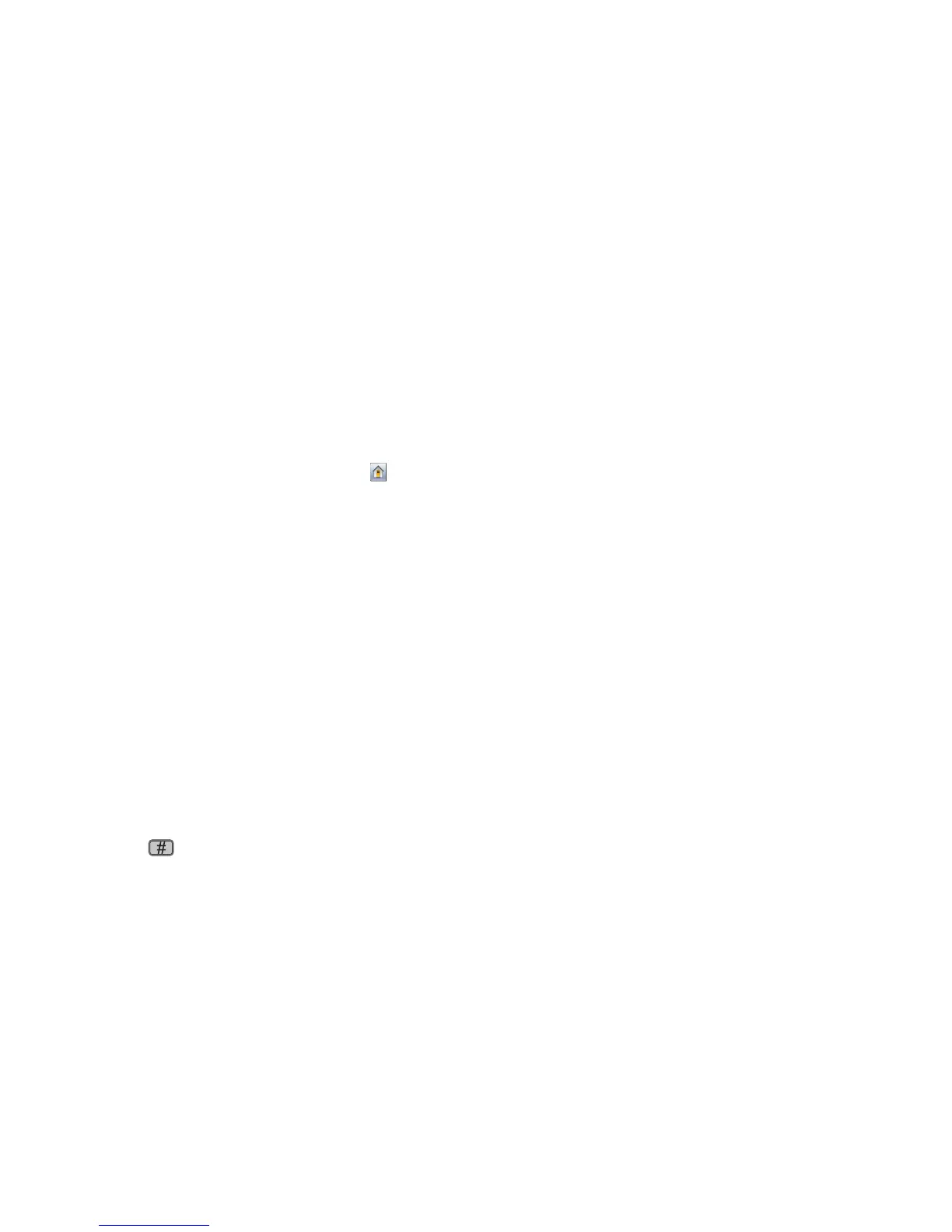 Loading...
Loading...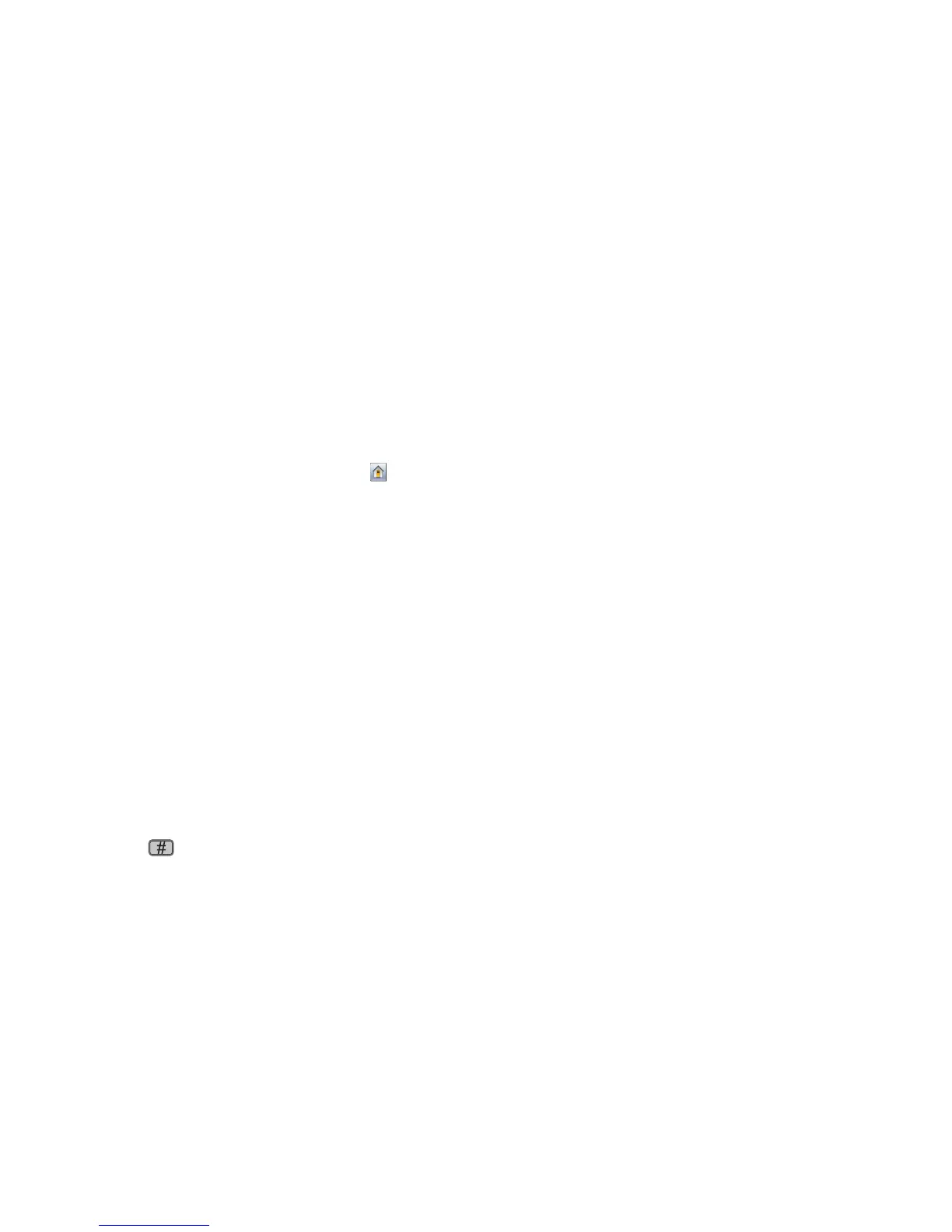
Do you have a question about the Lexmark X652DE and is the answer not in the manual?
| Duplex printing | Yes |
|---|---|
| Print technology | Laser |
| Maximum resolution | 1200 x 1200 DPI |
| Time to first page (black, normal) | 8 s |
| Print speed (black, normal quality, A4/US Letter) | 43 ppm |
| Duplex print speed (black, normal quality, A4/US Letter) | 29 ppm |
| Copy speed (black, normal quality, A4) | 43 cpm |
| Faxing | Mono faxing |
| Modem speed | 33.6 Kbit/s |
| Total input capacity | 650 sheets |
| Maximum input capacity | 3200 sheets |
| Auto document feeder (ADF) input capacity | 75 sheets |
| Dimensions (WxDxH) | 548 x 611 x 755 mm |
| Networking features | Fast Ethernet |
| All-in-one functions | Copy, Fax, Scan |
| Standard input trays | 2 |
| Color all-in-one functions | scan, n |
| Compatible operating systems | Apple Mac OS X, Apple Mac OS 9.x, Linpus Linux Desktop 9.2, 9.3, Red Hat Enterprise Linux WS 3.0, 4.0, 5.0, SUSE Linux Enterprise Server 8.0, 9.0, 10.0, SUSE Linux Enterprise Desktop 10, openSUSE 10.2, 10.3, 11.0, Linspire Linux 6.0, Debian GNU/Linux 4.0, Red Flag Linux Desktop 5.0, 6.0, Ubuntu 7.10, Ubuntu 8.04 LTS, Microsoft Windows 2000, Microsoft Windows XP, Microsoft Windows Server 2003, Microsoft Windows XP x64, Microsoft Windows Server 2003, Microsoft Windows 2000 Server, Microsoft Windows Server 2003 x64, Microsoft Windows Vista, Microsoft Windows Vista x64, Microsoft Windows Server 2008, Microsoft Windows Server 2008 x64, Novell Open Enterprise Server, Netware + NDS, iPrint / Novell Distributed Print Services (NDPS), Novell NetWare 5.x, 6.x iPrint / Novell, Distributed Print Services (NDPS), Sun Solaris SPARC 8, 9, 10, Sun Solaris x86 10, HP-UX 11.11, 11.23, 11.31, IBM AIX 5.2, 5.3, 6.1, IBM iSeries / IBM AS/400 Systems + TCP/IP + OS/400 V3R1. |
| Internal memory | 256 MB |
| Sound power level (standby) | 29 dB |
| Sound pressure level (copying) | 55 dB |
| Sound pressure level (printing) | 54 dB |
| Sound pressure level (scanning) | 56 dB |
| Display diagonal | 7 \ |
| Market positioning | Business |
| Envelopes sizes | 9, 10, DL |
| Paper tray media types | Card stock, Envelopes, Labels, Plain paper, Transparencies |
| Non-ISO print media sizes | Executive (184 x 267mm), Folio (media size), Legal (media size), Letter (media size), Statement (140 x 216mm) |
| ISO A-series sizes (A0...A9) | A4, A5 |
| JIS B-series sizes (B0...B9) | B5 |
| Maximum ISO A-series paper size | A4 |
| Security algorithms | LEAP, MD5, PEAP |
| Supported network protocols (IPv4) | TCP/IP IPv4, IPX/SPX, AppleTalk, LexLink (DLC), TCP/IP IPv6, TCP, UDP |
| USB 2.0 ports quantity | 3 |
| Maximum duty cycle | 200000 pages per month |
| Page description languages | PCL 5e, PCL 6, PDF 1.6, PostScript 3, PPDS, xHTML |
| Sustainability certificates | ENERGY STAR |
| Operating temperature (T-T) | 16 - 32 °C |
| Operating relative humidity (H-H) | 8 - 80 % |
| Certification | CE Class A, CB IEC 60950-1, IEC 60825-1, IEC 61000-3-2, IEC 61000-3-3, EN 55022 Class A, EN 55024, CISPR 22 Class A, IEC 60320, GS (TÜV), EN 60825-1, ACMA A-tick mark Class A, AS/NZS 60950-1, EK Mark, KCC MIC Mark, CCC Class A, UL AR, CS, TÜV Rh, CNC, ANATEL, SUBTEL, MTC, MOC, TK, TEC, SIRIM, ICASA, R&TTE ETSI ES 203 021, -2, -3 |